2 making a call, Make a call from phone, Make a call from contacts – HTC Xda orbit 2 User Manual
Page 62
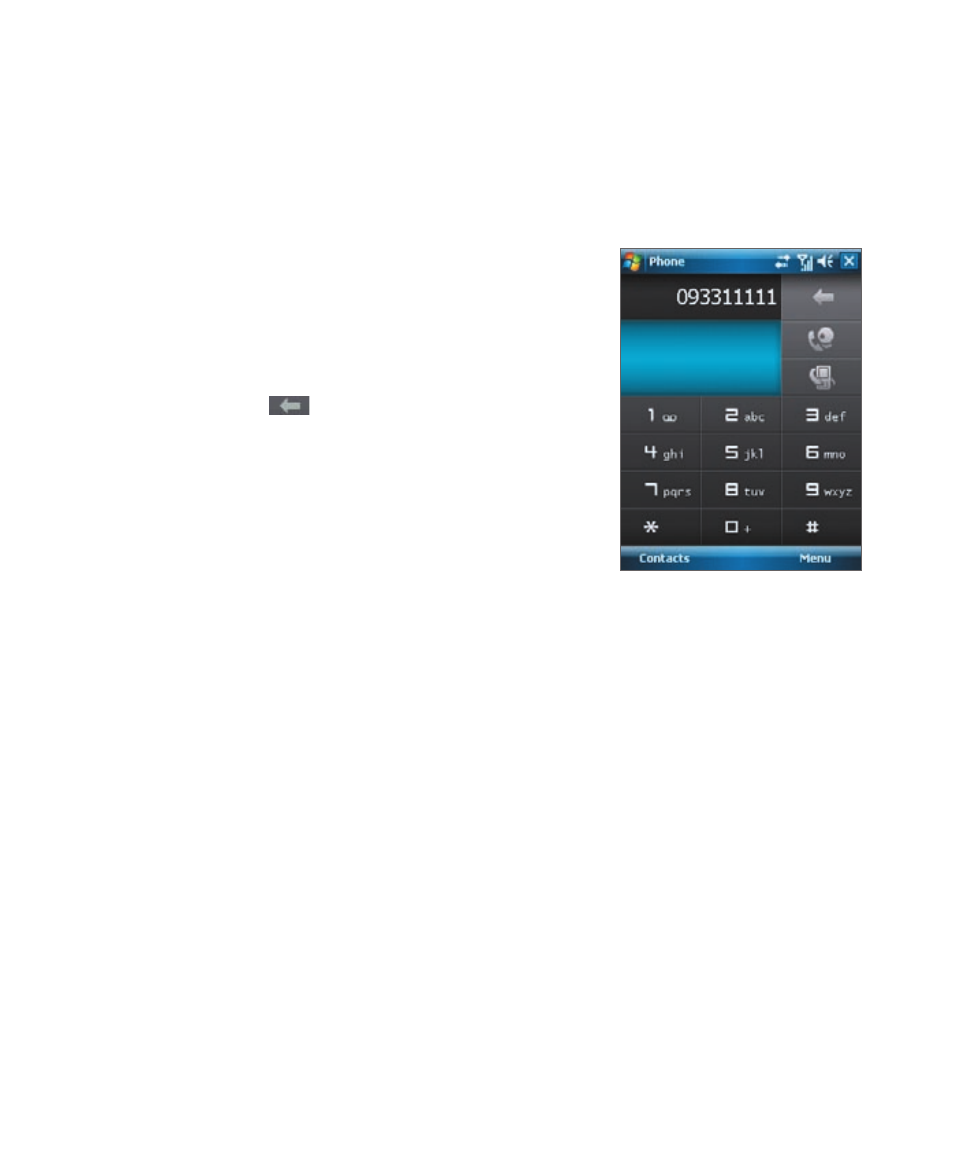
62 Using Phone Features
3.2 Making a Call
With your device, you can make a call from Phone, Contacts, TouchFLO,
Speed Dial, Call History, and SIM Manager.
Make a call from Phone
1.
Tap Start > Phone.
2.
On the Phone keypad, touch the keys
with your finger or tap the keys using
the stylus to enter the phone number.
Tip
If you tap a wrong number, tap Delete
(
) to erase each subsequent
digit of a number. To erase the entire
number, tap and hold Delete.
3.
Press the TALK button on your device to
place the call.
Make a call from Contacts
Tap Contacts on the Today screen or tap Start > Contacts, then do one of
the following:
•
Select a contact, and press TALK.
•
Tap the desired contact in the contacts list, and tap the phone
number that you want to call.
•
Tap and hold the desired contact, and on the shortcut menu, tap Call
Work, Call Home, or Call Mobile.
To choose one of the numbers of a contact to dial
By default, the mobile phone number (m) of a contact is dialled when you
make a call from Contacts. However, you can specify that a different phone
number is dialled instead.
1.
Tap Start > Contacts.
2.
Select the contact.
3.
Press NAVIGATION left or right. The letters representing the number
will change as you scroll through them.
