Camera settings – HTC Xda orbit 2 User Manual
Page 184
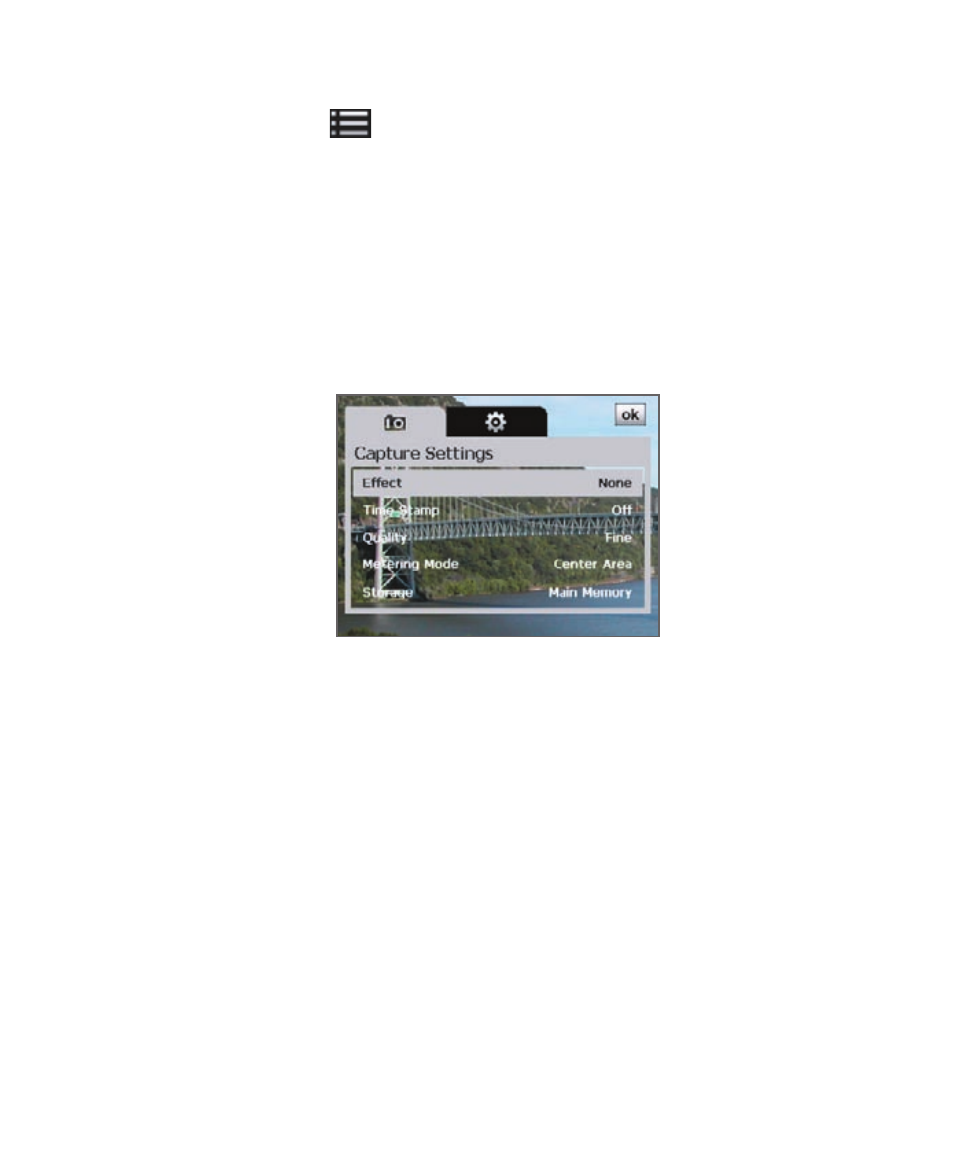
184 Experiencing Multimedia
Camera settings
Tap the Menu icon (
) to open the Camera Settings screen. The Camera
Settings screen allows you to configure capture and camera settings.
The Camera settings consist of two tabs: Capture Settings and Advanced.
Use the Capture Settings tab to adjust options for your selected capture
mode; Use the Advanced tab to set the Camera program preferences.
You can either tap on-screen or press the Navigation Control buttons to
navigate the Camera Settings screen.
Capture Settings tab
The available options in this tab depend on the capture mode selected.
•
Effect. Choose a special effect such as Grayscale, Sepia, etc., to
apply to your photos or video clips.
•
Time Stamp (Photo, Sports and Burst modes). Choose whether or
not to include the shooting date and time on captured photos.
•
Template (Picture Theme mode). Select a template.
•
Capture Speed (Burst and Sports modes). This determines the
interval between shots. Fast captures consecutive shots at the
shortest interval.
•
Snapshots (Sports mode). Select the number of consecutive shots
to capture.
•
Direction (Panorama mode). Choose in what direction images will
be stitched in a panorama.
•
Stitch Count (Panorama mode). Select the number of snapshots
to be taken and stitched into a panorama.
