Initializing your software, Creating an emergency repair disk, Stopping your pc – HP VECTRA VL800 User Manual
Page 16
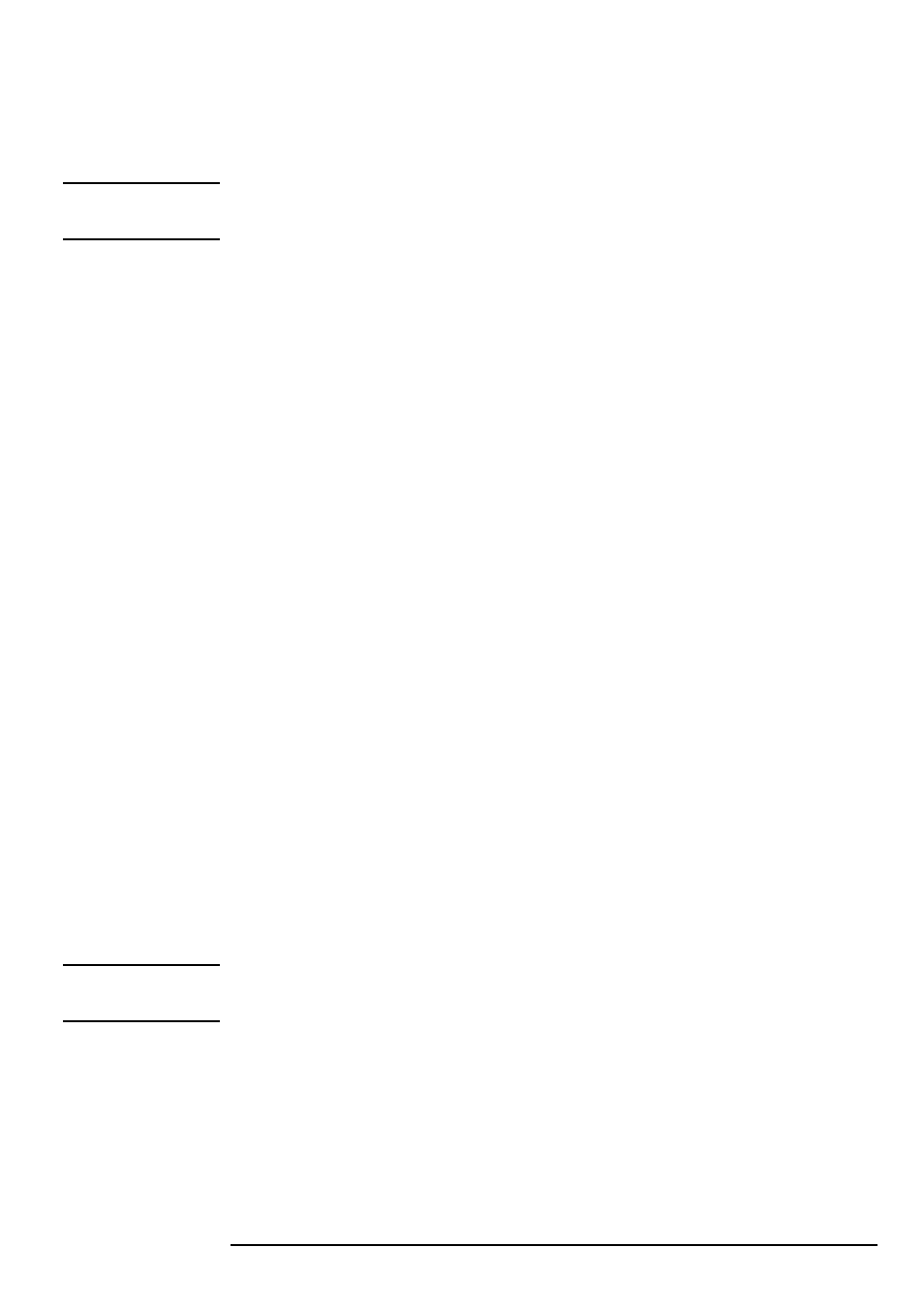
1 Setting Up and Using Your PC
Starting and Stopping Your PC
16
Initializing Your Software
NOTE
Do NOT switch OFF the PC while the software is being initialized—this
could cause unexpected results.
To initialize your software:
1
Turn on the display first, then the PC.
When the PC is switched on, the HP PC’s logo is displayed. The PC
performs a Power-On-Self-Test (POST).
2
The software initialization process starts. It displays the software license
agreement, gives you an opportunity to read Working in Comfort
(ergonomics advice for computer users), then asks questions about the
PC.
3
While the initialization process is running, you can complete the
Warranty Registration card that came with this manual.
4
When the initialization process has finished, click OK and the PC will
restart.
Creating an Emergency Repair Disk
During the initialization of your software, it is very important that you
create an Emergency Repair Disk for the operating system, when
prompted. HP recommends that you use new diskettes for this purpose.
For more information on how to create these diskettes, refer to the
documentation that came with your application software or operating
system.
Stopping Your PC
To stop the PC, first make sure that you have exited all applications and
then use the shutdown command in the Start menu. When prompted, press
the power button on your PC.
CAUTION
Do not power off using the power button until prompted to do so otherwise
you may lose any unsaved data from open applications.
