3 receiving a call, Make a call from speed dial – HTC PDA Phone User Manual
Page 32
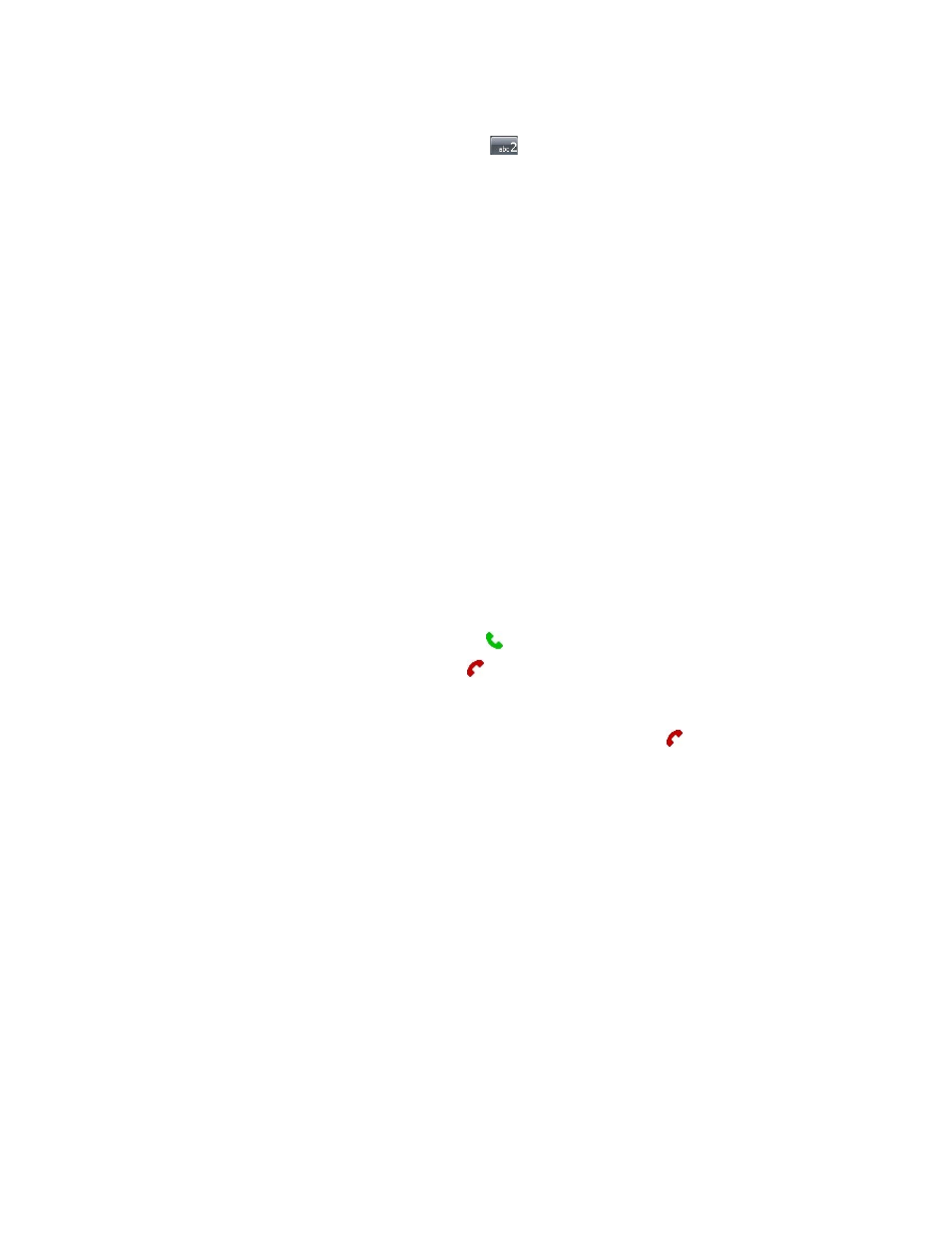
32 Using Phone Features
Make a call from Speed Dial
Use Speed Dial to call frequently-used numbers with a single tap. For example, if you assign a contact to the
location 2 in Speed Dial, you can simply tap and hold
on the Phone screen to dial the contact’s number.
Before you can create a Speed Dial entry, the number must already exist in Contacts.
To create a Speed Dial entry
1.
On the Phone screen, tap Menu > Speed Dial.
2.
Tap Menu > New.
3.
Tap a contact. Select the phone number that you want to add to Speed Dial.
4.
In the Location box, select an available location for the new Speed Dial entry.
Note Location 1 is generally reserved for your voice mail, and Speed Dial will designate the next available location by
default. If you want to place a phone number in a position that is already occupied, the new number will replace
the number that is already there.
Tips •
To create a Speed Dial entry from Contacts, tap and hold the contact name, tap Add to Speed Dial, then select
the phone number for which to create a Speed Dial and an available location for the new Speed Dial entry.
•
To delete a Speed Dial entry, in the Speed Dial list, tap and hold the desired entry, and tap Delete.
3.3 Receiving a Call
When you receive a phone call, a message will appear, giving you the option to either answer or ignore the
incoming call.
To answer or reject an incoming call
•
To answer the call, tap Answer, or press TALK (
) on the device.
•
To reject the call, tap Ignore, or press END (
) on the device.
To end a call
Once an incoming or outgoing call is in progress, you can tap End or press END (
) on the device to
hang up.
