Basic operation, Disc insertion and removal, Drive selection – HHB comm CDR-882 User Manual
Page 21: Transport controls, Play/pause, Stop, Ffwd & frew
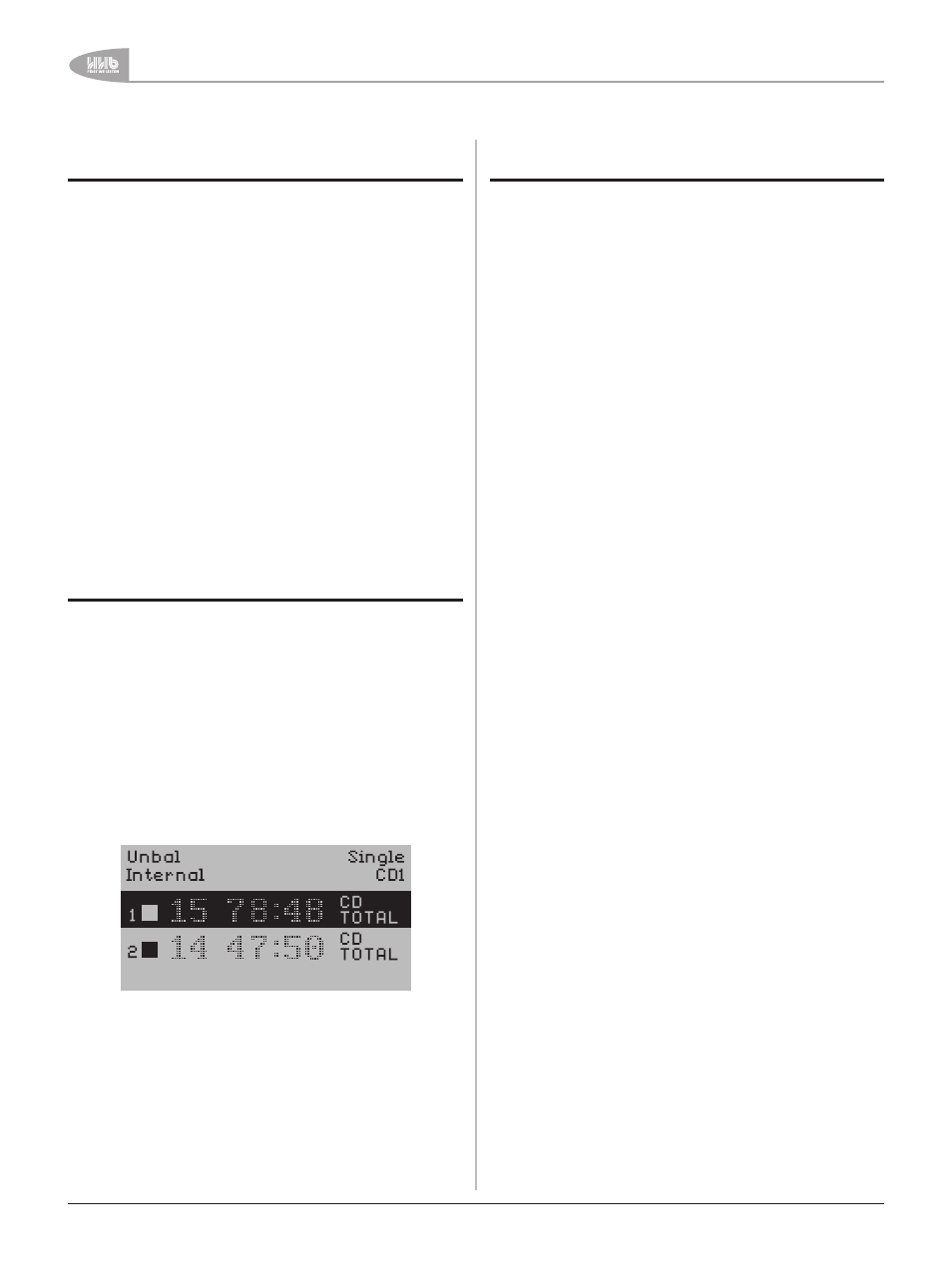
Basic Operation
0
CDR-882 User Manual Version 1.0
Basic Operation
Disc insertion and removal
The disc drive trays may be opened with the EJECT buttons [5 &
6] and closed either with a second press of EJECT, or by gently
pushing the front of the tray.
When placing a disc in the tray, ensure that it is located
correctly in the recess before attempting to close the tray to
avoid jamming the mechanism or damaging the disc. Note that
there is a second inner recess to accommodate discs of 8cm
diameter.
The display reads Open while the tray is open, and Close while
it is closing. When an empty tray is fully retracted, the display
reads No Disc.
If the tray is closed with a disc inserted, the display shows
Reading while the disc’s TOC (if any) is read; once this is
completed, the drive enters STOP mode, with the display either
indicating the number of tracks on the discs and the CD’s total
playing time, or any CD Text information on the disc.
The EJECT buttons are always disabled when the relevant drive
is in RECORD or RECORD PAUSE mode. Additionally, they can be
disabled in all transport modes other than STOP via the menu
system (see page 37).
Drive selection
The CDR-882’s two disc drives are functionally identical. Either
may be used for playback or recording. In the various dual-
disc modes supported by the CDR-882, disc copying from
one drive to another in either direction and recording on both
drives simultaneously are both possible. (See page 39 for more
information regarding dual disc modes).
The unit’s main transport buttons [8 -12] only control one drive
at a time; the DRIVE SELECT button [28] selects which drive is
“active” for control functions, and toggles between them. The
selected drive is indicated by the two blue SELECT LEDs [34],
and the drive’s display will be shown in reverse video. In addition,
either CD1 or CD2 will be indicated in the upper right-hand area;
these remain visible in Menu Mode.
Certain rules apply regarding automatic drive selection at power-
up:
Drive 1 is selected by default if neither drive contains a
disc
If Drive 2 already has a disc inserted, it is selected after
initialisation and disc reading
If both drives contain discs, Drive 1 is selected after
initialisation and disc reading
•
•
•
Transport Controls
A standard set of five CD drive buttons is provided, which
operate on the currently-selected drive. The transport buttons
are illuminated and colour-coded, and their functions are
duplicated on the RC-882 remote control. Additional track
locating functions are available with the AMS control.
Play/Pause
The function of the PLAY/PAUSE button depends on the drive’s
current mode:
If the drive is in STOP when PLAY/PAUSE is pressed,
the drive enters PLAY mode and playback commences at
Track 1*. PLAY mode is indicated by a steady LED in the
PLAY/PAUSE button and a H symbol in the display
If PLAY/PAUSE is pressed while the drive is already in
PLAY mode, the drive enters PAUSE mode, playback stops
and the disc is paused at the current location. PAUSE
mode is indicated by a flashing PLAY/PAUSE button LED,
and a B symbol in the display and a flashing Drive Activity
LED
Pressing PLAY/PAUSE when the drive is in PAUSE mode
puts the drive back into PLAY mode and playback resumes
from the paused location
* An exception to this is if Program Play is active and the first
programmed track is not Track 1.
The PLAY/PAUSE button is also used to begin recording. See
RECORD below.
Stop
Pressing STOP while the drive is in PLAY mode stops the drive
and playback ceases. The display returns to the ‘initial loading’
state, showing the number of tracks and total time. Re-selecting
PLAY will always start playback with Track 1 (unless Program
Play is active and the first programmed track is not Track
1). STOP mode is indicated by the STOP button LED and a A
symbol in the display.
FFWD & FREW
Pressing these buttons in PLAY mode engage SEARCH. The
track is scanned at increased speed, either forwards (FFWD)
or backwards (FREW). Audio continues to be replayed during
search, but at a lower output level. Search speed is dependent
on how long the button is pressed; holding the button down
for longer increases the search speed incrementally up to a
maximum of 20x normal speed. SEARCH mode is cancelled
when the button is released.
Pressing FFWD or FREW from PAUSE mode scans the disc in
the same manner, but audio remains muted.
SEARCH modes are indicated by the symbols D or C in the
display, and the buttons’ internal green symbols also illuminate.
•
•
•
