Hawking Technology HWR54G User Manual
Page 22
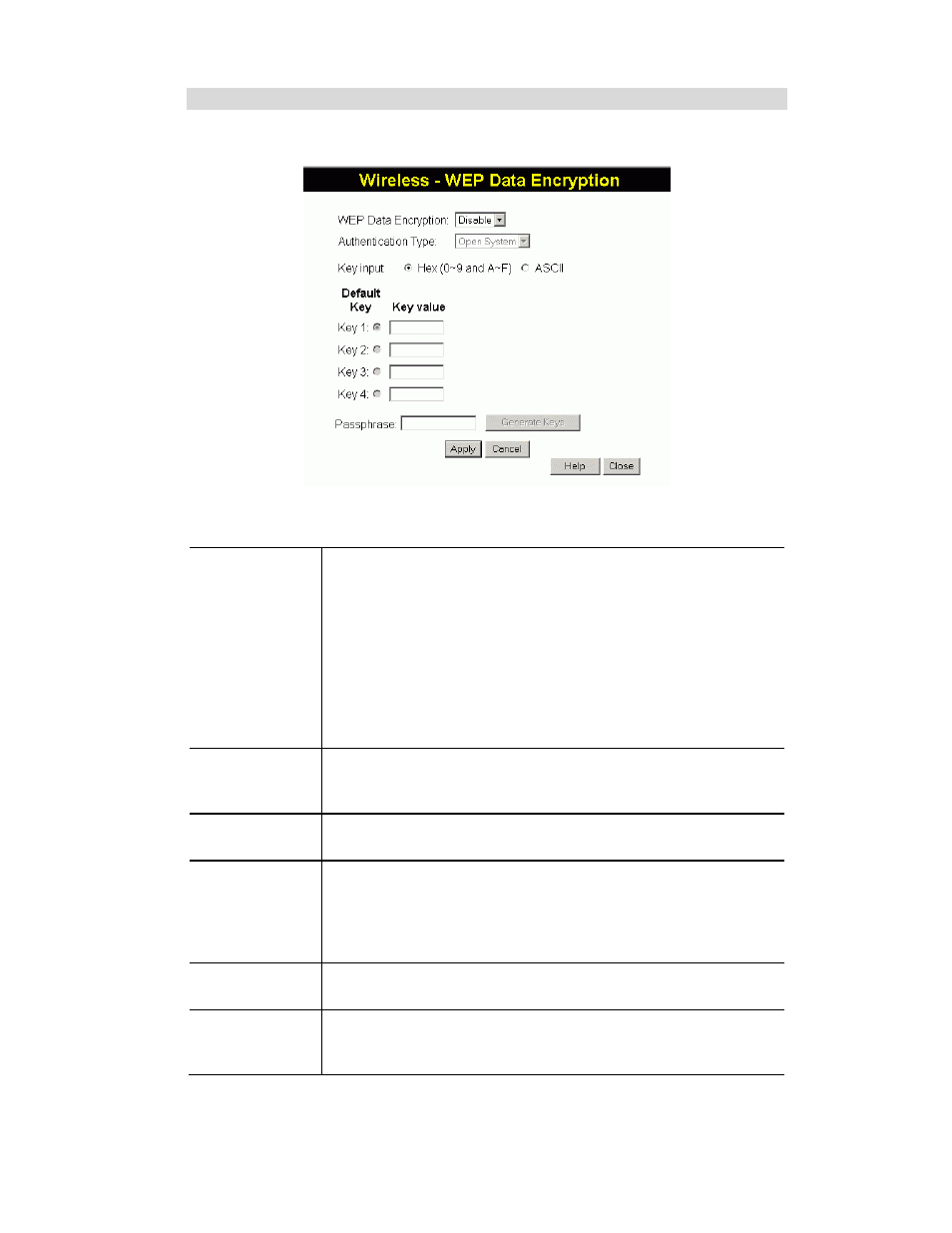
Wireless Router User Guide
18
WEP Screen
This screen is accessed by clicking the "Configure WEP" button on the Wireless screen.
Figure 7: WEP Screen
Data - WEP Screen
WEP Data
Encryption
Select the option to match other Wireless Stations:
• Disabled - data is NOT encrypted before being transmitted.
• 64 Bit - data is encrypted, using the default key, before being
transmitted. You must enter at least the default key. For 64 Bit En-
cryption, the key size is 5 chars (ASCII) or 10 chars in HEX
• 128 Bit - data is encrypted, using the default key, before being
transmitted. You must enter at least the default key. For 128 Bit
Encryption, the key size is 13 chars (ASCII) or 26 chars in HEX
Note: Hex chars are 0~9 and A~F.
Authentication
Type
Normally, this should be left at the default value of "Automatic". If
changed to "Open System" or "Shared Key", ensure that your Wireless
Stations use the same setting.
Key Input
Select "Hex" or "ASCII" depending on your input method. (All keys
are converted to Hex, ASCII input is only for convenience.)
Default Key
Select the key you wish to be the default. Transmitted data is
ALWAYS encrypted using the Default Key; the other Keys are for
decryption only.
You must enter a Key Value for the Default Key. Other stations must
have the same key.
Key Value
Enter the key value or values you wish to use. The Default Key is
required, the others are optional.
Passphrase
If desired, you can generate a key from a phrase, instead of entering
the key value directly. Enter the desired phrase, and click the "Gener-
ate Keys" button.
