Connecting to the app – AKASO Brave 7 Action Camera User Manual
Page 19
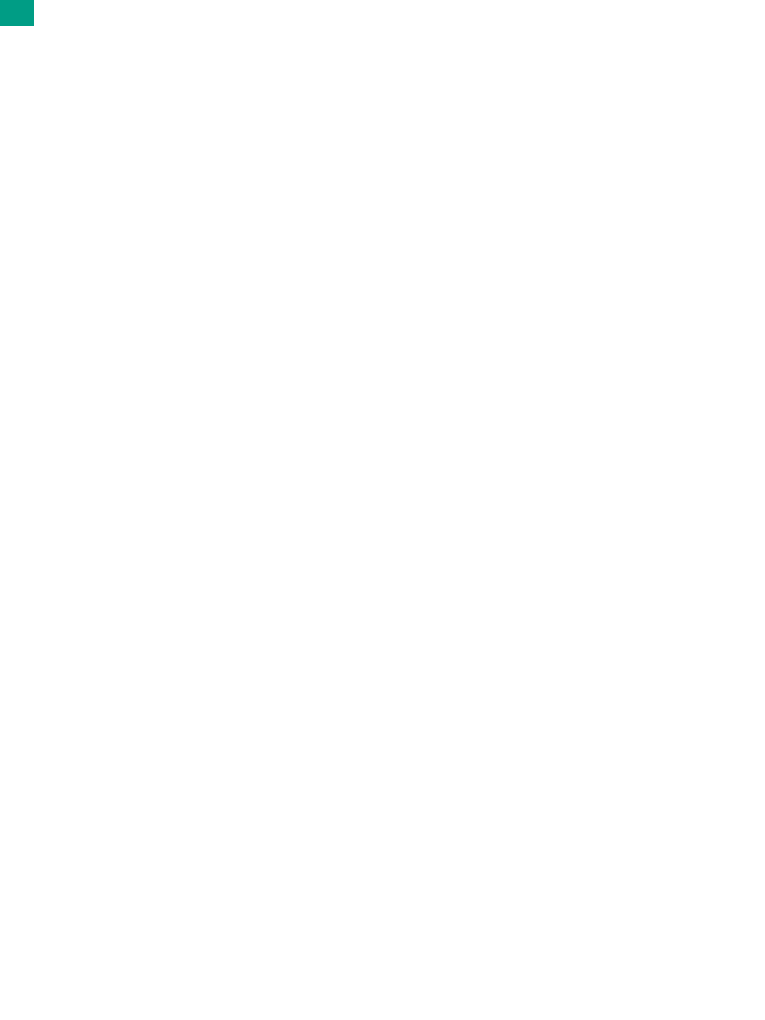
17
Please download and install the AKASO GO app on the App Store or Google Play first.
The AKASO GO app lets you control your camera remotely using a smartphone or
tablet. Features include camera control, live preview, playback, download, settings
and editing.
Option 1:
1. Turn on the camera, press and hold the Up button to turn on WiFi. The WiFi name
and password will be shown on the camera screen.
2. Connect the WiFi
“Brave 7” and enter the password in your smartphone Wi
Fi setting.
3. Open the AKASO GO app, tap “+” icon on the upper right corner. Add “Brave 7”
and click “Live Preview”.
4. Your camera will be connected with the AKASO GO app.
Option 2:
1. Turn on the camera, press and hold the Up button to turn on WiFi. The WiFi name
and password will be shown on the camera screen.
2. Open the AKASO GO app, tap “+” icon on the upper right corner. Add “Brave 7”
and click “Live Preview”.
3. Enter the correct WiFi
name of the camera and click ”Connect camera”.
4. Allow the smartphone to “Join” the Wi
Fi network of the camera.
5. Your camera will be connected with the AKASO GO app.
Connecting to the App
EN
EN
