3 bluetooth – HK Audio SONAR 110 Xi 2-Way 800W 10" Powered Speaker User Manual
Page 9
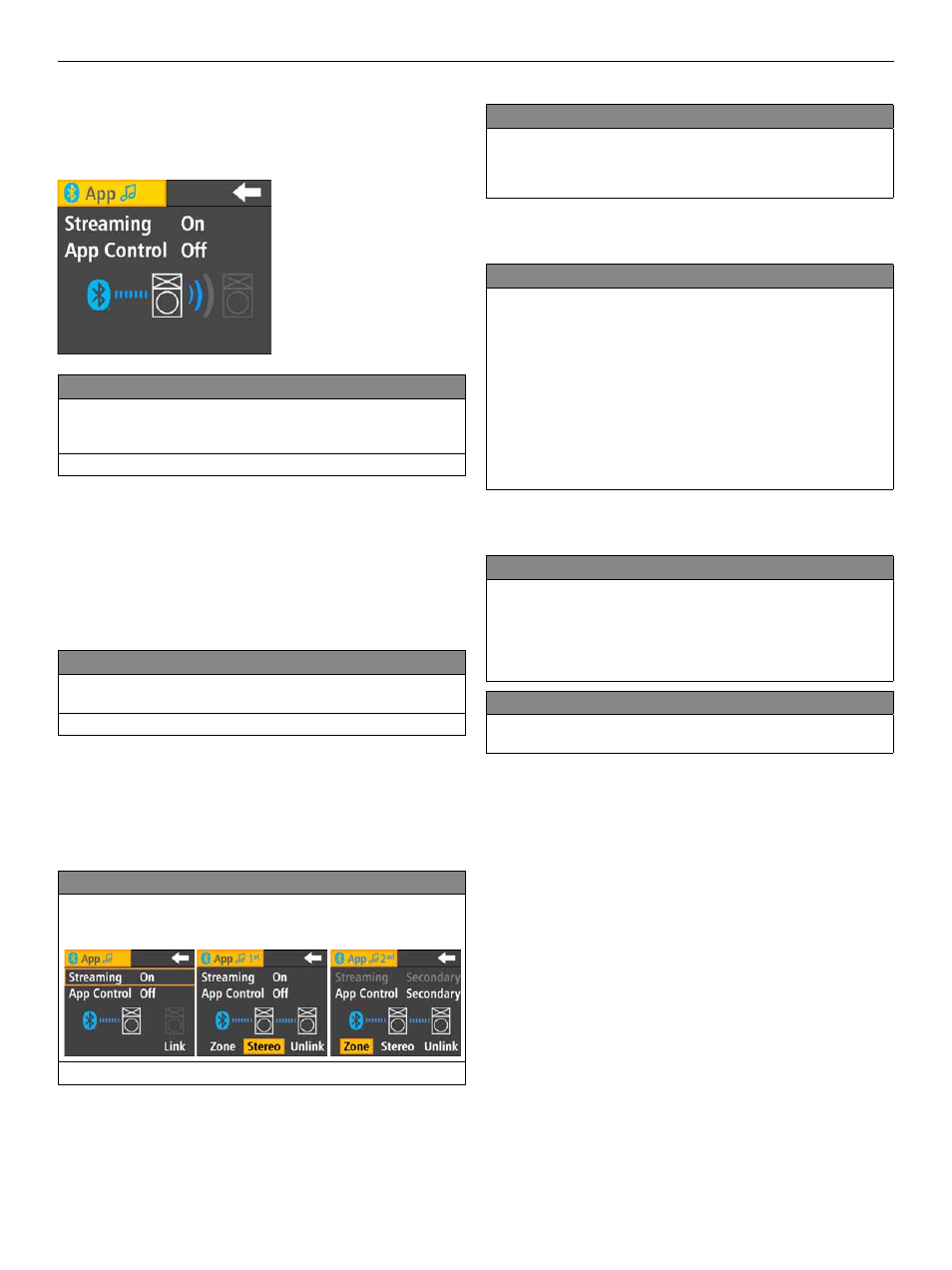
SONAR Fullrange Cabinets 1.0
9
2.5 Bluetooth Settings
Use the Master knob to navigate to the Bluetooth panel and open the
Bluetooth settings. The arrow pointing to the left takes you back to the
previous screen.
Streaming
This option gives you access to settings for streaming audio, which is a
wireless way of piping in music from Bluetooth-enabled players such as
smartphones and tablet PCs.
Options: Off , On, Secondary
Select 'On' to connect to a Bluetooth device. Select 'Secondary' if you want
to use this SONAR Xi as a secondary speaker with another SONAR Xi that
you have already connected to a Bluetooth device. Push the Master knob to
start the pairing process.
Heads up:
You can only activate one secondary option at a time in the
Bluetooth menu. The system automatically enables and grays out the other
secondary option for you.
For more on this, see section 3.1, Streaming Audio via Bluetooth.
App Control
This option connects the speaker to a Bluetooth device for you to use the
SONAR REMOTE app.
Options: Off , On, Secondary
Select 'On' to connect to a Bluetooth device. Select 'Secondary' if you want
to use this SONAR Xi as a secondary speaker with another SONAR Xi that
you have already connected to a Bluetooth device. Push the Master knob to
start the pairing process.
For more on this, see section 3.2, Remote Control via Bluetooth.
More Bluetooth Settings
Other functions are also available depending on the current Bluetooth
status.
Options: Link, Stereo, Zone, Unlink
Link
Select ‘Link' to start pairing a second SONAR via Bluetooth. ‘Bluetooth/
Secondary’ has to be activated on the second SONAR Xi to connect the
two via Bluetooth. You’ll fi nd this option in the Streaming or App Control
menu, depending on the application.
Heads up:
The Link option is only available if this SONAR Xi has already
been paired with a Bluetooth-enabled device.
Stereo
Select ‘Stereo’ to connect the two SONAR Xi units in stereo. Then they
will render the Bluetooth audio stream in stereo. The left signal goes to
the primary SONAR Xi; the right to the secondary SONAR Xi. The two
SONAR Xi units’ Master volumes are linked, as are their menu options.
Change a setting on one SONAR Xi – for example, if you switch modes
from Live to DJ – and the other SONAR Xi will follow.
The SONAR REMOTE app features a shared Volume fader and EQ for
channel 3, as well as a linked Master fader that controls both SONAR Xi
units.
All settings are linked. If you turn the Master knob on one SONAR Xi, the
Master volume of the other SONAR Xi and the Master fader in the app
will follow.
Heads up:
Input channels 1 and 2 on each SONAR Xi are the exceptions to
this rule. They are not linked in stereo.
Zone
The two SONAR Xi units are also paired in Zone mode, but they can be
controlled individually. The Bluetooth audio stream is mono – the primary
SONAR Xi and the secondary SONAR Xi get the same signal. In the
SONAR REMOTE app, each SONAR Xi has a dedicated channel 3, Volume
fader and Master fader each. You can edit SONAR Xi’s sound, volume and
menu settings separately.
Unlink
Unlink severs the Bluetooth link connecting the two SONAR Xi units. The
fi rst SONAR Xi remains connected to the Bluetooth device.
Heads up:
Be sure to disable the BT Auto Pairing option on the fi rst SONAR
Xi; otherwise it will automatically start pairing with the second SONAR Xi
after you disconnect it via Unlink.
3 Bluetooth
SONAR Xi lets you stream audio via Bluetooth. One speaker can render
music on Bluetooth-enabled players such as smartphones and tablet PCs
wirelessly. Two SONAR Xi units can do this in stereo (TWS). You can control
up to two SONAR Xi units via Bluetooth using the SONAR REMOTE app.
SONAR Xi’s Bluetooth module can communicate with two Bluetooth
devices at the same time, so you could use a smartphone to stream audio
and a tablet to control the speaker remotely.
If you wish to control SONAR Xi remotely or stream audio, you have to pair
the Bluetooth device with SONAR Xi. This pairing process and the general
Bluetooth behavior can vary slightly from one enabled device to another.
• English
• Deutsch
• Français
• Italiano
• Español
