Sonar fullrange cabinets 1.0 7, 3 selecting menu options – HK Audio SONAR 110 Xi 2-Way 800W 10" Powered Speaker User Manual
Page 7
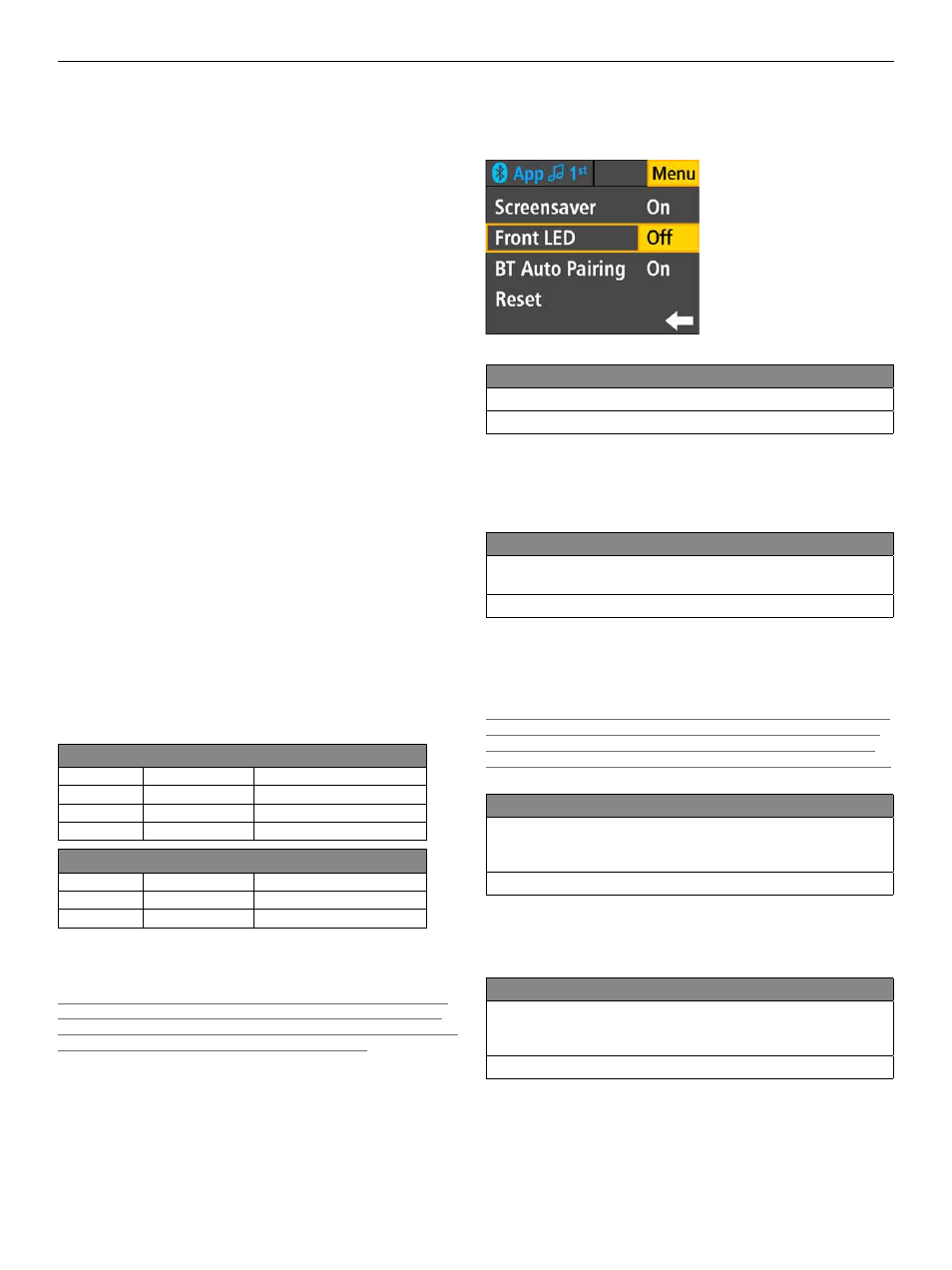
SONAR Fullrange Cabinets 1.0
7
Heads up:
SONAR Xi has enough headroom to handle peak transients. If
an overload indicator lights up continuously or it sounds like the signal is
clipping, turn the given channel’s volume down to prevent the distortion
produced by an overloaded system.
App Volume Indicators
The small triangles indicate the position of the volume faders in the SONAR
REMOTE app. The display grays out the triangles and sets them to 0 dB
when the app is not connected. When the app is connected, the triangles
in the display appear in yellow and show the current position of the volume
fader in the app. If you adjust the fader in the app, the triangle in the
SONAR Xi display moves right along with it.
If you see a yellow triangle at the 0 dB mark, this tells you that the audible
volume corresponds to the level set by the SONAR Xi’s Volume control. In
other words, it has not been adjusted in the app.
If a grayed-out triangle appears anywhere other than the 0 dB mark
when you do not have a Bluetooth device connected, then a volume level
previously set in the app is still active. You can override this by adjusting the
given SONAR Xi channel’s volume. This also unmutes a channel silenced by
the app’s Mute button.
Mute
The red Mute indicator tells you that that channel has been muted. You can
only mute a channel in the SONAR REMOTE app.
Heads up:
If a channel is muted even without a Bluetooth device connected,
you can unmute it by adjusting that channel’s volume on the speaker. This
overrides the app’s fader setting and rectifi es any diff erence in levels.
SONAR Xi has a three-band voicing section for each input channel that lets
you fi ne-tune the input signal. Channels 1 and 2 also have a variable high-
pass fi lter.
Use the Master knob to select the channel whose signal you want to adjust.
Once it is outlined in orange as described above, confi rm your selection by
pushing the knob. The EQ settings page for that channel will open.
In the SONAR REMOTE app, the channel EDIT button accesses this
channel's voicing section. This three-band EQ serves to adjust the input
signal’s tone. The high-pass fi lter lets you attenuate lower frequencies.
Channel 1 and 2 EQ parameters
High
+/- 12 dB
7500 Hz, High Shelf
Mid
+/- 12 dB
2500 Hz, Peaking Filter
Low
+/- 12 dB
100 Hz, Peaking Filter
HPF
20 – 400 Hz
Butterworth
Channel 3 EQ parameters
High
+/- 12 dB
8000 Hz, High Shelf
Mid
+/- 12 dB
2800 Hz, Peaking Filter
Low
+/- 12 dB
80 Hz, Peaking Filter
Heads up:
These EQ settings aff ect both the speaker's actual audio
performance and the Mix Out signal.
Note: Activating Ext. Sub mode (Ext. Sub: On) bypasses and locks the
channel EQs. Components are tuned and matched to deliver the best
performance in this mode, so any further adjustments could undermine
that. See section 2.4, Setup/Ext. Sub, for more on this.
2.3 Selecting Menu Options
Use the Master knob to go to the Menu button to access its options. The
arrow pointing to the left will take you back to the previous screen.
Screensaver
You can dim the display if it doesn’t need to be illuminated all the time.
Options: Off , On
Activate this option to have a screensaver automatically dim the display
ten seconds after any control was last engaged. The display automatically
lights up as soon as a control feature on the SONAR Xi or SONAR REMOTE
app is engaged.
Front LED
You can disable the LED on the front panel of SONAR Xi or have it
indicate limiter activity.
Options: Off , On, Limit
Set it to On, and the front LED will light up white to indicate SONAR Xi is
powered up.
Set it to Limit, and a red light will indicate when the limiter is working to
attenuate peak levels. The audience will be able to see it light up.
Caution: If the front LED stays red while the system is up and running, it
is being overloaded. Turn down the Master knob! If you are not feeding
a signal into the system and the front LED stays red, there has been a
malfunction. In that case, get in touch with HK Audio’s Technical Service.
BT Auto-Pairing
Enable ‘BT Auto Pairing’ to have the primary SONAR Xi automatically
discover the secondary SONAR Xi to establish a Bluetooth TWS link
whenever Bluetooth is activated.
Options: Off , On
Good to know:
You may want to disable this option to prevent the primary
SONAR Xi from automatically reconnecting to the secondary SONAR Xi
after you have manually severed the Bluetooth TWS connection.
Reset
This option restores all parameters to the factory settings. When you ac-
tivate it, you will get a confi rmation prompt that reads, “Reset to default
settings. Are you sure?”
Options: No, Yes
Pushing the Master knob does not trigger a reset. First, you have to confi rm
this security prompt with 'Yes.' Then this function irrevocably resets all DSP
functions to the factory defaults and severs the Bluetooth connection.
Good to know:
This function comes in handy if you frequently rent the
system out. It lets you quickly restore the factory settings before handing
the system over to the next customer.
• English
• Deutsch
• Français
• Italiano
• Español
