D. measuring tools – Celestron Handheld Digital Microscope Pro (Gray) User Manual
Page 10
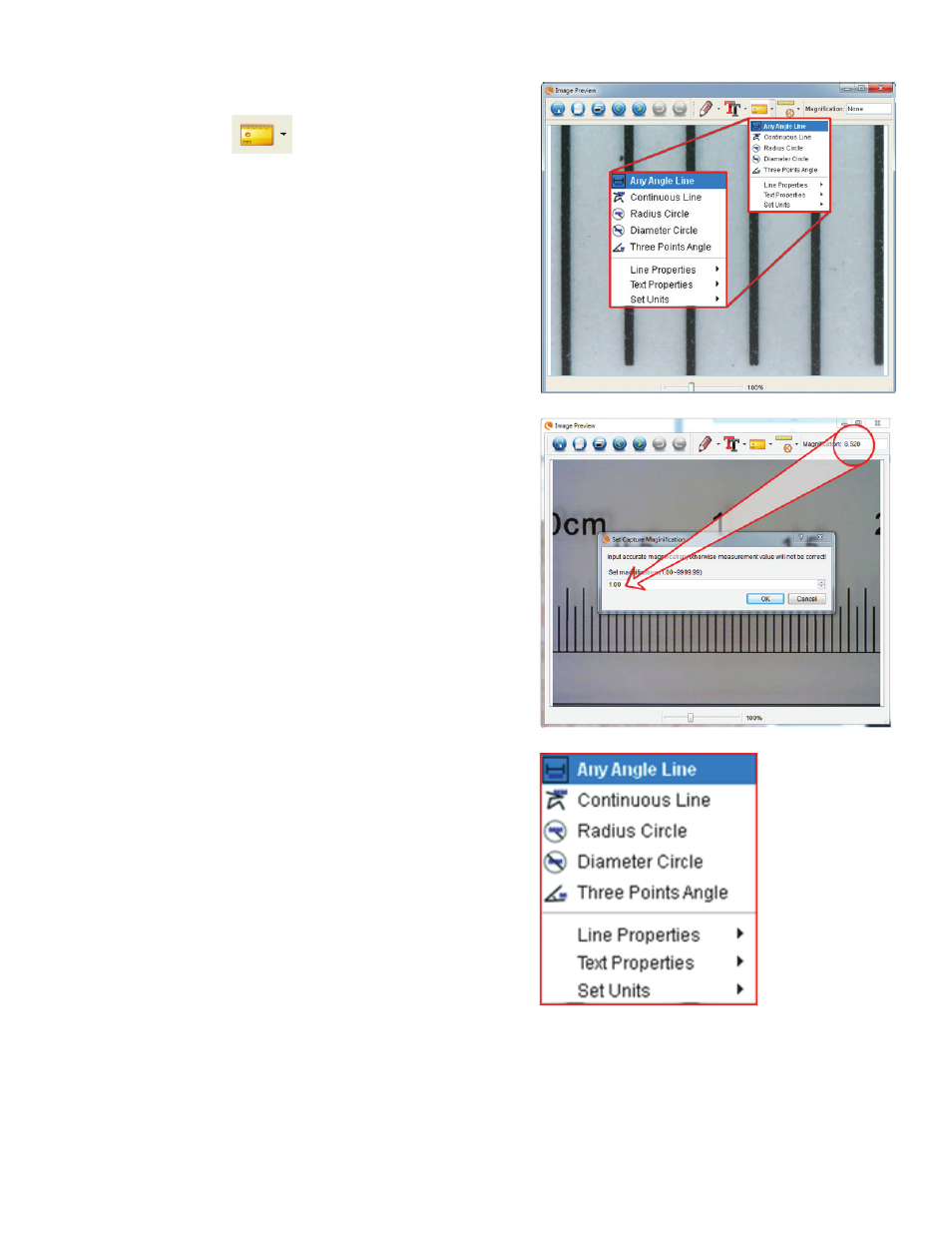
10
I
ENGLISH
+
To ensure that calibration was successful, go back to the Image
Capture screen.
+
Click the ruler icon
and from the dropdown menu
select the option “Any Angle Line”
+
Click and drag a line across the same “known value” as before.
+
If the calibration was successful, the distance you measured
should be exact to the “known value”
+
To capture images without changing the height or magnifi cation,
click on the Calibration icon. In the dropdown menu, select “Set
Magnifi cation,” then “Set Capture Magnifi cation.”
+
A pop-up window will appear. Type in the magnifi cation shown in
the upper right corner of the main window.
d. MeasurinG tools
You will notice in the measuring drop down menu there are many
tools. Here is the list of measurements you can take:
MAIN
1.
Any Angle: Measures from point A to point B in a
straight line.
2.
Continuous Line: Measures the total distance
between multiple points. Start by measuring a straight
line from point A to point B. Then, click and drag to
continue measuring from point B to point C. (Can be
repeated as many times as you like.)
3.
Radius Circle: Measures a circle’s radius. Starting at
the center, drag the cursor out to any edge.
4.
Diameter Circle: Measures a circle’s diameter.
Starting at one outside edge, drag the cursor across to
the opposite edge.
5.
Three Point Angle: Measures an angle between two
points, starting from a radius point or an intersection
point. Click on point A, (radius point) drag and click on
point B, then click on point C. The angle will be drawn
and the angle degree will be displayed.
SETTINGS
1.
Line Properties: Changes the settings for line type,
width, size and color.
2.
Text Properties: Changes the settings for font type,
size, style and color.
3.
Set Units: Changes the units setting. Choose from
millimeters, centimeters, pixels or inches.
