Usb media player settings – Panasonic LinkRay 70" Class Full HD Commercial LED Display User Manual
Page 62
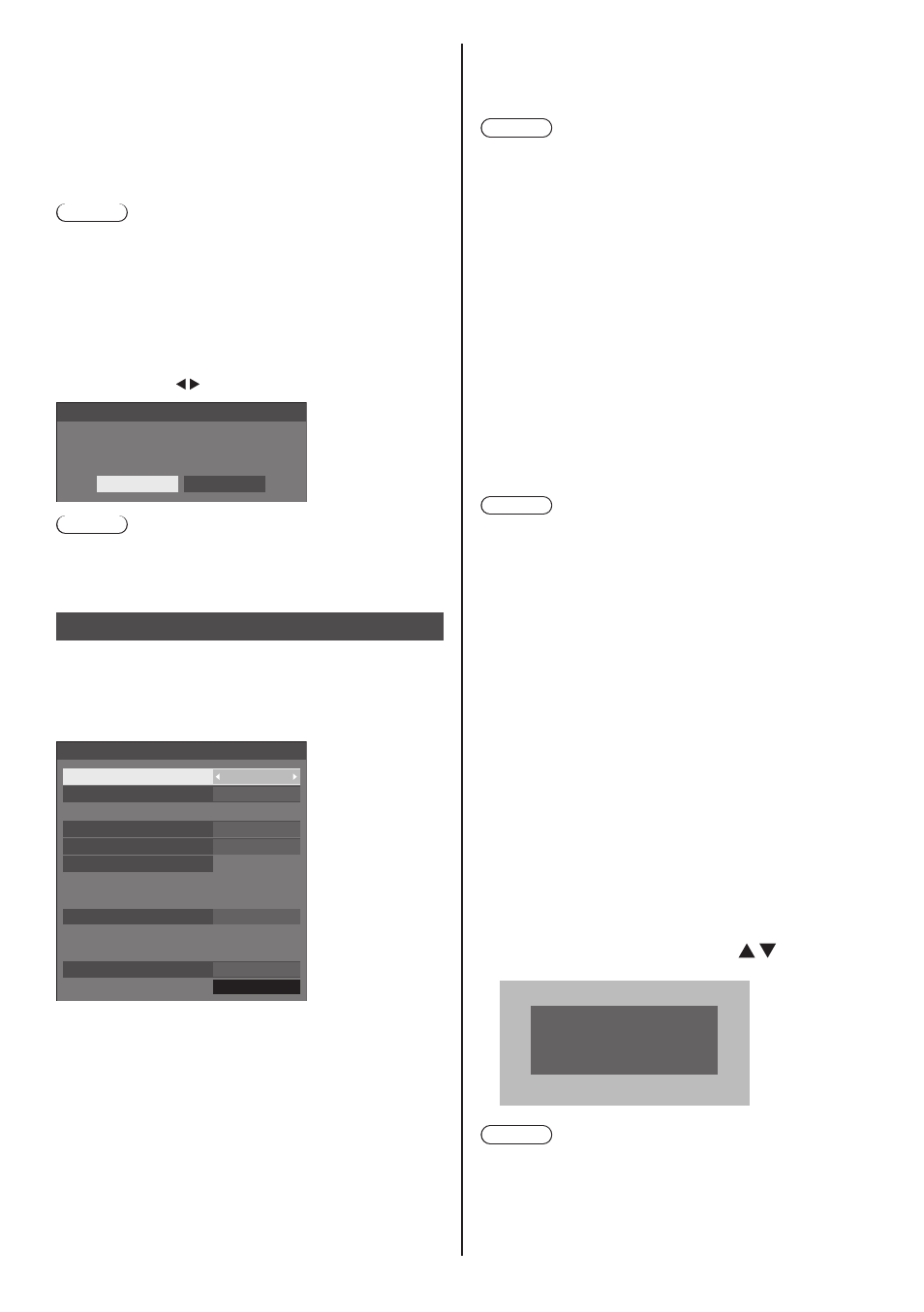
English
62
■
[USB memory network settings]
Sets whether to permit the network setting using the
USB memory device. (see page 114)
[Permit]:
Permits USB memory network settings.
[Prohibit]:
Prohibits USB memory network settings.
Note
●
This function is set to [Permit] as factory default.
●
Once the network setting is done with USB memory
device, this function is set to [Prohibit].
■
[Reset]
You can reset the network setting to the factory default
of the Display.
Select [Yes] with and press
Network settings
Reset
Yes
No
Note
●
The settings for [NTP synchronization], NTP server
and [Time zone] will be reset to the factory default.
USB media player settings
Set for “USB media player”.
For details of the function, refer to “USB media player”
(see page 94).
[USB media player settings] - submenu screen
USB media player settings
USB media player
Resume play
Scenario file check
No scenario file
Slide show duration
Enable
10 sec
On
Schedule play function
Enable
Video playback mode
Standard
Schedule play function default setting
Play mode
Individual play
Current setting
Individual play
■
[USB media player]
Set to enable or disable the USB media player
function.
■
[Schedule play function]
Enables/Disables the schedule playback function
using “Content Management Software”.
Note
●
When [Schedule play function] is set to [Enable],
if both the scenario file of the existing “USB media
player” and the schedule file of this function are
present, the [Schedule play function] operation takes
priority.
●
[USB media player] cannot be changed during the
schedule playback mode.
■
[Video playback mode]
Sets the video playback mode.
If image disturbance occurs at the switching timing
of motion picture files during playback in [Standard]
mode, switch to [Adjust] mode.
[Standard]:
Plays without a black image at the joint
between video files.
[Adjust]:
Plays with a black image (approx. 2
seconds) inserted at the joint between
video files.
Note
●
When using the Multi Media Player, a black screen is
displayed for a certain period of time at the switching
timing of motion picture files regardless of the [Video
playback mode] settings.
●
The display may be disturbed at the switching timing
of files during playback in [Standard] mode.
●
When the schedule playback is proceeding using
“Content Management Software”, [Video playback
mode] can be switched both in single mode and multi
mode.
■
[Resume play]
Set resume play off/on.
■
[Scenario file check]
Execute the contents check of the USB memory
which is connected to the USB terminal. If any error
is detected, the error code and file name will be
displayed.
For details of the error codes, refer to “USB memory
contents check”. (see page 99)
Select [Scenario file check] with and press
Available
Scenario file check
Note
●
When the schedule playback is proceeding using
“Content Management Software”, [Scenario file
check] is disabled.
