Network settings, Ntp status, Administrator account settings – Panasonic TH-86EQ2W 85.6" 4K Digital Signage Display User Manual
Page 74
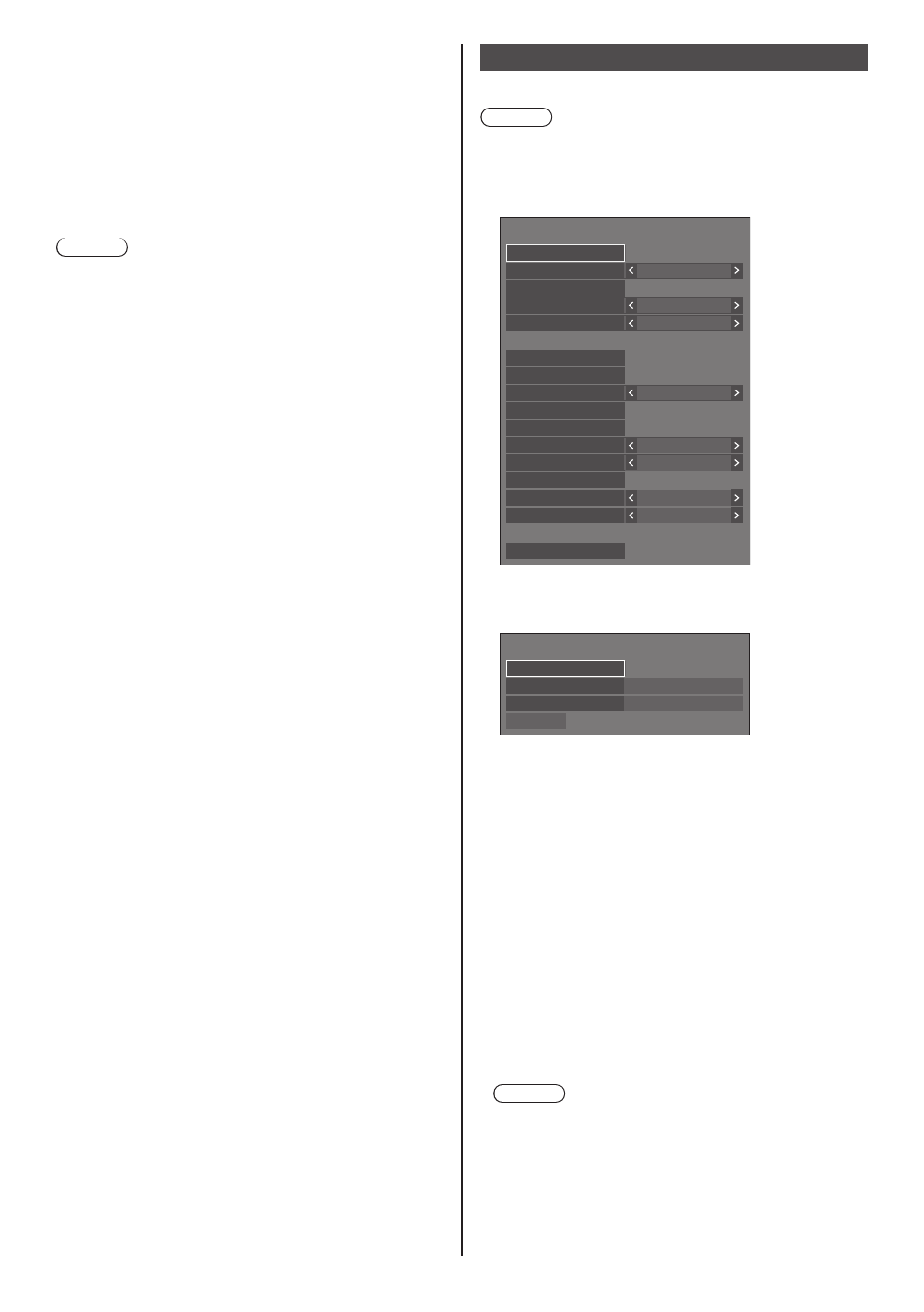
74
English
●
Depending on the network environment,
synchronization may be largely lost.
●
Synchronization is not possible if a router is placed
between the displays with [Parent] and [Child] set.
●
Synchronization is not possible via a wireless LAN.
■
[NTP status]
Displays the current [NTP synchronization] and [Time
zone] (see page 99) settings.
Note
●
When [NTP synchronization] is set to [On], and if
[Synchronize display] and [Parent or child setting]
are set to [On] and [Child] respectively, [NTP
synchronization] shows [--], and the off-operation is
performed.
●
When [NTP synchronization] is [On], date and time
cannot be set.
●
The settings for [NTP synchronization] and [Time
zone] cannot be changed with this menu. Change the
settings with WEB browser. (see page 99)
●
[NTP synchronization] operates only in power-on
state or in schedule standby state.
Network settings
Set when networking with a computer.
Note
●
The DIGITAL LINK-related menus are displayed when
the DIGITAL LINK Terminal Board is attached to the
expansion slot (SLOT).
[Network settings] submenu will be displayed.
Network settings
Network control
Off
Network status
LAN setup
PJLink settings
Off
AMX D. D.
Administrator account settings
Off
Extron XTP
Auto
DIGITAL LINK mode
DIGITAL LINK status
DIGITAL LINK menu
Off
Crestron Connected™
Reset
Protocol 2
LAN control protocol
Permit
USB memory network settings
EQ2-000
Display name
Off
Auto display name
■
[Administrator account settings]
Configure the administrator account settings.
Administrator account settings
Password policy
Save
Password
User name
dispadmin
[Password policy]:
Precautions for password settings of this item will be
displayed in a new window.
[User name]:
The keyboard for setting the user name is displayed.
Enter the user name.
●
Entering characters (see page 165)
[Password]:
The keyboard for setting the password is displayed.
After entering the password, select [Ok]; the
confirmation screen is displayed. Enter the password
again and select [Ok]; the password is determined.
[Save]:
Saves the user name and password determined
above in the display unit.
Note
●
Once determined, it is necessary to enter the user
name and password to display the settings.
