Pip/pbp, Configure the multi-picture related settings – GIGABYTE M28U AE-SA 28" 4K HDR 144 Hz Gaming Monitor User Manual
Page 38
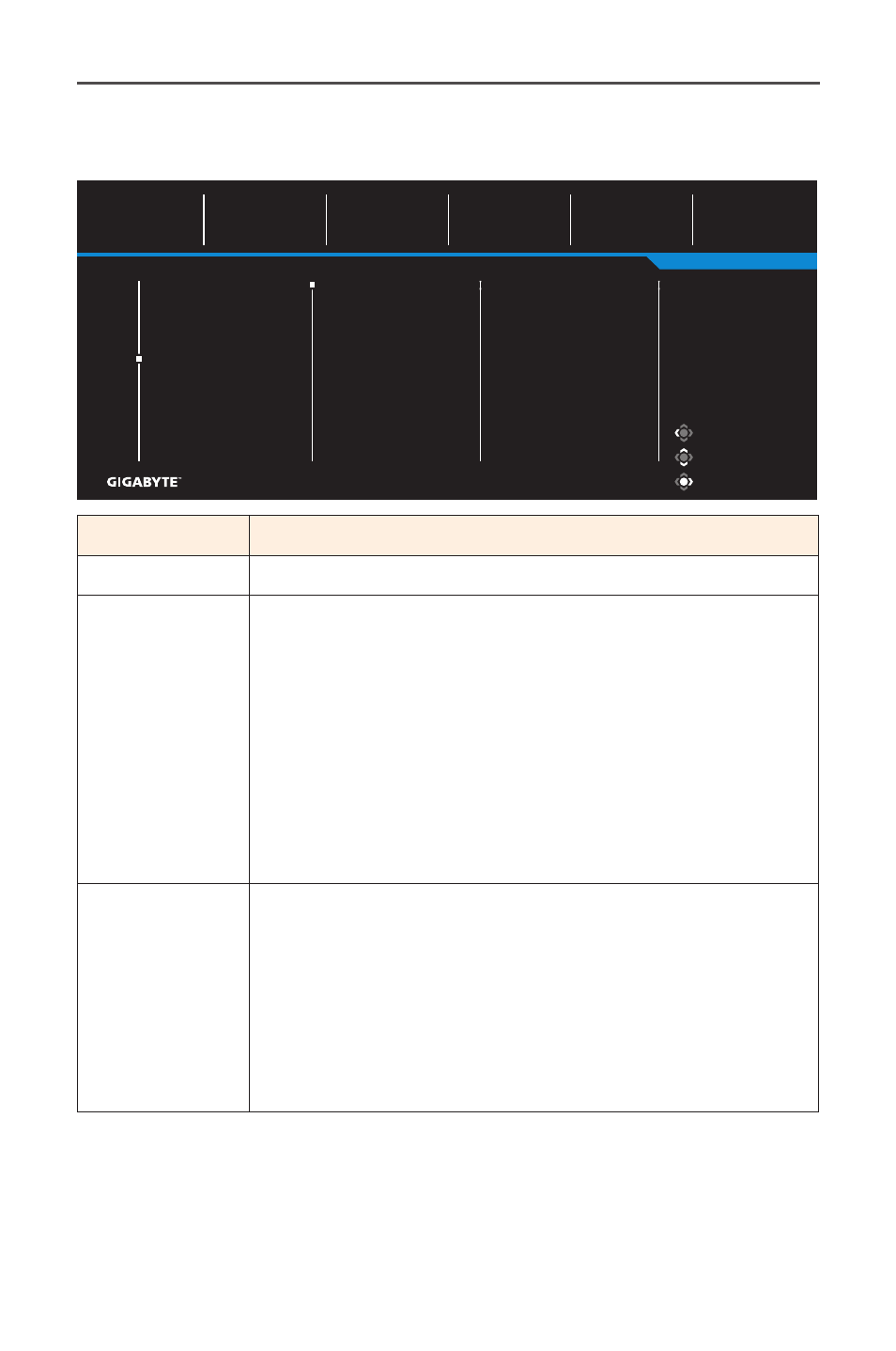
- 38 -
Gaming Monitor User Guide
PIP/PBP
Configure the multi-picture related settings.
Exit
Move/Adjust
Enter/Confirm
Gaming
Picture
Display
PIP/PBP
System
Language
Save Settings
Reset all
OFF
PIP
PBP
Picture Mode
Standard
SDR
Brightness
85
Contrast
50
Sharpness
5
Gamma
2.2
Color Temperature
Normal
Item
Description
OFF
Disable the PIP/PBP function.
PIP
Split the screen into 2 parts (main window and inset
window).
• Source: Change the input source for the inset
window.
• PIP Size: Adjust the inset window size.
• Location: Move the inset window position.
• Display Switch: Swap the two windows.
• Audio Switch: Select which audio source you want
to hear the sound from.
PBP
Display 1x1 split screen (left and right windows).
• Source: Change the input source for the right
window.
• PBP Size: Adjust the window size.
• Display Switch: Swap the two windows.
• Audio Switch: Select which audio source you want
to hear the sound from.
Note:
PIP/PBP is not compatible with HDR and AMD FreeSync Premium Pro
functions.
