Display and coupling history, Run data download software – SAF-HOLLAND XL-FW403-01 Electronic Lock Indicator RK-10076 User Manual
Page 2
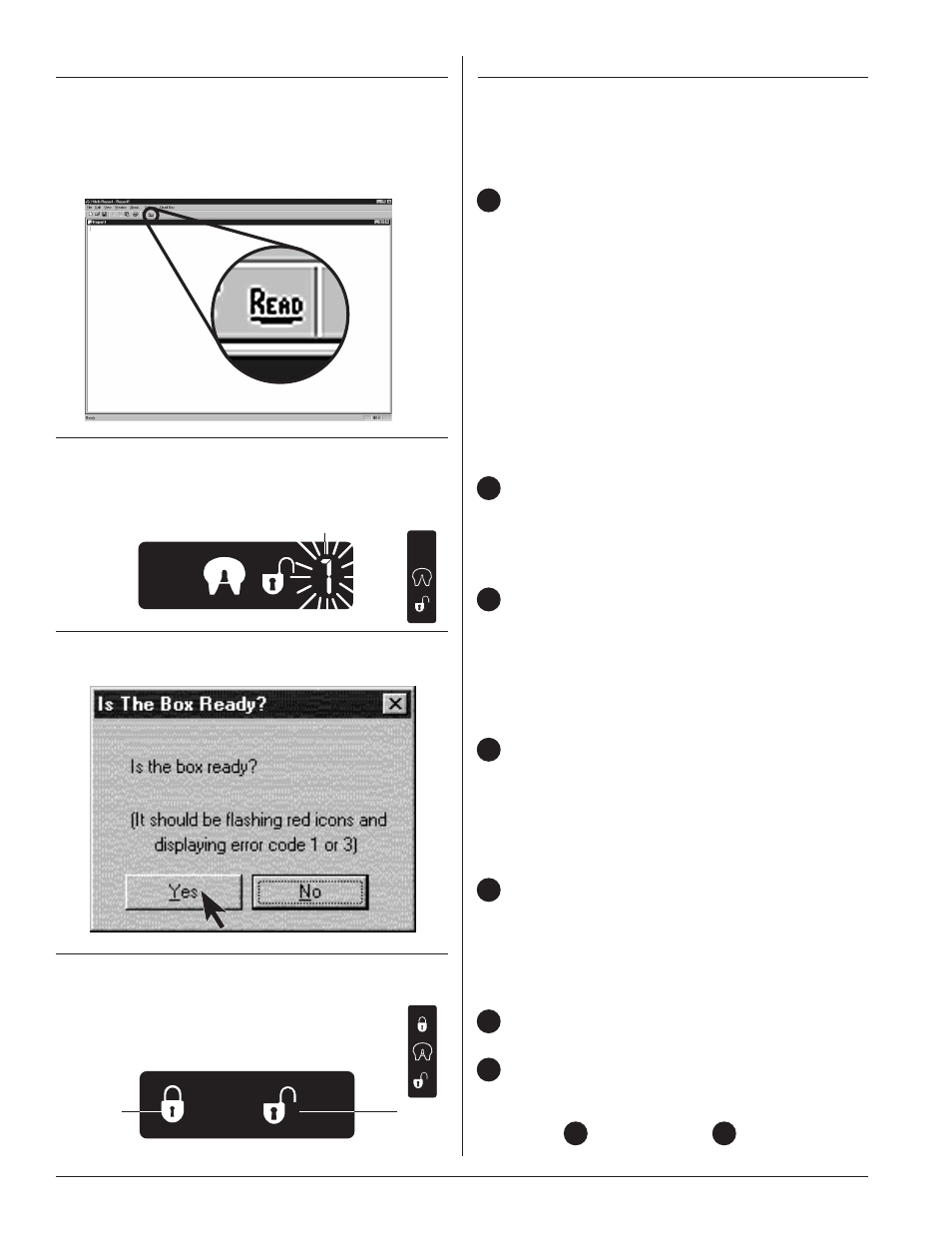
2
DISPLAY AND COUPLING HISTORY
When the download is complete, a display similar
to the one shown in FIGURE 6 will appear on your
computer screen. The numbers below correspond to
the numbers shown in FIGURE 6.
Memory Check.
The memory is automatically checked for
corruption, and the results will appear as “OK”
or “FAILS”.
If “OK” is displayed, the coupling history
appears.
If “FAILS” is displayed, the coupling history may
be inaccurate. Turn the power to the ELI off and
then on. Repeat Steps 2 through 5 in the “Run
Data Download Software” section.
If the memory check continues to fail, the ELI
display box should be replaced.
Serial Number.
The serial number displayed in the coupling
history will match the serial tag affixed to the
outside surface of the ELI display box.
Total number (up to 16 million) of coupling
attempts detected by the ELI.
A coupling attempt is counted when the
ELI detects a change from “Ready to Couple”
status to “Proper Couple” status, or when an
error code number occurs.
The remainder of the Coupling History report
displays a detailed summary for the indicated
number of the most recent coupling events.
The ELI memory capacity limits the storage
to approximately 250 of the most recent
coupling events.
Number of proper couples.
A proper couple is attained when the ELI detects,
first, the kingpin in the lock at the
proper height; and second, the lock mechanism
fully closed in the locked position.
Number of total attempts.
Percent proper couples.
The percentage of total couples that were proper
is calculated using the following formula: Proper
couples (5) ÷ total attempts (6) x 100.
RUN DATA DOWNLOAD SOFTWARE
1.
Double click the executable file (Hitch Report
4.2.exe) that was downloaded from the floppy
disk.
2.
Select the “Read” button. See FIGURE 2.
3.
Check the ELI display box to make sure an error
code “1” or “3” is showing. If neither appears,
turn the power to the ELI unit off, then on until
code “1” or “3” is displayed. See
FIGURE 3.
4.
Once the box is ready, click “Yes.” See FIGURE 4.
5.
As the software is downloading the data, the
ELI display will simultaneously show a GREEN,
locked padlock icon and a RED, unlocked
padlock icon. See FIGURE 5.
FIGURE 2
FIGURE 3
FIGURE 5
FIGURE 4
5
5
6
6
7
1
2
3
4
GREEN
RED
FLASHING RED
