Bang & Olufsen BeoVision Avant - User Guide User Manual
Page 65
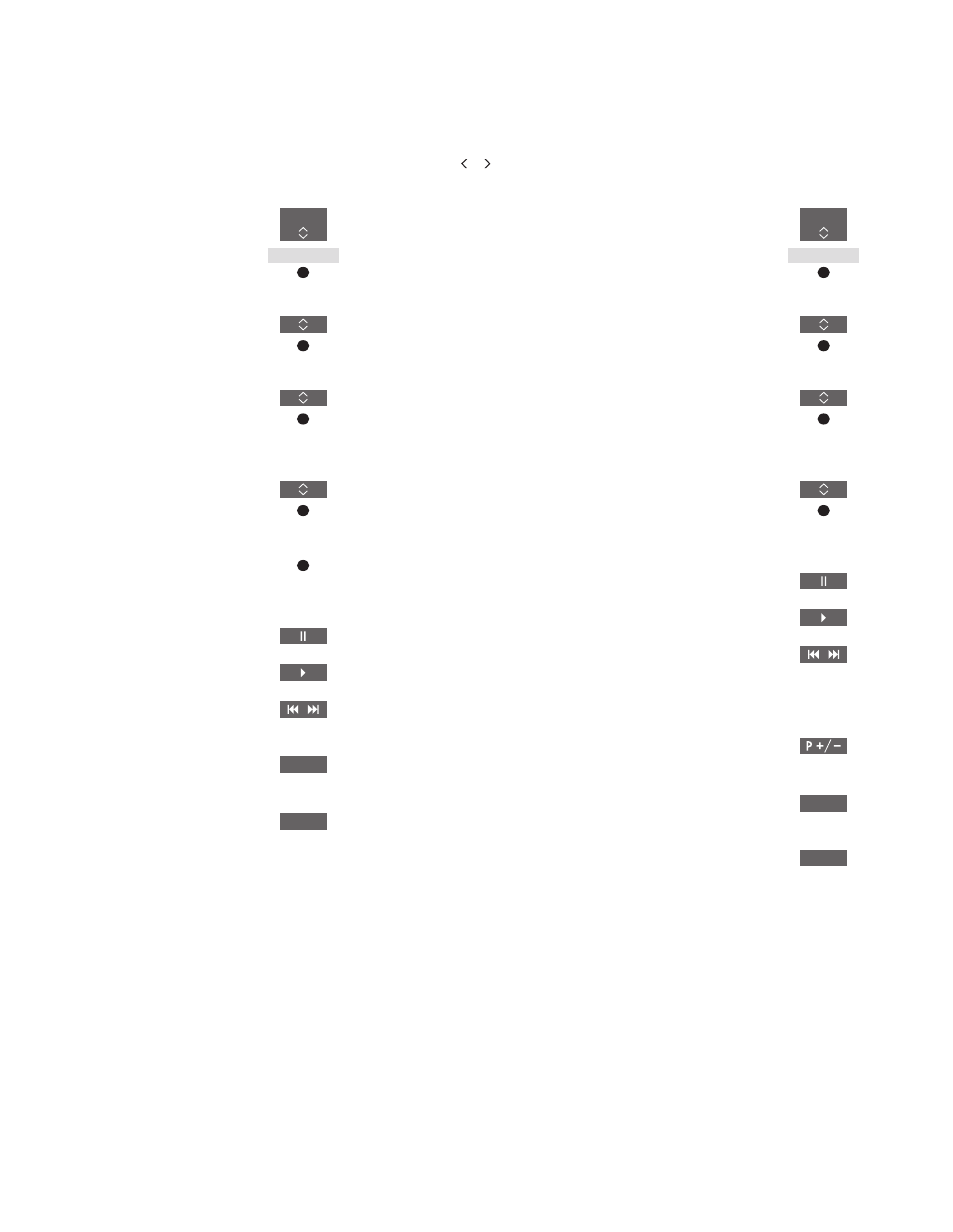
65
>> HomeMedia
Browse photos …
Connect a storage device with
your photos
Bring up sources in the
BeoRemote One display and
select the source dedicated to
the media browser, for example,
HOMEMEDIA*
1
Press to select the storage
device with your photos and
press the centre button
If the storage device is a media
server, highlight the photo or
folder menu and press the
centre button
Press to browse your files and
folders and press the centre
button to open the folder
Press to open your photo in full
screen view. The slideshow
starts automatically
Press to pause the slideshow
Press to continue the slideshow
Press to step to the previous or
next photo, also in pause mode
Press to bring up information
on the current photo
Press to exit a slideshow and
return to browser screen or
back up through previous
menus or press and hold to
leave the menu
To rotate a photo left or right, press
MENU
then
2 or 3 or press or .
You can also bring up the NOW SHOWING
PHOTO by pressing
MENU, then the green
button.
1
*You can also bring up the main menu, select
SOURCE LIST, highlight HOMEMEDIA, and
press the
centre button to activate
HomeMedia.
Play back video files …
Connect a storage device with
your video files
Bring up sources in the
BeoRemote One display and
select the source dedicated to
the media browser, for example,
HOMEMEDIA*
1
Press to select the storage
device with your video files and
press the centre button
If the storage device is a media
server, highlight the video or
folder menu and press the
centre button
Press to browse your files and
folders and press the centre
button to open the folder or
start playback of the file
Press to pause
Press to resume playback
Press to step minute by minute.
Press and hold the buttons to
cue. Press again to change cue
speed
Press to step in files during
playback
Press to go to a specific point in
time in the file
Press to exit video playback
and return to browser screen or
back up through previous
menus or press and hold to
leave the menu
You can also bring up the NOW PLAYING
VIDEO by pressing
MENU, then the yellow
button.
TV
HOMEMEDIA
1 – 9
BACK
TV
HOMEMEDIA
INFO
BACK
Continues …
