Connection panels – Bang & Olufsen BeoVision Avant - User Guide User Manual
Page 15
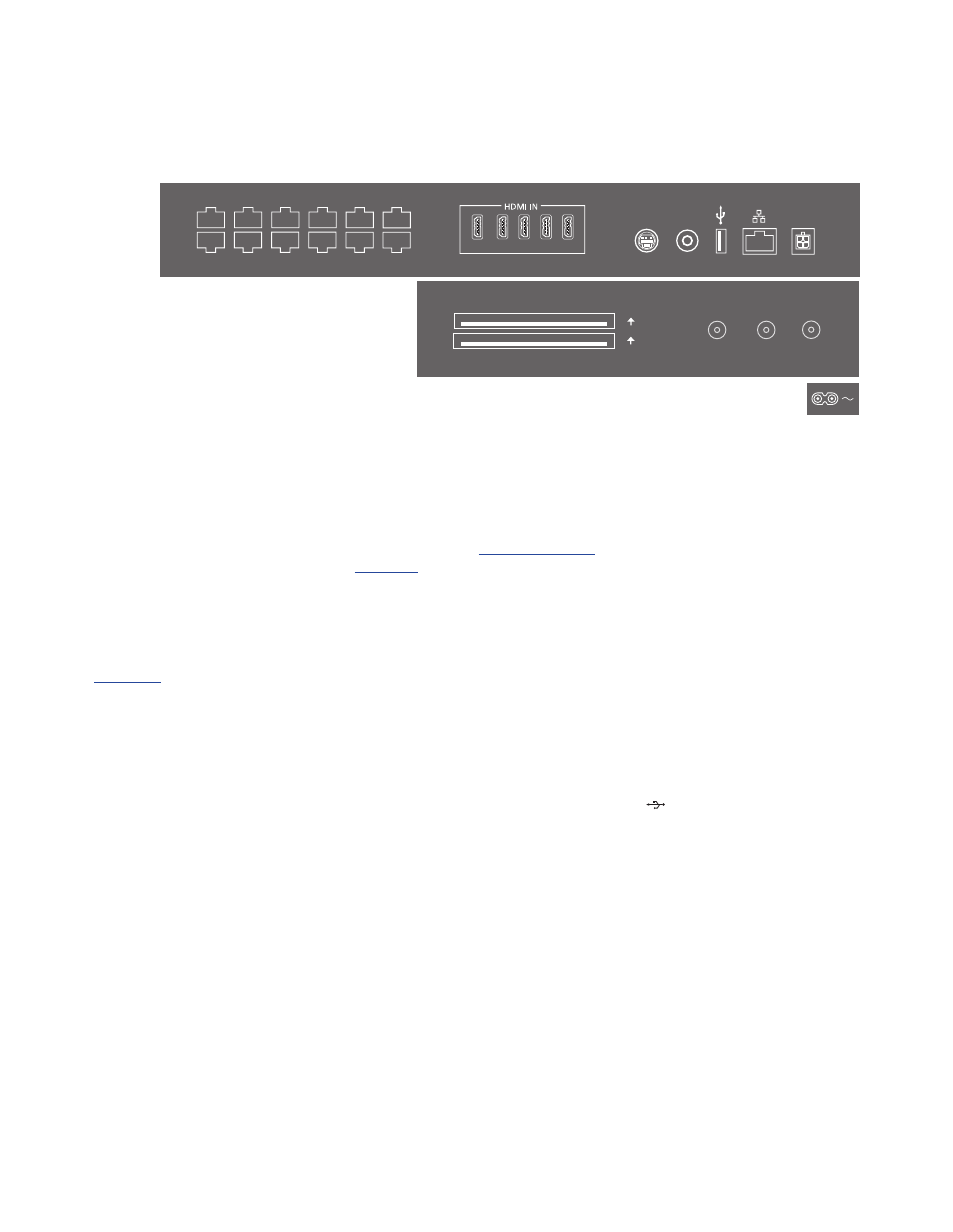
15
>> Connections
Equipment you connect permanently to the
main connection panel must be registered
in the SOURCE LIST menu by pressing the
green button and then for each source the
red button. Equipment connected to the
easy access socket panel can be registered
in the SOURCE LIST menu if you press the
green button, highlight a source and press
the
red button. If a source is already
configured, you can simply highlight it in
the SOURCE LIST and press the red button
to change settings. For more information,
We recommend that you connect the
television to the Internet to be able to
receive software updates and to download
Peripheral Unit Controller (PUC) tables. PUC
tables enable you to operate connected
non-Bang & Olufsen products with your
Bang & Olufsen remote control.
Connect the
~ socket on the main connection
panel of your TV to the wall outlet. The TV is
in standby mode and ready to be used.
The supplied plug and mains cord are
specially designed for the product. Do not
change the plug, and if the mains cord is
damaged, you must buy a new one from
your Bang & Olufsen retailer.
~ Mains supply
Connection to the mains supply.
PL 1–5 (Power Link)
For connection of external speakers in a
surround sound setup.
MONITOR CONTROL
For future use.
PUC 1–3 A+B
For IR control signals to external equipment
connected to an HDMI IN or AV IN socket.
Allows you to control non-Bang & Olufsen
equipment with your Bang & Olufsen remote
control.
CTRL (1–2)
For future use.
EXT. IR
For future use.
HDMI IN (1–5)
The High Definition Multimedia Interface
allows you to connect many different
sources, such as set-top boxes, multimedia
players, Blu-ray players, or a PC.
AV IN
For connection of analogue video or audio
equipment. Different adaptors are needed.
Adaptors are available from your Bang &
Olufsen retailer.
S/P-DIF IN
Digital audio input socket, for example, for a
PC.
USB (
)
For connection of a USB device to browse
digital photos, video or music files. If you
connect a USB HDD or SSD, you can use it as
an external hard disk recorder.
Connection panels
PL 5
PL 4
MONITOR
CONTROL
PUC 2
A+B
PUC 1
A+B
EXT. IR
PL 3
PL 2
PL1
PUC 3 A+B
CTRL 3
CTRL 2
CTRL 1
1
2
3
4
5
S/P-DIF
IN
STAND
AV
IN
CHIPSIDE
CHIPSIDE
AERIAL
SATELLITE
COMMON INTERFACE
2
1
