Display panel messages, Menu (functions) information, Status information – iSys iTerra TL1290 Color LED Printer User Manual
Page 22
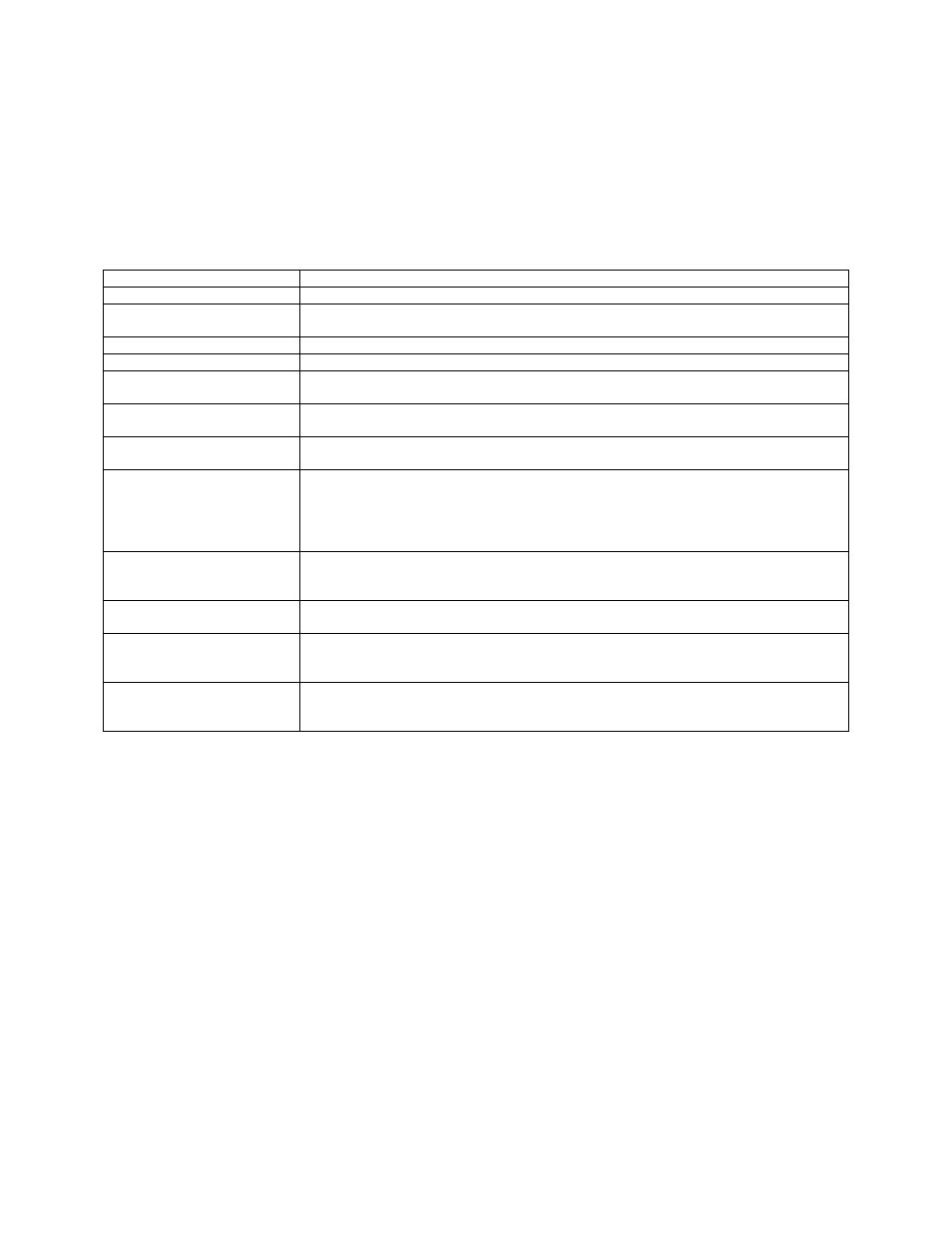
20
• Down-arrow
button
Enters menu mode and enables downward movement through the displayed list of menu
items
• Back
button
Returns to the previous higher level menu item
• Enter
button
Enters menu mode and selects the menu item highlighted in the display panel
• Online
button
Switches between online (printer ready to receive data) and offline (printer not ready to receive
data)
• Cancel
button
Cancels current print job
• Help
button
Provides additional textual or image data to supplement what is displayed on the display panel
Display Panel Messages
MESSAGE COMMENT
Ready to Print
Your printer is online and ready to print.
Printing tttttt
Your printer is printing and paper is currently being fed from tttttt, where tttttt identifies
a tray.
tttttt Near End
The paper supply in the tray identified by tttttt will run out soon.
cccccc Toner Low
The remaining toner of color cccccc is running low.
Fuser Unit Near Life
The fuser unit is nearing the end of its working life. Change Fuser Unit The fuser unit
has reached the end of its working life and has to be changed.
Inverter is Removed
The Inverter unit has been separated from the printer and all Finisher functions are
disabled. (Finisher/Inverter is an optional accessory.)
Invalid Data
Press ONLINE Button
Invalid data has been received by the printer. Press the ONLINE button to clear this
warning.
Change Paper in tttttt
mmmmmm
pppppp
Press ONLINE button
Please see HELP for details
There is a mismatch between the media in the tray and print data. Load media of size
mmmmmm and type pppppp into tray tttttt. The message may remain for some time
after you have closed the tray. You can have the printer ignore this error for the
current print job by pressing the ONLINE button. You can access help details by
pressing the HELP button.
Install Paper tttttt
mmmmmm
Please see HELP for details
The printer has tried to take paper from an empty tray. Load media of size mmmmmm
into tray tttttt. The message may remain for some time after you have closed the tray.
You can access help details by pressing the HELP button.
Install Tray tttttt
The printer has tried to take paper from a tray that has been removed. Ensure that
tray tttttt is correctly located or put tray tttttt loaded with paper back into the printer.
Open Cover Paper Remains
tttttt
Please see HELP for details
Additional paper has been detected after a paper jam has been cleared. Open tttttt
side cover to check for additional paper. You can access help details by pressing the
HELP button.
Check Image Drum
cccccc
Please see HELP for details
Check that the image drum of color cccccc is correctly installed. You can access help
details by pressing the HELP button.
Menu (Functions) Information
There are four types of display panel message:
• Status
information
•
Menu (functions) information
•
Configuration information
•
Help information
Status Information
Status information is associated with three printer states:
•
In the Information state, such as idling or printing, the printer is able to process print jobs.
•
In the Warning state, the printer has encountered some minor problem but is still able to process print jobs.
•
In the Error state, the printer has encountered a problem and cannot continue printing until the user has
intervened and removed the cause of the trouble.
The top two lines of the display panel show the printer status. The bottom of the display panel normally shows a bar
chart of the toner usage.
Menu (Functions) Information
There are three types of menu (functions) information:
•
User menus: accessed by pressing the Enter button, Up-arrow or Down-arrow button on the control panel.
These menus are available to the general user to make various settings that are used in the running of the
printer.
