1 multiview, 2 network, 3 a/v io – NewTek TriCaster 40 User Manual
Page 8: Multiview, Network, A/v io
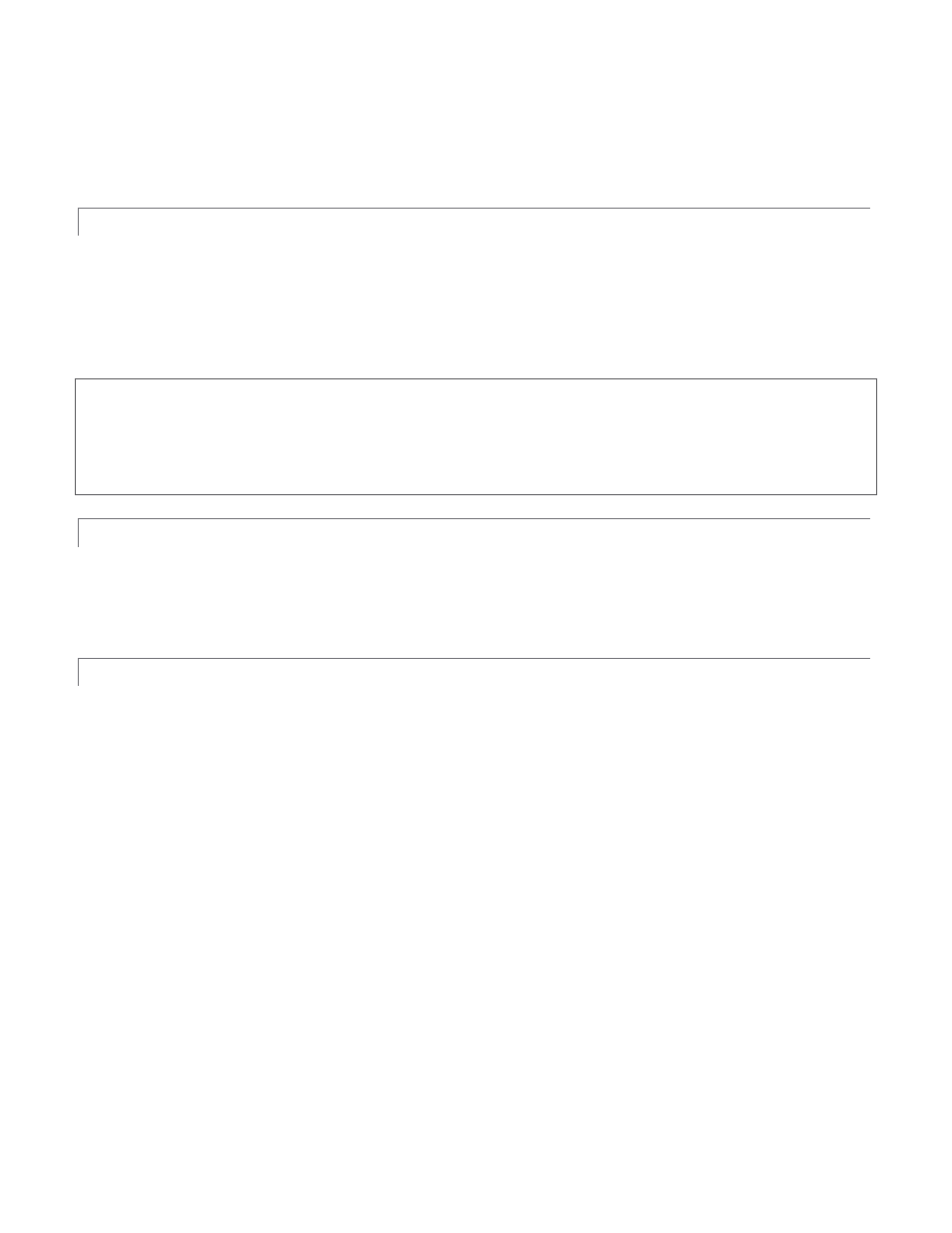
6
Surge protection is especially important in some locales. Power conditioners can reduce wear on TriCaster’s
power supplies and other electronics, and provide a further measure of protection from surges, spikes, lightning
and high voltage.
2.1.1 MULTIVIEW
TriCaster’s Multiview output serves for subsidiary monitoring purposes or perhaps a projection system.
Connecting a display device to one of the unused monitor connectors on TriCaster’s backplate is usually all that
is needed for the system to recognize it. A variety of Multiview layouts can be selected at any time in the Output
Configuration panel in TriCaster’s Live Desktop.
Note: Only two of the monitor ports on TriCaster’s backplate can be used simultaneously. The port type options
available for Multiview will depend on which connection you used previously to connect the monitor the UI.
For best results, configure Multiview Output to the native resolution of the external display (monitor or projector)
connected.
2.1.2 NETWORK
TriCaster can include screens from networked computers running NewTek’s iVGA™ client software, network
output from applications such as LiveText™, or Apple® Airplay® media in your live productions. As well, an
internet connection can serve for registration and updates, and of course for live streaming purposes.
2.1.3 A/V IO
TriCaster lets you ‘live switch’ up to four HD (or SD) cameras or other analog inputs, along with internal and
network connected sources. You can even mix SD and HD sources. In addition, multiple external audio sources
can be added to your program.
Audio and video output options are also quite varied. Aside from Network inputs (Section 2.1.2), all external
media inputs along with Program and Auxiliary audio and video outputs are conveniently located on TriCaster’s
faceplate.
Input and output connectors for upstream audio and video sources are conveniently mounted on TriCaster’s
faceplate (Figure 2). Connectors are grouped and labeled, making it easy to see what should be connected and
where.
