5 diagnostics and troubleshooting, 1 testing your stream, 2 port forwarding – NewTek TriCaster 40 User Manual
Page 61: Diagnostics and troubleshooting, Testing your stream, Port forwarding
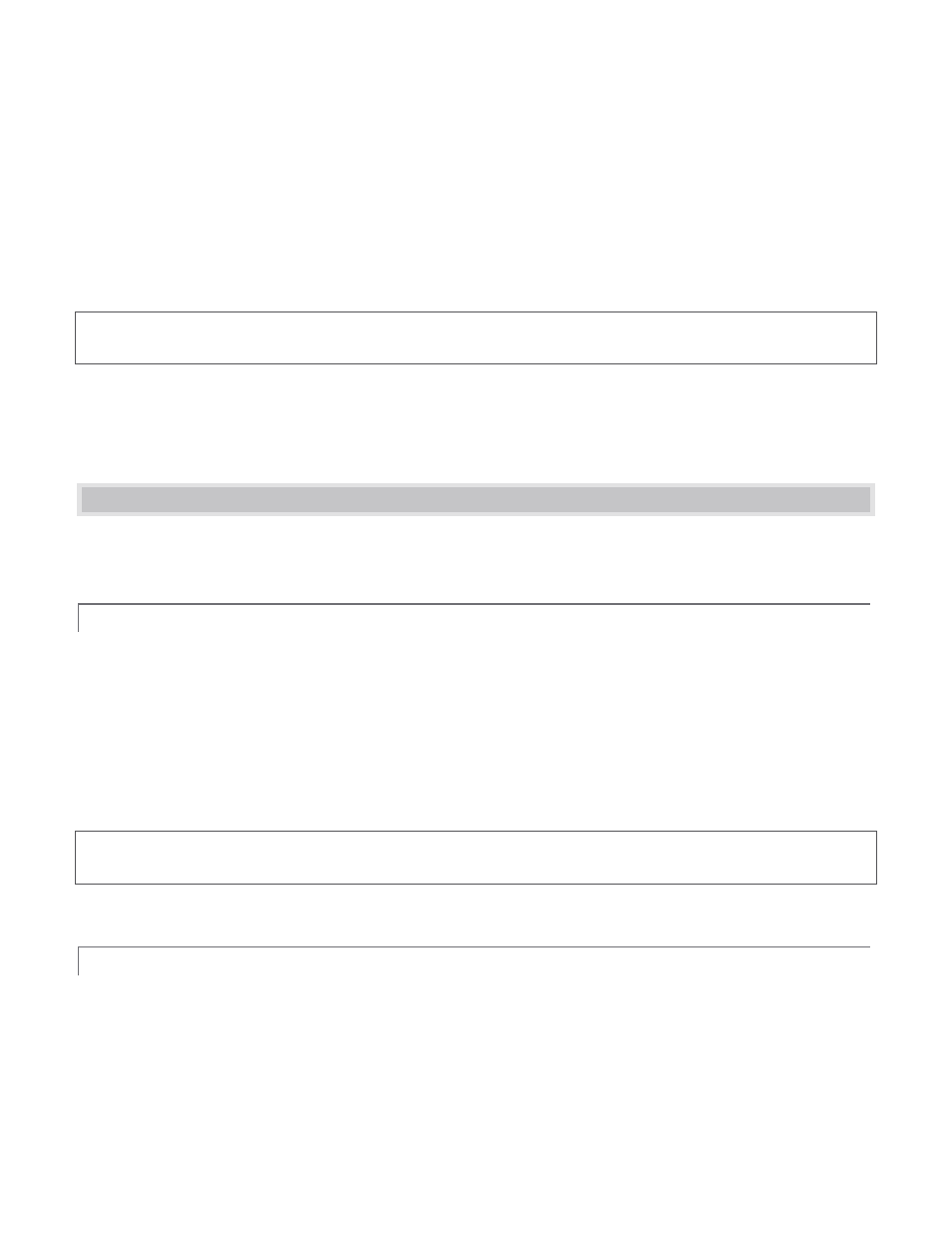
59
http://helpx.adobe.com/adobe-media-server/kb/mpeg-4-f4v-files-recorded.html
Unconverted F4V files imported will not play in TriCaster’s DDR either. Conveniently, TriCaster can automate the
conversion for you to a degree. If you locate the folder named Media\Clips\sessionname\SavedStreams on your
primary session drive, you will see the “raw” (unprocessed) streaming file(s) and a batch file (.bat) that can be
used to convert all files in that folder. Simply double-click the .bat file to initiate processing. (Note that
processing can take some time, so don’t do this just before a production.) Output files will be placed in the
same folder after conversion.
Hint: The .bat file supports several additional features if employed with command line switches. A readme file
located in the same folder provides details of these alternatives.
If you prefer to perform this post-processing on another computer, you can transfer the raw files to it and use
the Adobe F4V Post Processor tool, available from the URL below (requires an account to login):
https://www.adobe.com/cfusion/entitlement/index.cfm?event=custom&sku=FS0000522&e=fms35
5.5 DIAGNOSTICS AND TROUBLESHOOTING
Video streaming can involve a lot of different standards and diverse environments. TriCaster gives you the
necessary tools, but there are still some common problems you may encounter.
5.5.1 TESTING YOUR STREAM
When it comes to using your TriCaster in a live production environment, failure to test beforehand is not merely
unwise - it can be professional suicide. Keep in mind that onsite testing under real world circumstances can be
very revealing, is most useful when performed well before ‘zero hour.’ Set up and enable a test program stream
from your TriCaster. Can someone outside the local environment connect to it over the Internet? Remember
that if you are simply Pull streaming from ‘behind’ a router, the IP number shown in the TriCaster’s Location
field will only be valid for other systems behind the router. You will need to derive the true external IP address
to pass to your viewers (or service provider.)
Hint: Again, consider Push streaming with the aid of a Content Delivery Network (a commercial service), as this is
generally free of firewall and router woes that often require a friendly system administrator to resolve otherwise.
For Push streaming, you will also need to enable “port forwarding” on the router, as discussed next.
5.5.2 PORT FORWARDING
If you are streaming from behind a router, to preserve a reasonable level of security while allowing outside
computers to connect to your system you will need to ‘port forward’ your router. Port forwarding permits a sort
of ‘blind hand-off’ between external clients (your viewers) and a local transaction port which you manually
specify. (The router will pass requests to view the stream through to the TriCaster, without exposing the
internal IP routing.)
