Switching sound mode (sacd), Start sound mode, Phantom center function – Marantz SA-17S1N User Manual
Page 19: Operation, English 17, Sound mode
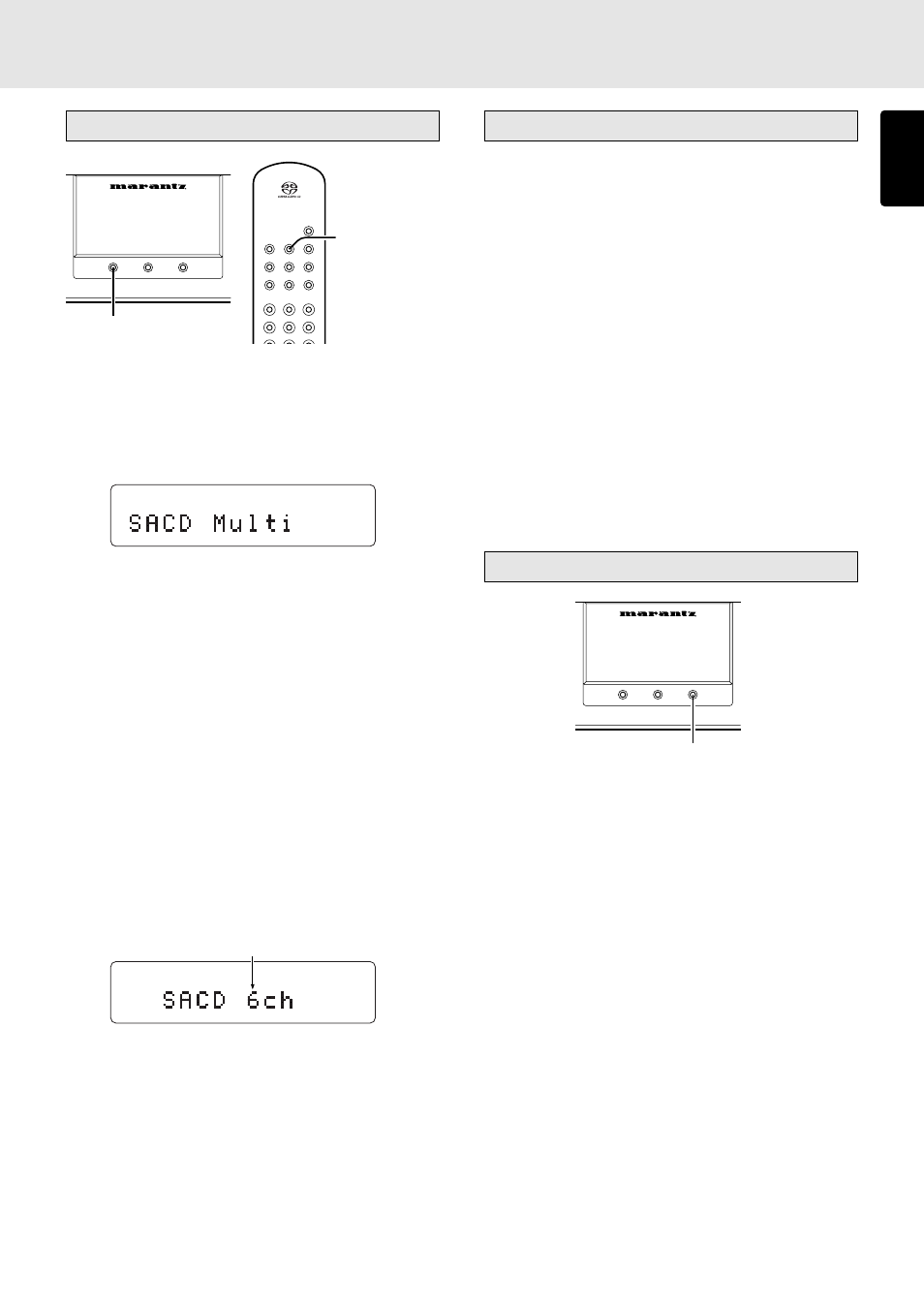
ENGLISH
17
Switching Sound Mode (SACD)
TIME
SOUND MODE
SUPER AUDIO CD PLAYER SA-17S1
PHANTOM-C
SOUND
MODE
9
8
7
6
5
4
3
2
1
SCROLL
/RECALL
RANDOM
AMS
A-B
TEXT
TIME
REPEAT
DISPLAY
OPEN/CLOSE
Press SOUND MODE button in stop mode (not playing).
The layer or area currently in is shown on the display. (CD,
SACD STEREO, SACD MULTI)
If SOUND MODE button is pressed again, a selectable layer
or area will be shown. About 2 seconds after the layer or area
will be switched to new one.
* When layer or area is switched, TOC will be read again.
* If a CD disc or SACD disc with stereo area only is loaded,
sound mode cannot be changed.
* When a hybrid SACD disc that has both stereo and multi-
channel areas is loaded, sound mode will be changed in
the following order.
SACD multi-channel area
→ SACD stereo area → CD layer
* Sound mode can be selected while the tray is open. Select
a desired layer or area and press
3 PLAY button then the
tray will close and playback will be started.
• Displaying the number of tracks in a SACD multi-
channel disc
If SOUND MODE button is pressed once during playback,
the number of channels being played will be shown.
Examples
6ch : Sub-woofer channel will be played.
5ch : Sub-woofer channel will not be played.
For some discs recorded in 4ch or 3ch,
“5ch” will be displayed.
4ch or 3ch : If loaded disc is made to show the channel
display, 4ch or 3ch will be displayed.
* See software (disc) jacket or attached instraction for signal
output terminals for 4ch or 3ch discs.
Number of channels is displayed
TIME
SOUND MODE
SUPER AUDIO CD PLAYER SA-17S1
PHANTOM-C
OPERATION
SOUND MODE
SOUND MODE
Start sound mode
When SACD discs with both multi-channel and stereo
information areas are to be played, this player makes it
possible to set the layer/area (multi-channel or stereo) to be
played first.
q Press the POWER switch to turn on the power of the player.
w If a disc is already on the disc tray, remove it.
“No Disc” now appears on the display.
e Hold down the player’s SOUND MODE button for at least
2 seconds. The currently selected layer/area is displayed.
If the multi-channel layer/area is selected: Start Multi_
If the stereo layer/area is selected: Start Stereo
r The sound mode is switched when the SOUND MODE
button is pressed within 2 seconds.
Even when discs are changed over or the power turned off,
the “start sound mode” setting is stored in the memory and
remains unchanged.
Phantom center function
Concert halls have superb acoustics which are quite
distinctive, and they are referred to as “hall tone.” Provided
that the speaker systems are laid out in their recommended
positions, the SACD multi-channel format makes it possible
to recreate an authentic sound field in which the listener can
actually feel these superb acoustics.
Ideally, the sound should be reproduced through the same
number of speakers as the number of channels recorded on
the discs played, and when this is not possible, there will be
some aspect of the reproduced sound field that will sound
unnatural. In particular, if there is no center speaker, the sound
field at the front will be extended to the left and right and feel
unnatural.
In a situation like this, press the player’s PHANTOM-C button
to turn on the phantom center function in stop mode. This
causes the center channel sound to be distributed to the front
left and right channels, resulting in the synthesis of a virtual
center channel. In this way, the function makes it possible to
recreate a convincing sound field that has almost the same
superb acoustics as the ones that would be reproduced with
the center speaker.
The function is also effective when the center speaker differs
from the stereo speakers.
To play discs recorded with 4 channels (two front and two
surround channels), set the phantom center function to OFF.
PHANTOM Center
