Schedule or edit an event, View calendar events, Choose which calendar to show – HTC 10 Sprint User Manual
Page 189
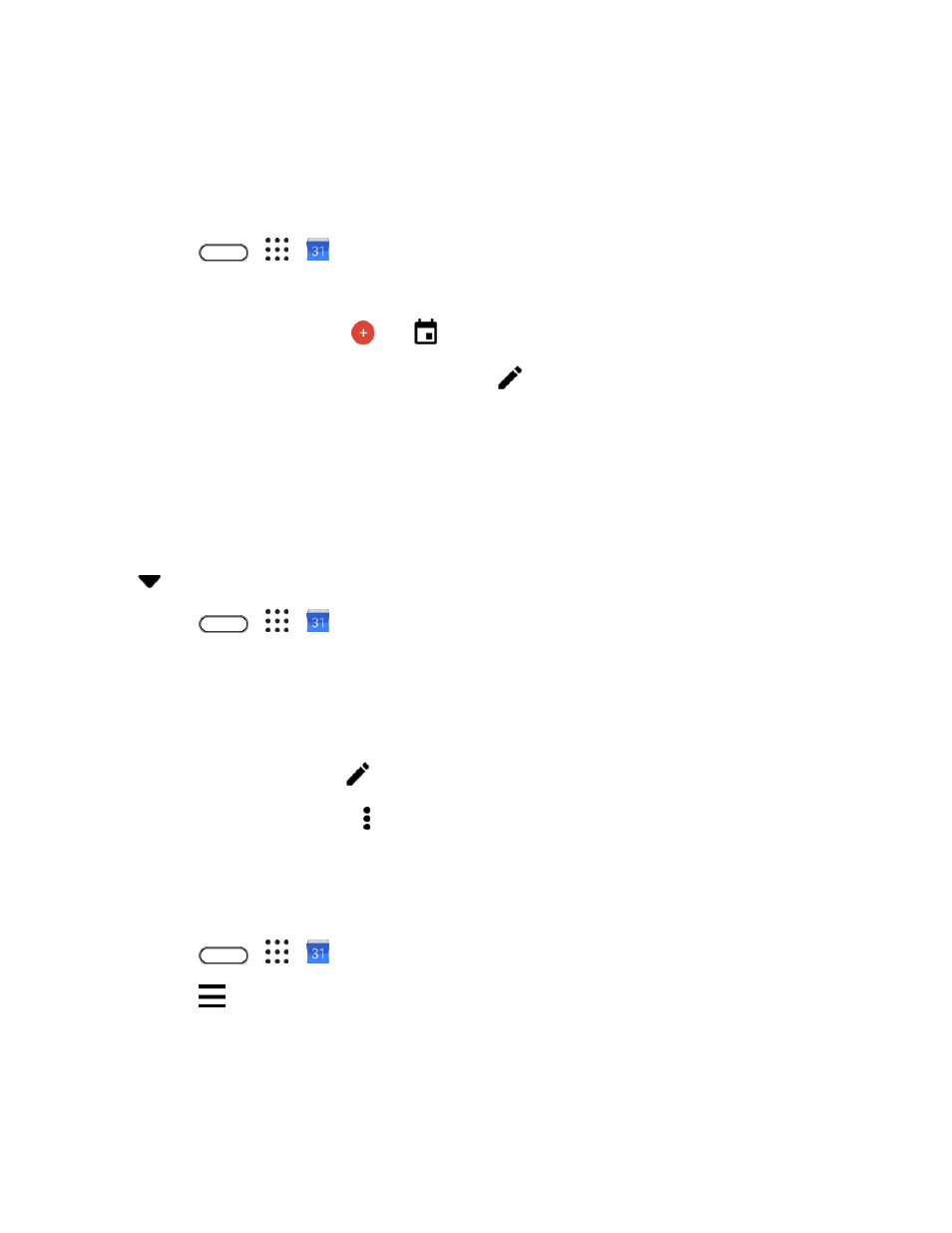
Productivity
176
Schedule or Edit an Event
You can create or edit events on your phone, and also sync events with your Google or Exchange
ActiveSync calendars.
Note: Editing events is not supported for all accounts.
1. Tap
>
>
Calendar.
2. On any Calendar view, do one of the following:
Create an event. Tap
. Tap
, and then select the calendar you will add the event to.
Edit an event. View an event, and then tap
.
3. Enter and set the event details.
4. To invite from your Google or Exchange ActiveSync account, tap Invite people.
5. Tap Save.
View Calendar Events
You can display the Calendar in daily, weekly, monthly, or agenda view. To change the Calendar view,
tap
and then tap
Year, Month, Week, Day, or Agenda.
1. Tap
>
>
Calendar.
The Calendar app opens.
2. Tap a date and then tap an event.
The event details appear.
To edit the event, tap
.
To delete the event, tap > Delete > OK.
Choose Which Calendar to Show
You have the option to show only the calendars that you frequently use. You can also show or hide tasks
that you
’ve created in your phone.
1. Tap
>
>
Calendar.
2. Tap
.
3. Select or clear an account you wish to show or hide.
Note: Calendars are synced on your phone, even if they are hidden.
