HTC 10 Sprint User Manual
Page 136
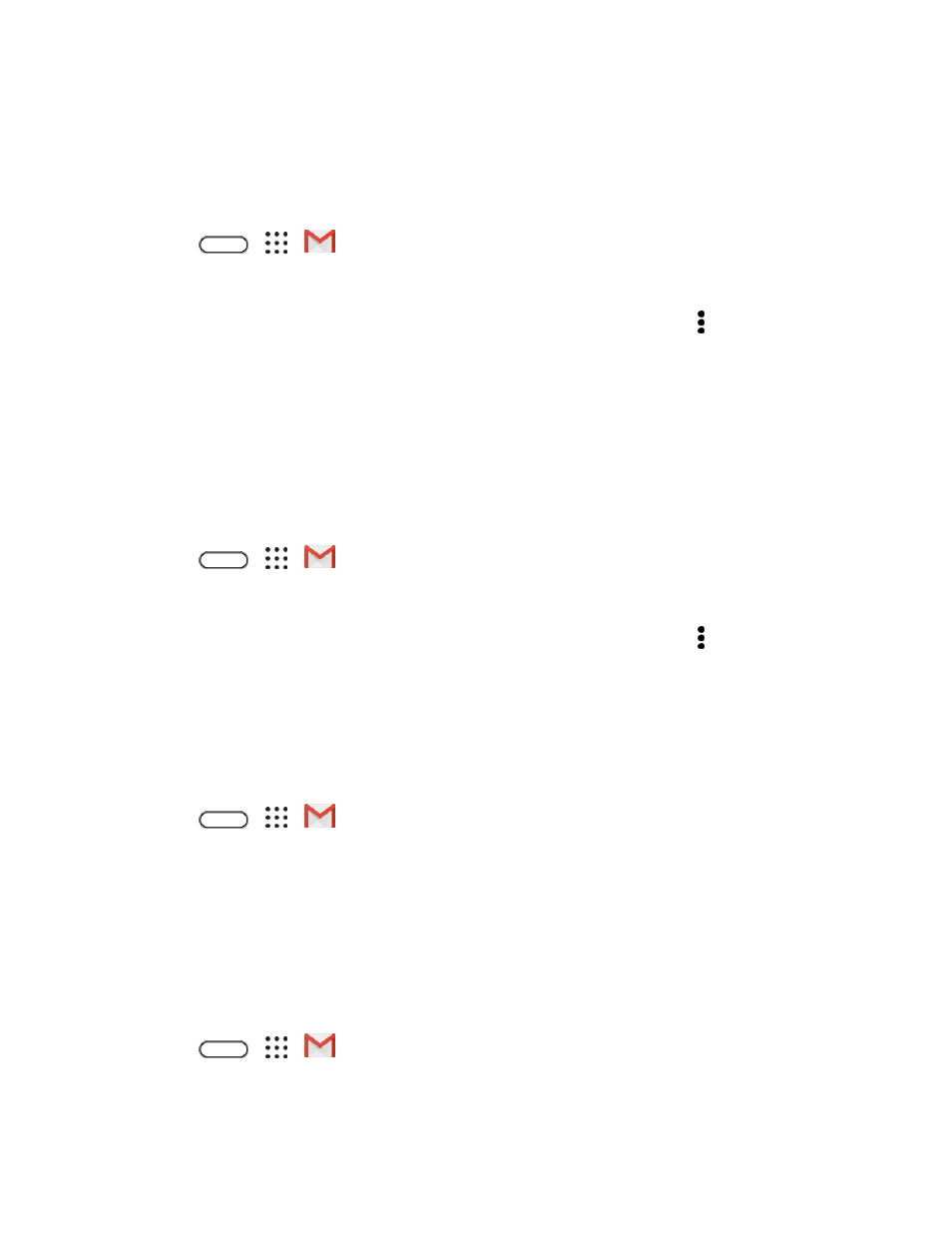
Messaging
123
Use Gmail Labels
Gmail saves all mail in one box, but you can add labels that allow you to sort your Gmail conversation
threads. For example, when a new thread starts with a received mail, the label "Inbox" is automatically
added to the thread. By then adding the label "travel," all threads with "travel" are shown in a list.
1. Tap
>
>
Gmail.
The inbox opens.
2. Touch and hold a conversation thread to add a checkmark to it, and then tap > Move to.
3. Tap a label for the thread, and then tap OK.
The thread is added to the selected label.
Mute Gmail Threads
If registered on a mailing list, there will be threads with always-continuing conversations. For long threads
that are not important, mute the threads and they will no longer appear in the inbox. When mail arrives
that includes user's address as a recipient or in Cc, mail will again appear in the inbox.
1. Tap
>
>
Gmail.
The inbox opens.
2. Touch and hold a conversation thread to add a checkmark to it, and then tap > Mute.
The thread is now hidden.
Archive Gmail Threads
Remove sent and received Gmail threads so they do not appear in the inbox. When replies arrive for
archived threads, they appear in the inbox again.
1. Tap
>
>
Gmail.
The inbox opens.
2. Swipe the conversation you want to archive left or right.
The thread is now archived.
Delete Gmail Threads
If you no longer wish to keep a Gmail conversation thread, you can simply delete it from the inbox.
1. Tap
>
>
Gmail.
The inbox opens.
