System settings – Intellinav 2 User Manual
Page 31
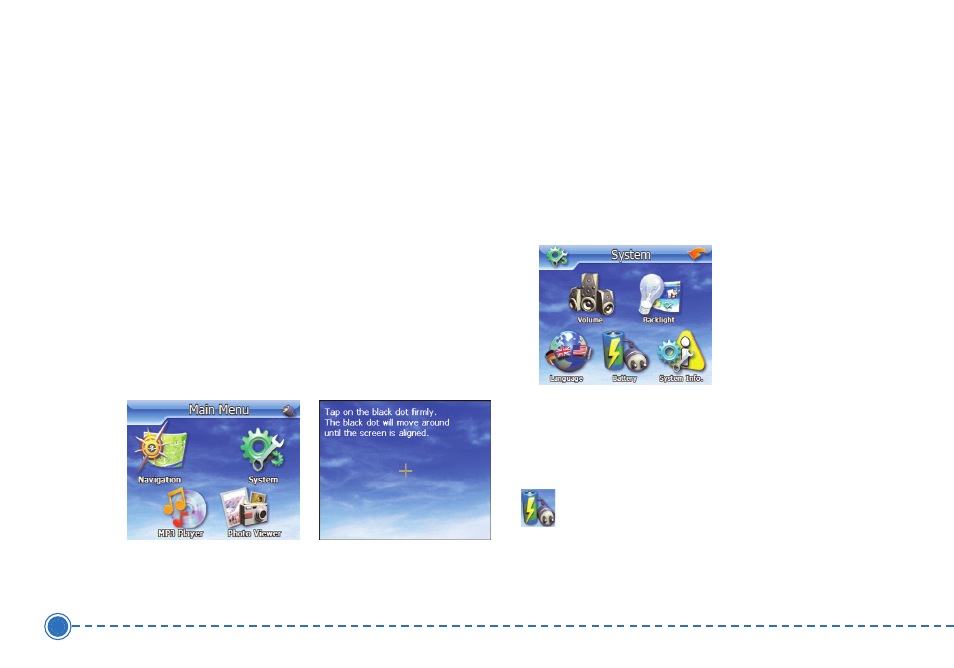
Screen Calibration
This process ensures that when you tap the screen, the
item tapped is activated.
T
To
o cca
alliib
brra
atte
e tth
he
e ssccrre
ee
en
n::
1. From the Main Menu, tap on System and then
System Info.
2. Tap on Calibration.
3. Tap the center of the cross as it moves around the
screen. You will need to do so one time for the
center and then for each corner of the screen.
User Preferences
You can adjust the settings of your device to suit the way
you work. Adjusting certain settings, such as those for
system volume and backlight may increase your standby
time.
T
To
o a
acccce
essss tth
he
e S
Syysstte
em
m p
pa
an
ne
ell::
1. Tap System on the Main Menu panel.
There are five preference icons on this panel.
System Settings
29
Intellinav 2
Tap to view the battery power level.
