Intellinav 2 User Manual
Page 17
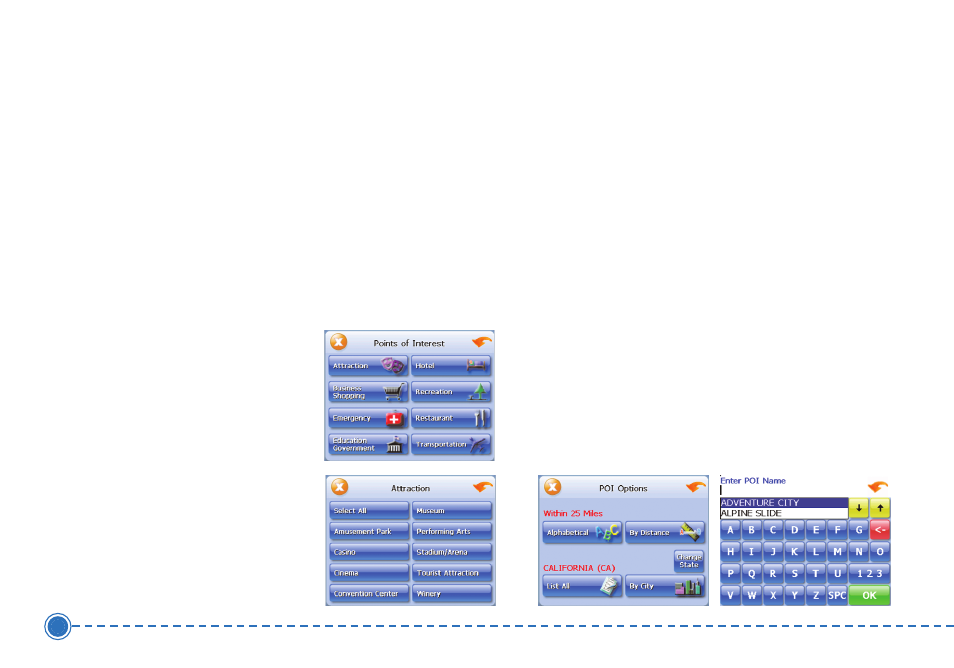
15
Intellinav 2
Using a Point of Interest (POI) as a
Destination
There are many points of interest that you can select as
a destination. Generally, you choose a category and
then choose one of four methods of selecting the
specific point of interest. Sometimes you must first select
a subcategory before you can choose a selection
method.
The four methods of selecting a specific point of
interest include two for nearby POIs and two for all
POIs in a region.
T
To
o sse
elle
ecctt a
a n
ne
ea
arrb
byy P
PO
OII a
ass a
a
d
de
essttiin
na
attiio
on
n::
1. Tap M
Me
en
nu
u. The main
menu appears.
2. Tap D
De
essttiin
na
attiio
on
n. The
Set Destination screen
appears.
3. Tap P
PO
OII. The Points of
Interest screen appears.
4. Tap a C
Ca
atte
eg
go
orryy. Usually a subcategory screen
appears.
N
NO
OT
TE
E: If you choose Restaurant, tap the letters to enter
a type of restaurant. If you choose Hotel, there is no
subcategory screen. Go to the next step.
5. Tap a S
Su
ub
bcca
atte
eg
go
orryy. The POI Options screen
appears.
T
To
o sse
elle
ecctt a
a n
ne
ea
arrb
byy P
PO
OII ffrro
om
m a
an
n a
allp
ph
ha
ab
be
ettiicca
all lliisstt::
a. Tap A
Allp
ph
ha
ab
be
ettiicca
all. The Enter POI Name
screen appears.
b. Tap the L
Le
etttte
errss to enter the name of the
POI. Tap O
OK
K when you have selected the
POI. The POI Select screen appears,
displaying the address of the POI.
c. Tap N
Na
avv. The map appears, and the
guidance directions begin.
