Route list, Scrolling through the list of routes, Using a route – Becker EDITION TRAFFIC ASSIST PRO 7929 TMC User Manual
Page 46: Navigational mode
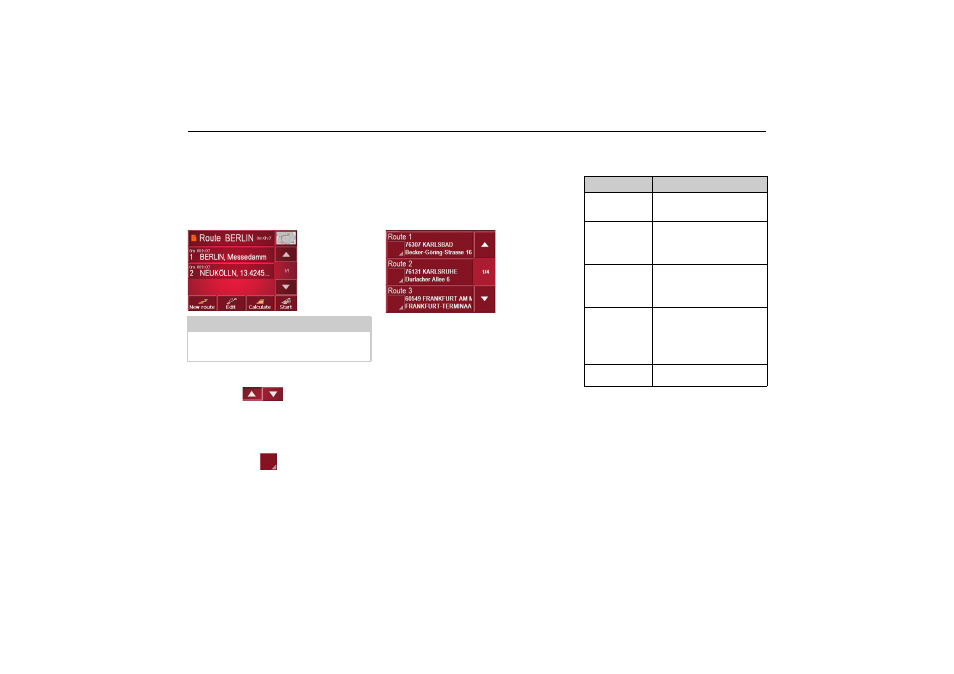
46
Navigational mode
Route list
Routes already stored in the system are
selected from the route list.
X
Press the button with the name of the
current route.
The route list opens.
Scrolling through the list of routes
X
Press the
arrow keys on the
right hand side of the screen to scroll
through the list of routes.
Displaying route details
X
Press button
to display the route
details.
The
Route details
window opens. You can
also rename or delete the route in this
window.
Press the BACK button to return to the
route list.
Selecting a route
X
Press a route to select it.
The route is loaded and displayed in the
Route planning window.
Using a route
The following buttons are available:
Note:
If no route is displayed (for example af-
ter a Reset), press the route button.
6013
7006
602
6098
Key
Meaning
Map symbol
Shows all stages inside
actual route in the map.
New route
Opens the "address win-
dow" for entering a new
destination address
Edit
Activates individual
route points for proces-
sing
Calculate
Calculates the diffe-
rence in distance and the
journey time for the cur-
rent entries
Start
Starts navigation
