3 adding a playback action – Doremi TMS User Manual
Page 27
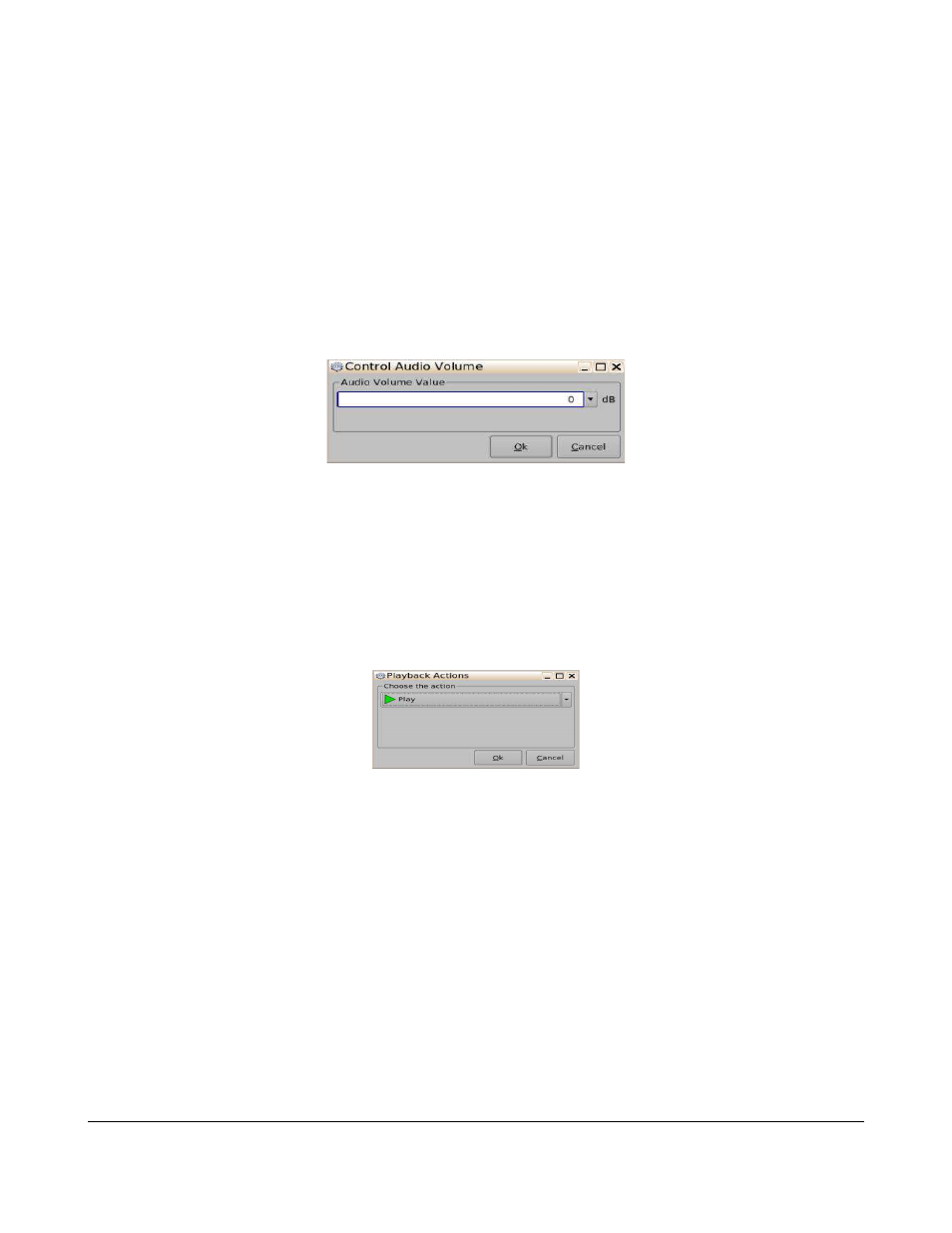
5.1.4.3 Adding a Playback Action
Follow the procedure below:
•
Click on the Playback category to highlight it.
•
Select from the following action items:
◦
Audio Volume: Control the audio volume output.
▪
Click on the Add button to add this action item to the Macro.
▪
The user can configure the audio volume on the Control Audio Volume window (Figure
16).
Figure 16: Control Audio Volume Window
▪
Click on the Ok button when finished to apply the action item to the Macro.
▪
Click on the Save button when finished (Figure 9).
◦
Playback Actions: Change the playback state.
▪
Click on the Add button to add this action item to the Macro.
▪
The user can configure the playback actions on the Playback Actions window (Figure
17).
Figure 17: Playback Actions Window
▪
Click on the Ok button when finished to apply the action item to the Macro.
▪
Click on the Save button when finished (Figure 9).
TMS.OM.000177.DRM
Page 27 of 106 Version 1.4
Doremi Labs
