Dataman Vali-File 3.0 User Manual
Page 14
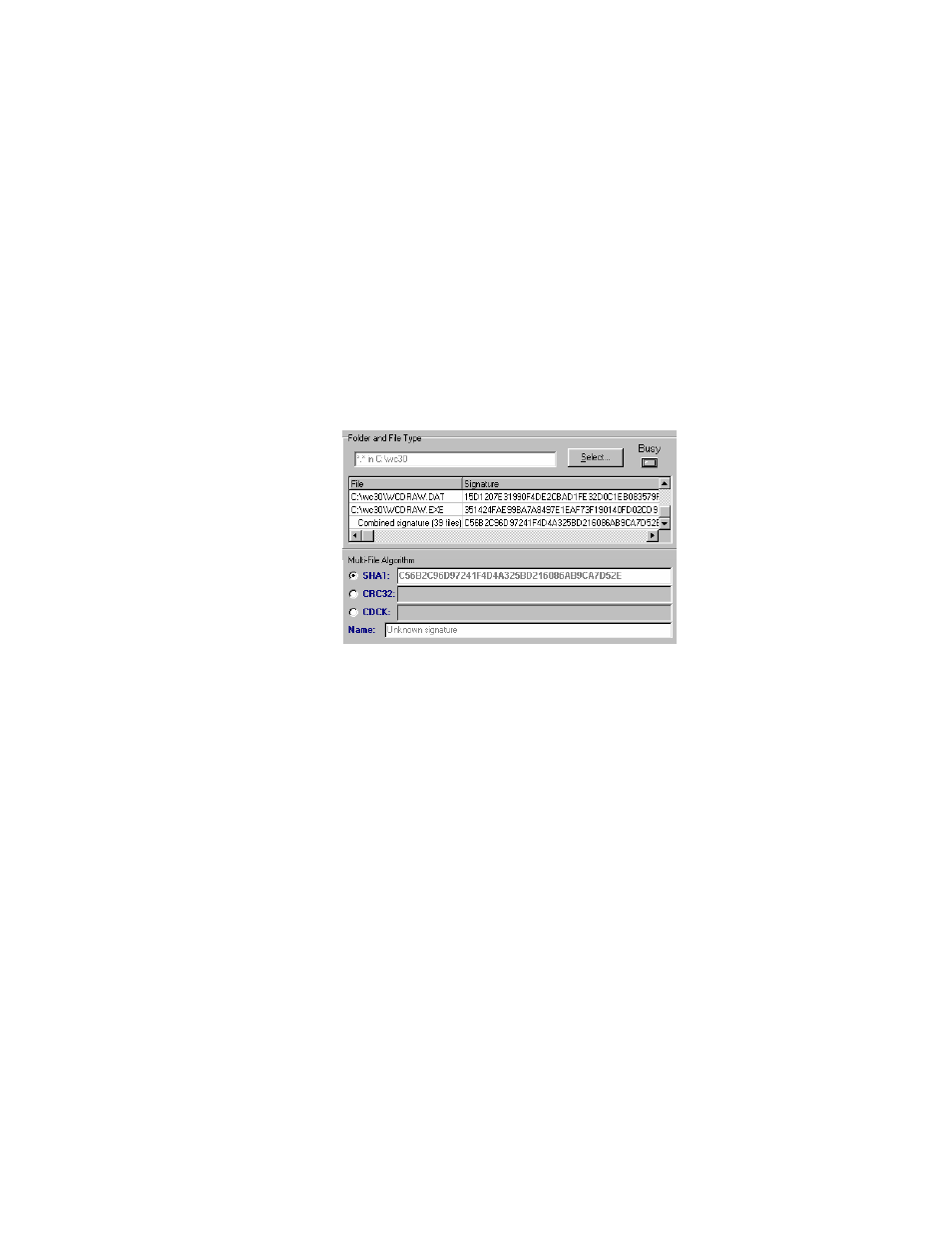
- 14 -
You will notice the “Busy” light coming on and the files will
begin scrolling in the “File” window shown above. When the
“Busy” light goes off, the validation process is finished.
Each file that has been validated will be listed in the “File”
window with it’s matching signature listed to the right of it in
the “Signature” column. The signature displayed in this column
will depend on which validation method you selected in the
previous steps (SHA1, CRC32 or CDCK). The user can scroll
up/down to view the listed files and left/right to view the
signatures. The last entry at the bottom of the list will display
the combined signature for all the selected files displayed. This
combined signature is the signature that will appear in the
main Vali-File screen. In the example listed below, the SHA1
method was selected. You will notice that all the file signatures
and the combined signature are 40-character SHA-1
signatures.
In the example listed below, the CRC32 method was selected.
You will notice that all the file signatures and the combined
signature are 8-character CRC-32 signatures.
