One-year limited warranty, Need additional help, We’re here for you – Dynex DX-26LD150A11 User Manual
Page 2: Front and side features installing the stand, Installing a wall-mount bracket, Setting up your remote control, Connecting an antenna, Connecting a home theater system, Connecting power, Turning on your tv for the first time
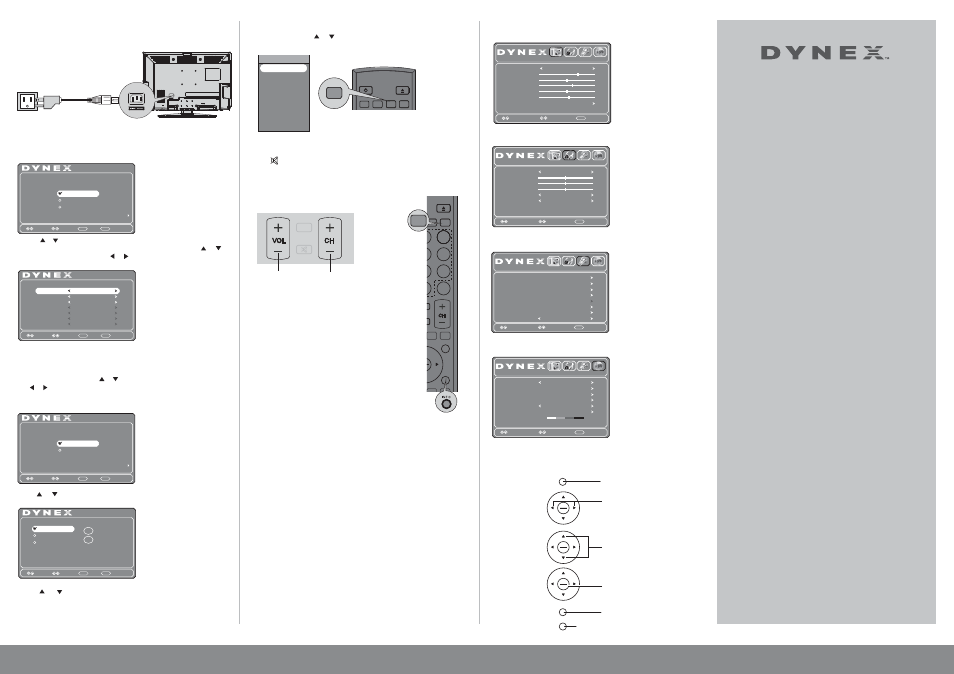
Press to move the cursor
on the screen or to
adjust a selected icon.
Press to open the
on-screen menu.
Press to return to the
previous menu.
Press to select
menu options.
Press to confirm a
selection or to enter
a sub-menu.
Press to close the menu.
26” • 32” LCD T V / DVD combo I QUICK SETUP GUIDE I DX-26LD150A11/DX-32LD150A11
TV MENU
TV MENU
OK
ENTER
OK
ENTER
OK
ENTER
EXIT
1
3
6
5
4
7
8
9
0
2
TV
DVD
RECALL
MTS/SAP
PICTURE
FAVORITE
TV MENU
INPUT
GUIDE
CCD
OK
ENTER
EXIT
TITLE
MENU
SETUP
REPEAT
SUBTITLE RETURN
AUDIO
INFO
A-B
ZOOM
AUDIO
Setup Wizard
Choose your TV Picture Mode
Retail Mode
Next
Previous
MENU
Next
ENTER
Move
Select
Home Mode
INPUT SOURCE
AV
S-Video
Component1
Component2
DVD
HDMI1
HDMI2
HDMI3
VGA
USB
TV
Front and side features
Installing the stand
1 Remove the stand from the box and place it on a table or bench.
2 Secure the stand column to the stand with the four screws with washers provided.
3 Lay your TV/DVD combo face down on a soft, dry, and lint free surface.
Align the bottom side of the TV/DVD combo with one edge of the table.
4 Slide the stand column into the slot in the bottom of the TV/DVD combo.
5 For DX-26LD150A11, secure the stand column to the TV/DVD combo with
the five screws and washers provided. For DX-32LD150A11, secure the
stand column to the TV/DVD combo with the eight screws and washers
provided, then secure the stand cover to the TV/DVD combo with the two
screws provided.
Installing a wall-mount bracket
1 Carefully place your TV screen face-down on a cushioned flat, clean
surface to protect the screen from damages and scratches.
2 Remove the screws holding the TV to its stand column, then remove the
stand column.
3 Secure the wall-mount bracket to the back of your TV by using the screws
provided with the wall mount.
Setting up your remote control
1 While pressing the release button on the battery compartment cover on
the back of the remote, lift the cover off the remote.
2 Insert two AAA batteries into the battery compartment. Make sure that the
+ and – symbols on the batteries align with the + and – symbols in the
battery compartment.
3 Replace the cover.
To program your existing universal remote control to work with your new
Dynex TV, see the table below for common codes. If you have problems
programming your remote or need a different remote control code, visit
www.dynexproducts.com for the latest remote .
Connecting a DVD or Blu-ray DVD player, cable
box, satellite receiver, or game station
Using HDMI (best)
Connecting an antenna
Connect a 75 ohm cable (not included) to the
ANT/CABLE IN jack on the back of the TV/DVD combo, then
connect the other end of the cable to the antenna, cable TV or
satellite TV box jack.
Connecting a home theater system
Using analog audio cable:
Note: Cable connectors and jacks are often color-coded.
Connecting power
Connect the power cable to the AC INPUT on the back of the TV, then
connect the other end to a power outlet.
Turning on your TV for the first time
1. Plug in your TV and turn it on. The initial Setup Wizard opens to the
Choose your menu language screen.
2. Press or to select English, French, or Spanish, then press OK/ENTER
to confirm. The Time screen opens with Mode highlighted.Press or to
highlight an option and press or to change the setting.
Options include:
Mode-Select Custom to set date/time manually or
Auto to have them set automatically.
DST-If your area uses daylight savings
Time Zone-Select your time zone
If you select Custom, press or to highlight an option, then press
or to change the setting.
3 When you are done, press OK/ENTER to move to the next screen.
The Choose your Picture Mode screen opens.
4 Press or to highlight Home Mode (recommended) or Retail Mode.
If you selected Home Mode, the Choose your TV source screen opens.
5 Press or to highlight Antenna, Cable, or Cable/Satellite Box,
then press OK/ENTER . If you selected Antenna or Cable, your TV
automatically scans for available channels. If you selected
Cable/Satellite Box, auto scan is not necessary and will not appear.
6 Press EXIT to close the menu, then select the input source through
the INPUT SOURCE menu.
Selecting the video input source
1 Press INPUT, press or to highlight a source, then press OK/ENTER.
You can also press any of the video source buttons directly.
Adjusting the volume
• Press VOL+ or VOL- to change the volume.
• Press MUTE to turn off the sound.
Selecting a channel
• To move to a different channel in the channel list, press CH + or CH - .
OR
• Enter the channel number directly using the number
buttons.
Viewing channel information
• Press INFO to show an information banner. The information
banner shows current program information such as channel
number and resolution
• Digital signal information—Displays channel number,
channel label (if preset), broadcast program name,
TV rating, DTV signal strength, audio information, resolution,
CC mode, current time, and current program start and end
times when watching a digital channel.
• Analog signal information—Displays channel number,
channel label (if preset), audio information, and resolution
when watching an analog channel.
• Press GUIDE to display program information in a window with
live program content for the channel you are watching.
Press or to view information about future programs on the
selected channel. Press GUIDE or EXIT to exit this feature.
On-screen menu overview
PICTURE menu
AUDIO menu
SETUP menu
CHANNEL menu
Navigating menus with your remote control
Press to
change the
volume.
Press to
change the
channel.
09-0xxx
One-year limited warranty
Visit www.dynexproducts.com for details.
Need additional help?
See your User Guide! This comprehensive guide includes
everything from basic how-to steps to more advanced
features.
We’re here for you
www.dynexproducts.com
For customer service, call:
1-800-305-2204 (U.S./Canada markets)
01 800-926-3020 (Mexico market)
Distributed by Best Buy Purchasing,LLC
7601 Penn Avenue South, Richfield, MN USA 55423-3645
Best Buy Imports, S. de R.L. de C.V. Av. Santa Fe 485, Segundo Piso, Colonia
Cruz Manca, Programa Parcial de Desarrollo Santa Fe, Delegación
Cuajimalpa, Distrito Federal, México 05349
RFC#BBI0802114Q2
© 2010 BBY Solutions, Inc.
All rights reserved. DYNEX is a trademark of BBY Solutions, Inc.
Registered in some countries. All other products and brand names are
trademarks of their respective owners.
09-1091
MTS/SAP
1
3
6
5
4
7
8
9
0
2
TV
DVD
RECALL
MTS/SAP
PICTURE
FAVORITE
TV MENU
INPUT
GUIDE
CCD
OK
ENTER
EXIT
TITLE
MENU
SETUP
REPEAT
SUBTITLE RETURN
AUDIO
INFO
A-B
ZOOM
AUDIO
Setup Wizard
Time
DST
Off
Pacific
1980
1
6
Year
Month
Day
Time
Time Zone
Auto
Mode
0
AM
12 :
Previous
MENU
Next
ENTER
Move
Select
Setup Wizard
Choose your TV source
Cable
Cable/Satellite Box
Digital Channels
0
Analog Channels
0
Antenna
Previous
MENU
Next
ENTER
Move
Select
Picture Mode
Contrast
Brightness
Color
Tint
Sharpness
Advanced Video
Picture
Audio Setup Channel
70
50
60
0
55
Energy Saving
Move
Select
Exit
MENU
Parental Controls
Time
Closed Caption
Menu Settings
VGA Settings
Input Label
Restore Default
Audio Only
Picture
Audio
Setup
Channel
Move
Select
Exit
MENU
Off
GUIDE
INPUT
Previous
MENU
Next
ENTER
Setup Wizard
Move
Select
Choose your menu language
Español
Next
Français
English
Sound Mode
Bass
Treble
Balance
Picture
Audio
Setup Channel
50
50
50
Standard
RAW
t
u
p
t
u
O
l
a
ti
g
i
D
Audio Language
English
Move
Select
Exit
MENU
TV Source
Auto Scan
Favorites
Show/Hide
Channel No.
Channel Label
DTV Signal :
Good
Picture
Audio Setup
Channel
Antenna
8.1
WFAA-DT
Move
Select
Exit
MENU
