Location, Device maintenance, Configuration management – Ubiquiti Networks Rockeac User Manual
Page 38
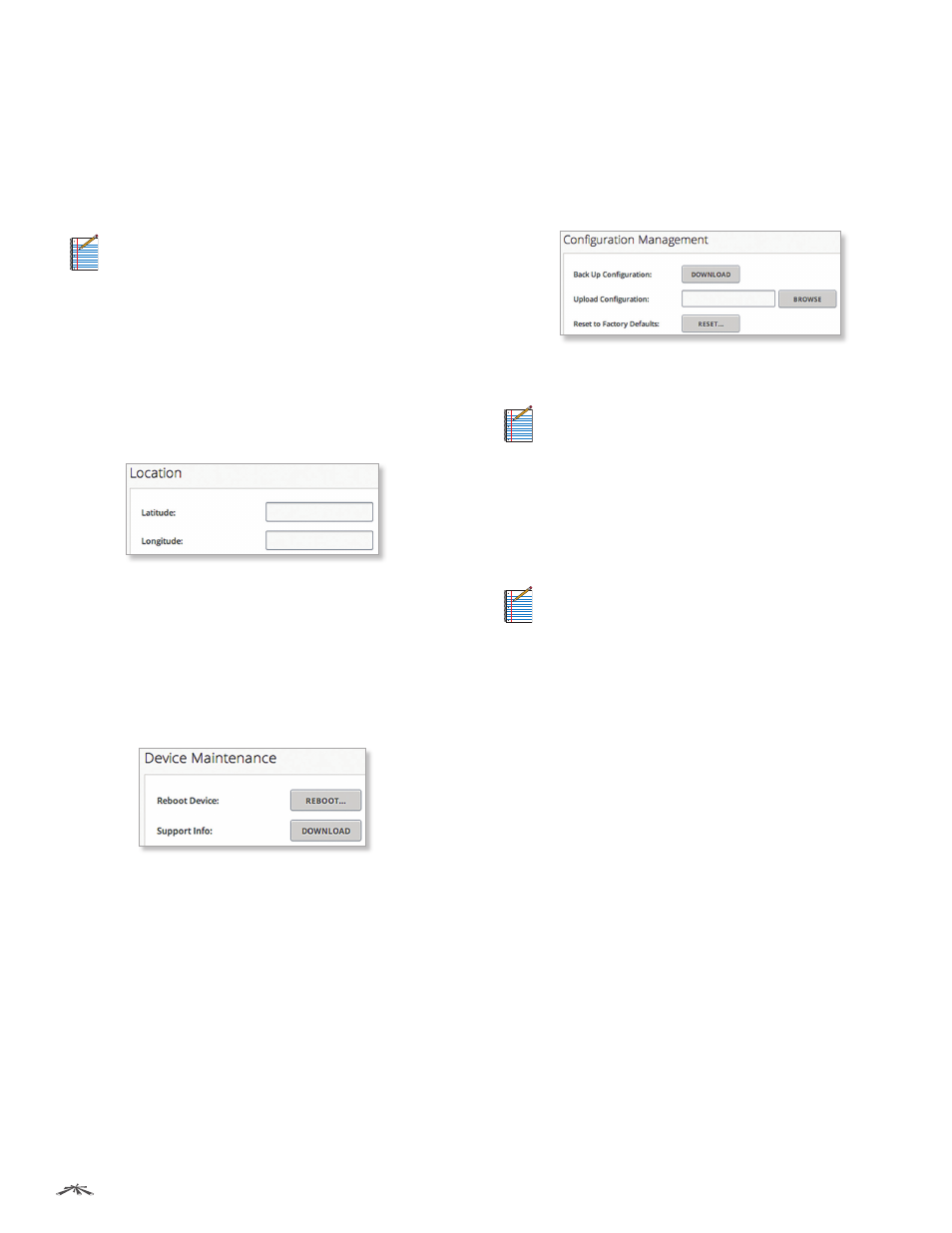
35
Chapter 6: System
airOS®7 User Guide
Ubiquiti Networks, Inc.
•
Current Password
Enter the current password for the
administrator account. This is required to change the
Password or Administrator Username.
•
New Password
Enter the new password for the
administrator account. airOS 7 will indicate that
the password is Too Short if it has fewer than eight
characters. As you enter the new password, airOS will
indicate its strength: Weak, Normal, or Strong.
Note:
The password length is 4 characters
minimum and 63 characters maximum; we
recommend using at least 8 characters.
•
Verify New Password
Re-enter the new password for
the administrator account.
•
Change
Click Change to save the new password.
•
Cancel
Click Cancel to discard the new password.
Location
Latitude and longitude define the device’s coordinates.
Latitude
Enter the latitude of the device’s location. Valid
values for latitude are -90 to +90.
Longitude
Enter the longitude of the device’s location.
Valid values for longitude are -180 to +180.
Device Maintenance
This section manages the device maintenance routines:
reboot and support information reports.
Reboot Device
Click Reboot... to initiate a full reboot
cycle of the device. Reboot is the same as the hardware
reboot, which is similar to the power-off and power-on
cycle. The system configuration stays the same after the
reboot cycle completes. Any changes that have not been
applied are lost.
Support Info
Click Download to generate and download
a support information file that Ubiquiti support engineers
can use when providing customer support. This file only
needs to be generated at their request.
Configuration Management
This section manages the device configuration routines
and the option to reset the device to factory default
settings.
The device configuration is stored in a plain text file
(cfg file). You can back up, restore, or update the system
configuration file:
Back Up Configuration
Click Download to download the
current system configuration file.
Note:
We strongly recommend that you save the
configuration file in a secure location because the
configuration file includes confidential information,
such as WPA2 keys in plain text.
Upload Configuration
Click Browse to locate the
new configuration file. Select the file and click Open to
upload the file. We recommend that you back up your
current system configuration before uploading the new
configuration.
Note:
Use only configuration files for the same
type of the device. Behavior may be unpredictable
if you mix configuration files from different types
of devices. (For example, upload an R5AC-Lite
configuration file to an R5AC-Lite; do NOT upload
an R5AC-Lite configuration file to an R5AC-PTP.)
The uploaded configuration file is displayed. You have two
options:
•
Apply
Click Apply to confirm. After the device reboots,
the settings of the new configuration are displayed in
the web management interface.
•
Discard
Click Discard to cancel.
Reset to Factory Defaults
Click Reset... to reset the
device to the factory default settings. This option will
reboot the device, and all factory default settings will be
restored. We recommend that you back up your current
system configuration before resetting the device to its
defaults.
