Device, Date settings, System accounts – Ubiquiti Networks Rockeac User Manual
Page 37: Device date settings system accounts
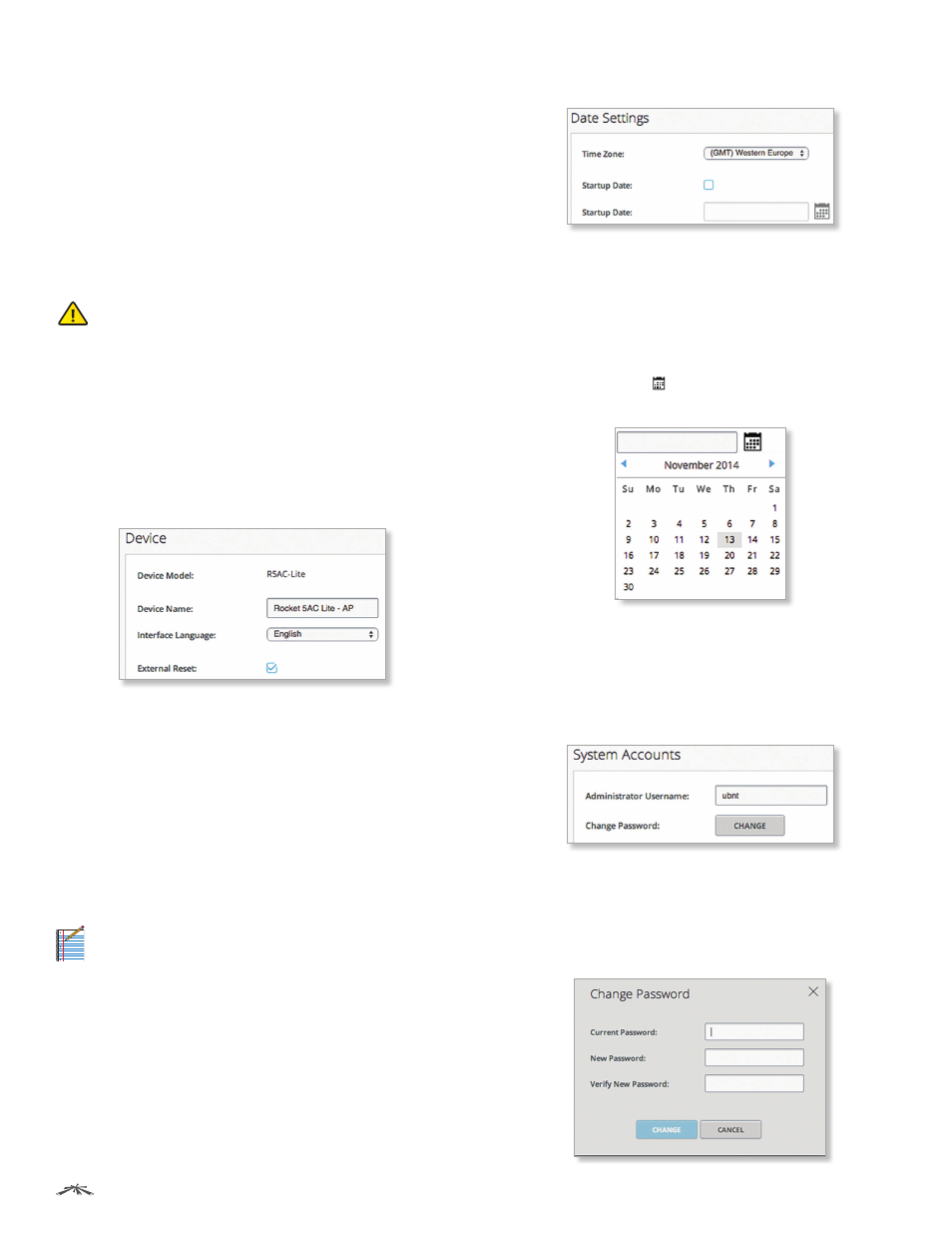
34
Chapter 6: System
airOS®7 User Guide
Ubiquiti Networks, Inc.
The uploaded firmware file is displayed. You have two
options:
•
Update
Click Update to confirm. After the device
reboots, the firmware update process will be completed.
•
Discard
Click Discard to cancel.
If the firmware update is in process, you can close the
firmware update window, but this does not cancel the
firmware update. Please be patient, as the firmware
update routine can take three to seven minutes. You
cannot access the device until the firmware update
routine is completed.
WARNING:
Do not power off, do not reboot, and do
not disconnect the device from the power supply
during the firmware update process as these
actions will damage the device!
Device
The Device Name (host name) is the system-wide device
identifier. The SNMP agent reports it to authorized
management stations. The Device Name will be used in
popular router operating systems, registration screens,
and discovery tools.
Device Model
Displays the abbreviated model name of
the device.
Device Name
Enter a host name or identifier for the
device.
Interface Language
Select the language used in the web
management interface. English is the default language.
External Reset
Select this option to enable remote PoE
reset functionality. To prevent an accidental reset to
default settings, disable this option (disables the remote
PoE reset functionality).
Note:
You can reset the device to default settings
through Configuration Management > Reset to
Factory Defaults on this page.
Date Settings
Time Zone
Select the appropriate time zone according to
Greenwich Mean Time (GMT).
Startup Date
To change the device’s startup date,
select this option, and then specify the date. You have
two options:
•
Manual
Enter the startup date.
•
Calendar
Click the icon to display the monthly
calendar. Then, click the startup date.
System Accounts
You can change the administrator password to protect
your device from unauthorized changes. We recommend
that you change the default administrator password
during the very first system setup:
Administrator Username
Enter the name of the
administrator.
Change Password
Click Change to change the
administrator password. The Change Password
window opens:
