Monitor – Ubiquiti Networks airFibe24 User Manual
Page 24
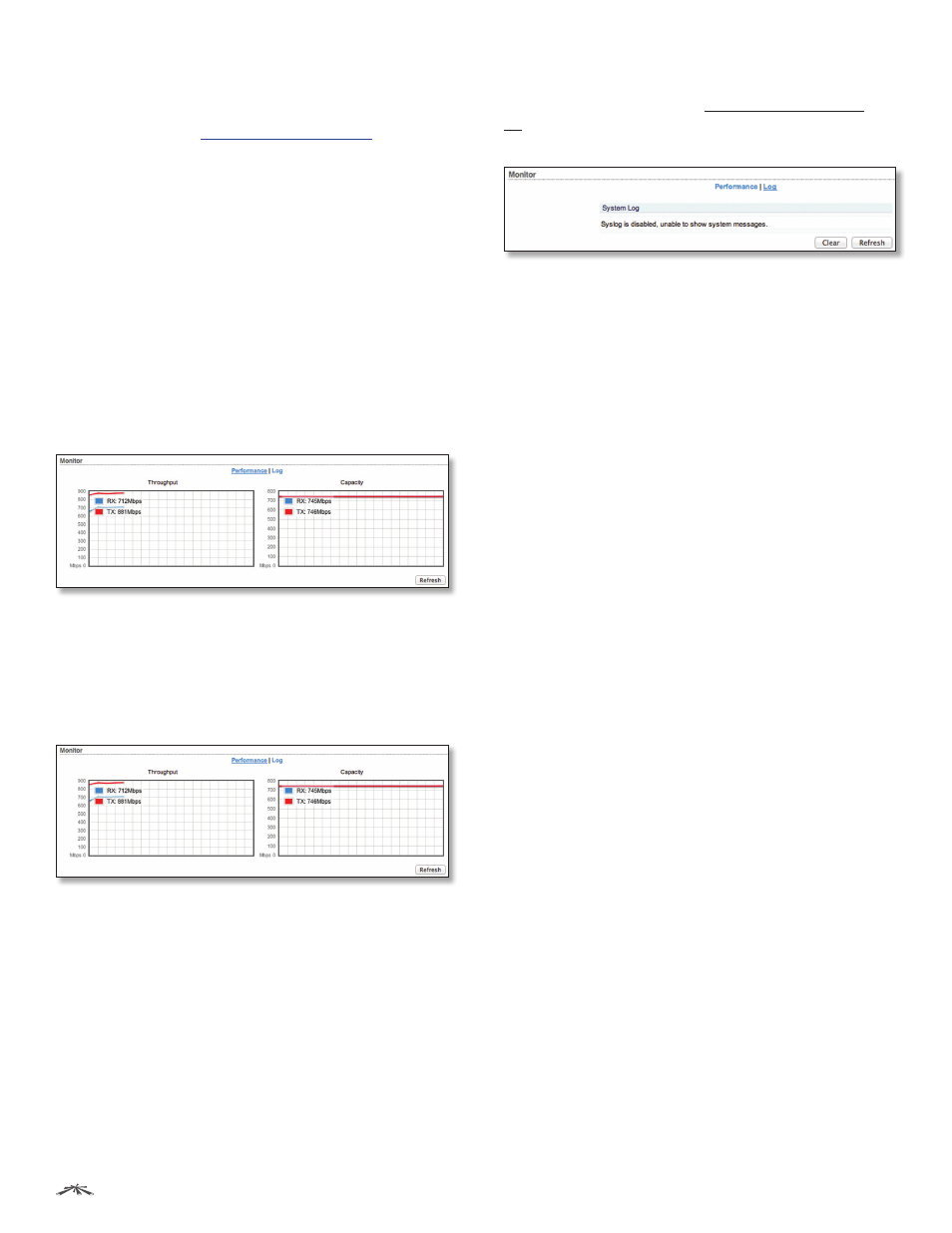
21
Chapter 4: Main Tab
airFiber
®
AF24 User Guide
Ubiquiti Networks, Inc.
Latitude/Longitude
Based on GPS tracking, reports the
device’s current latitude and longitude. Clicking the link
opens the reported latitude and longitude in a browser
using Google Maps
™
Altitude
Based on GPS tracking, reports the device’s
current altitude relative to sea level.
Synchronization
airFiber uses GPS to synchronize the
timing of its transmissions. By default, this option is
disabled.
Monitor
There are two monitoring tools accessible via the links
on the Main tab. The default is Performance, which is
displayed when you first open the Main tab.
Performance
Throughput and Capacity charts display the current and
potential data traffic.
Throughput
Throughput displays the current data traffic on the DATA
port in both graphical and numerical form. The chart scale
and throughput dimension (Bps, Kbps, Mbps) change
dynamically depending on the mean throughput value.
The statistics are updated automatically.
Capacity
Capacity displays the potential data traffic on the DATA
port in both graphical and numerical form. The chart scale
and throughput dimension (Bps, Kbps, Mbps) change
dynamically depending on the mean throughput value.
The statistics are updated automatically.
Refresh
If there is a delay in the automatic update, click
Refresh to manually update the statistics.
Log
When logging is enabled (see “System Log” on page
33 to enable logging), this option lists all registered
system events. By default, logging is not enabled.
Clear
To delete all entries in the system log, click Clear.
Refresh
To update the log content, click Refresh.
