3 getting started with the sdk, 1 required hardware and software development tools, 1 running the pdu1 application software – Maxim Integrated 78M6618 PDU1 Firmware User Manual
Page 9: 2 modifying the application code, 2 opening the project with keil uvision tools, Getting started with the sdk, Required hardware and software development tools, Running the pdu1 application software, Modifying the application code, Opening the project with keil uvision tools
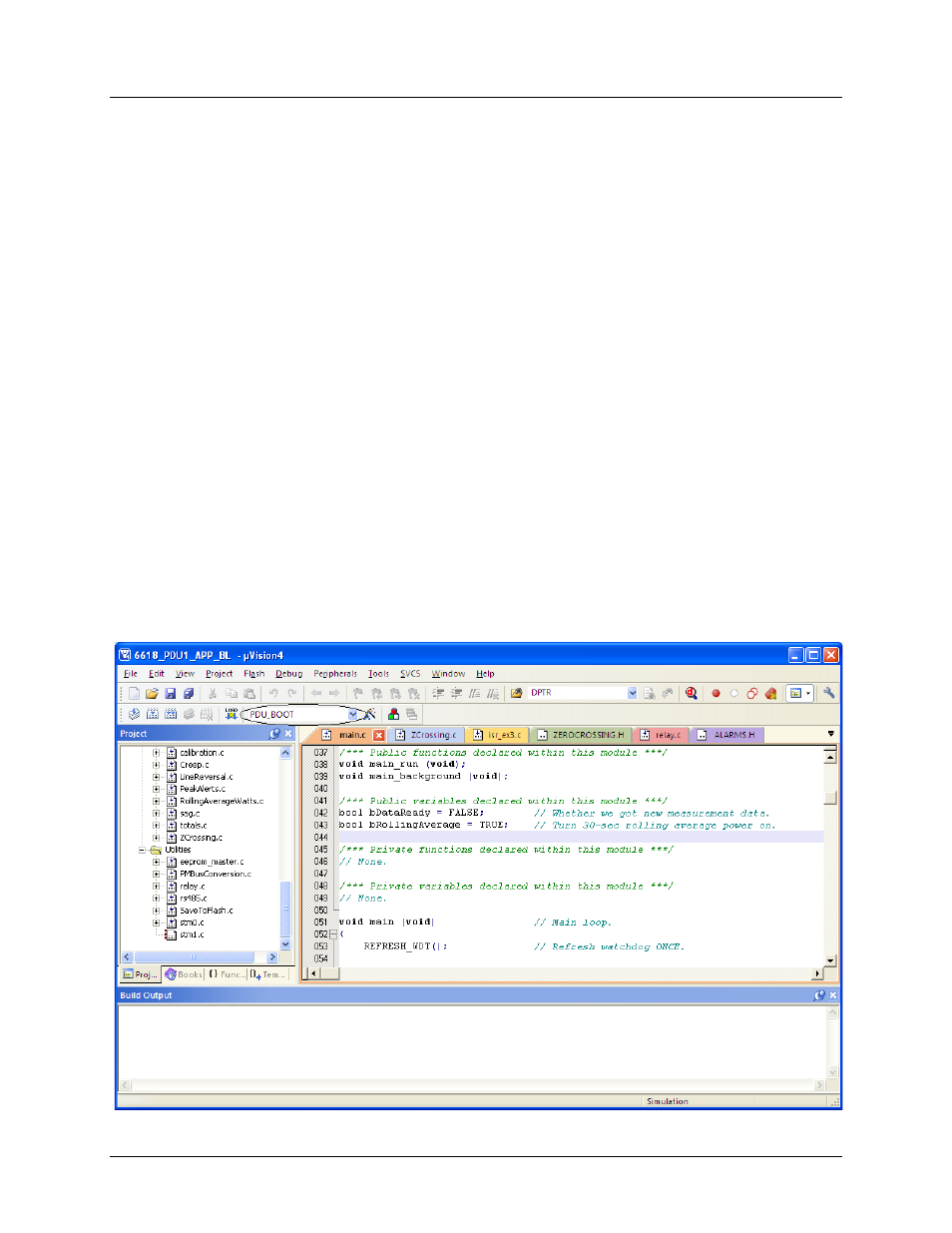
UG_6618_122
78M6618 PDU1 Firmware Quick Start Guide
Rev. 0
9
3 Getting Started with the SDK
3.1
Required Hardware and Software Development Tools
3.1.1 Running the PDU1 Application Software
The PDU1 Demo Application can be used without purchasing software development tools. The prebuilt
image file can be downloaded to the 78M6618 device via one of the following methods:
• The UART interface using the 78M6618 Boot Loader (target 78M6618 device must already have Boot
Loader code resident in the flash memory)
• The ICE interface using TFP2 Flash Programmer tool (sold separately)
• The ICE interface using the ADM-51 Emulator (sold separately by Signum Systems Corporation)
3.1.2
Modifying the Application Code
The project application code can be modified and adapted using the Keil development tool suite for the
8051 processor and the ADM-51 Emulator.
• Keil uVision4, version 9.0 and higher (http://www.keil.com/uvision)
• ADM-51 Emulator (http://www.signum.com/Signum.htm)
3.2
Opening the Project with Keil uVision Tools
The project is loaded into the development tools by opening the 6618_PDU1_APP_BL.uvproj file in the
\Application folder.
The project files are organized in folders, such as metrology, drivers, communication, etc, as can be seen
below.
