KGUARD Security BRseriesDVR(1) User Manual
Page 9
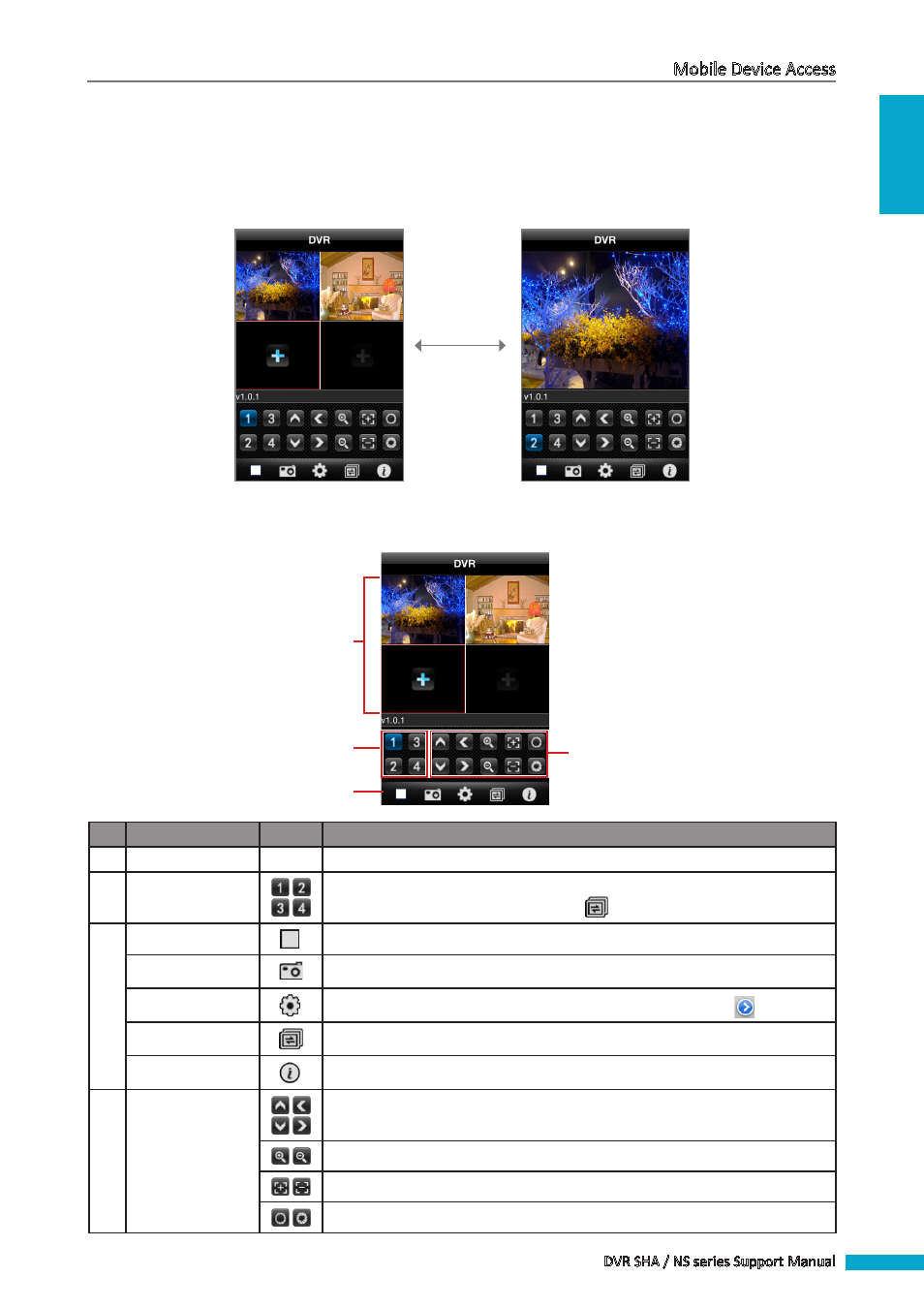
ENGLISH
Mobile Device Access
DVR SHA / NS series Support Manual
9
2
Click a channel to assign to the window.
3
Repeat the above procedures to assign other windows.
Switching Screen Modes
By default, the channels are displayed on a 4-window display. To view a channel in full screen, double-tap the window.
4-Window Display
Full Screen Display
Double-tap to
toggle display.
Other Functions
2
4
1
3
No.
Item
Icon
Description
1
Display Screen
-
Displays the channels.
2
Channel Buttons
When in full screen mode, click a channel button to view the channel. More
channel buttons are available by clicking
.
3
Stop Button
Click to stop viewing channels.
Capture Button
Click to capture the screen shot. The screen shot is saved in the photo album.
Settings Button
Click to open the Device Manage screen. To adjust settings, click
.
Toggle Button
Click to view more channel buttons.
About Button
Click to view the software information.
4
PTZ Control
Buttons
Click the arrow buttons to move the camera direction (for PTZ camera only).
Click the icons to adjust the zoom (for PTZ camera only).
Click the icons to adjust the aperture (for PTZ camera only).
Click to adjust the camera focus (for PTZ camera only).
