Using the utility software – KGUARD Security BRseriesDVR(1) User Manual
Page 4
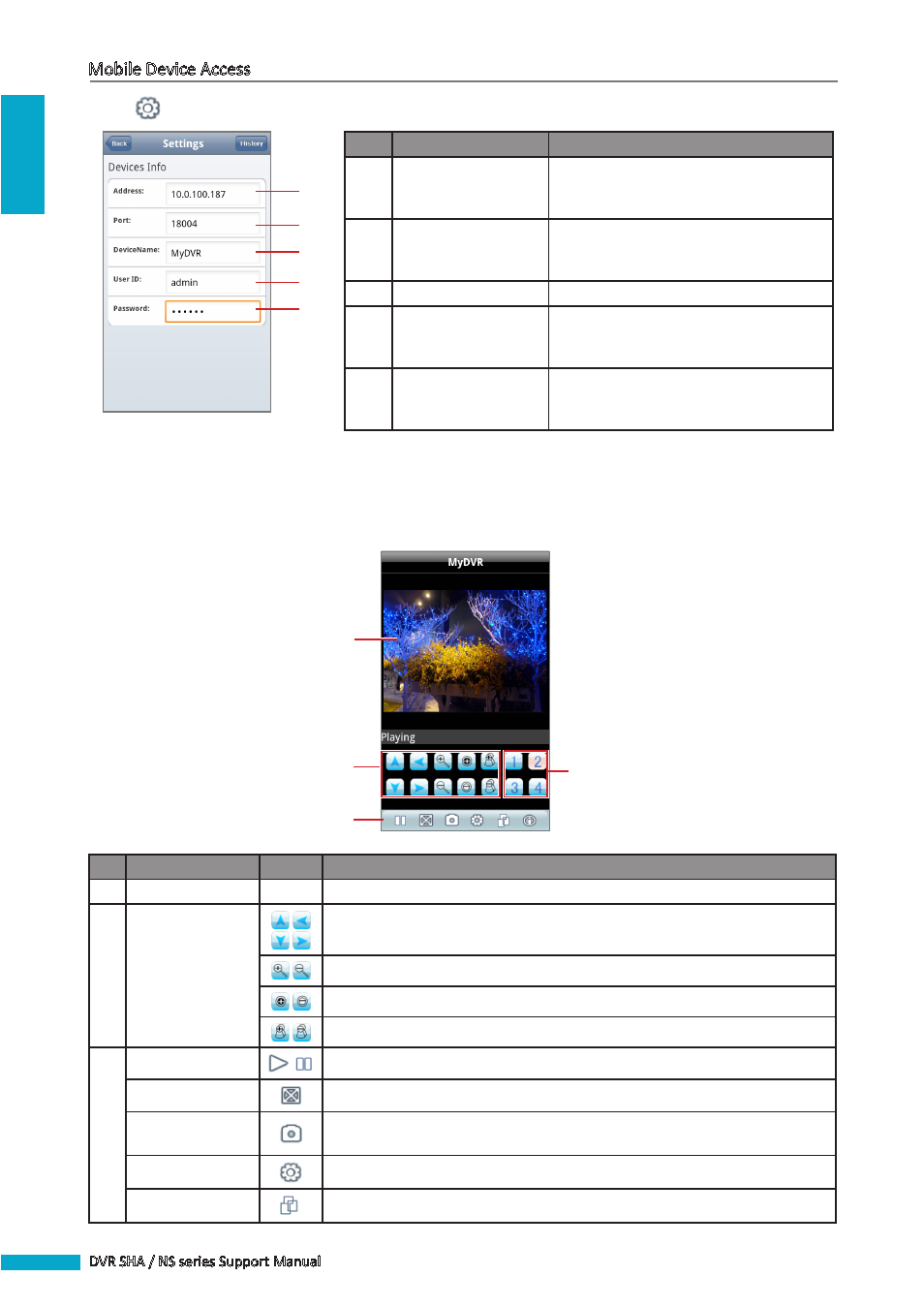
ENGLISH
Mobile Device Access
4
DVR SHA / NS series Support Manual
4
Click
to open the Settings page and enter the required settings.
1
2
3
4
5
No.
Item
Description
1
Address
Enter the IP address assigned to the DVR.
Consult your network administrator or ISP
to obtain this information.
2
Port
Enter the server port number that you
configured in the DVR menu. Refer to your
DVR User Manual for details.
3
Device Name
Enter the desired DVR name.
4
User ID
Enter the user name that you configured
in the DVR menu. Refer to your DVR User
Manual for details.
5
Password
Enter the password that you configured
in the DVR menu. Refer to your DVR User
Manual for details.
5
Click Back to view the main screen.
Using the Utility Software
2
4
1
3
No.
Item
Icon
Description
1
Display Screen
-
Displays the channel.
2
PTZ Control
Buttons
Click the arrow buttons to move the camera direction (for PTZ camera only).
Click the icons to adjust the zoom (for PTZ camera only).
Click the icons to adjust the aperture (for PTZ camera only).
Click to adjust the camera focus (for PTZ camera only).
3
Play/Pause Button
Click to play or pause channel viewing.
Full Screen Button
Click to view the channel in full screen.
Capture Button
Click to capture the screen shot. The screen shot is saved in the path sdcard\
MeyePic.
Settings Button
Click to open the Settings page.
Toggle Button
Click to view more channel buttons.
