Celestron CGEM 1100 User Manual
Page 19
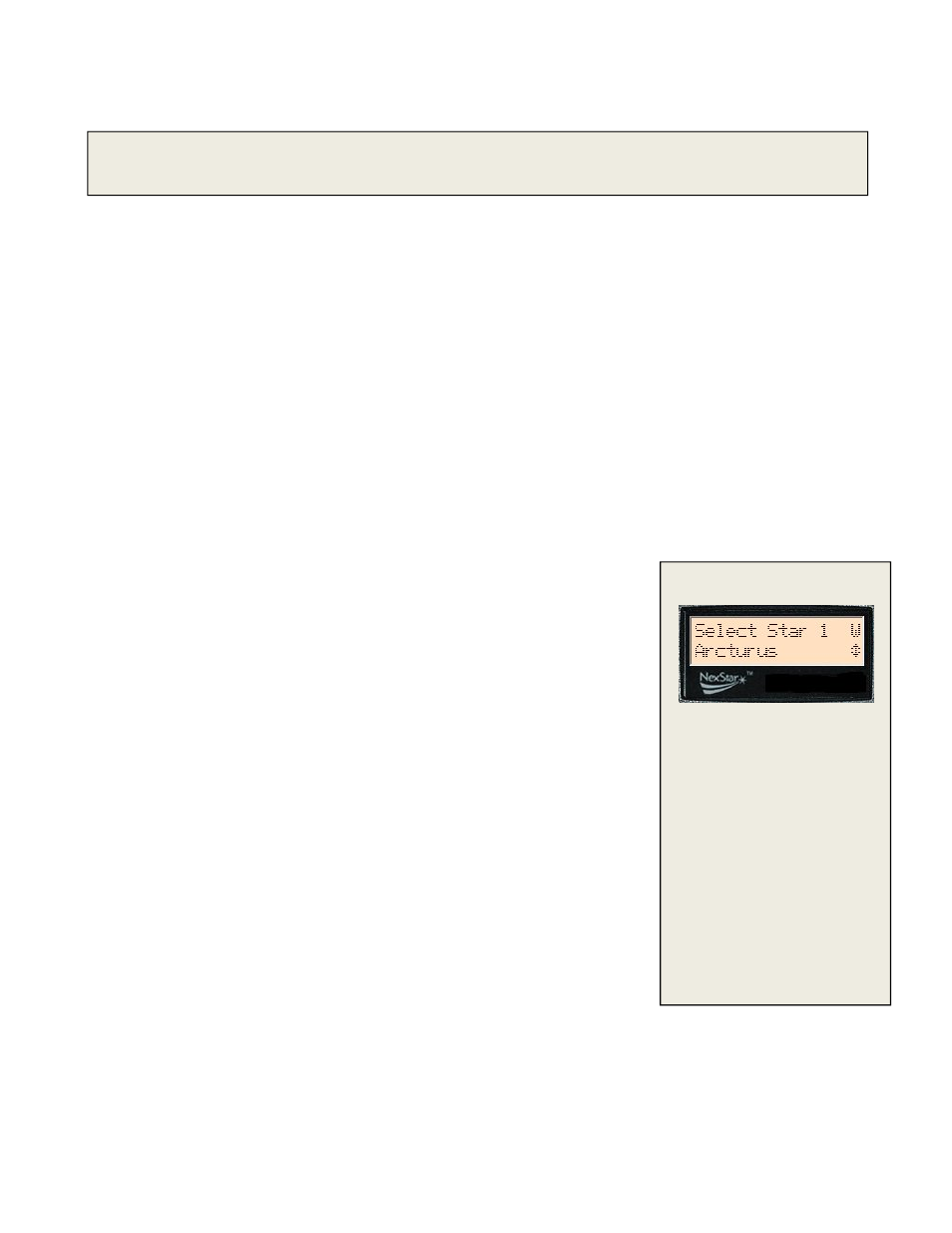
19
Select the time zone that you are observing from. Again, use the Up and Down buttons (10) to scroll through
the choices. Refer to Time Zone map in Appendix for more information.
Date - Enter the month, day and year of your observing session.
Select one of the alignment methods as described below.
Note: If incorrect information is entered into the hand control, the UNDO button acts like a back space button allowing the
user to re-enter the correct data.
T
T
w
w
o
o
S
S
t
t
a
a
r
r
A
A
l
l
i
i
g
g
n
n
Two-Star Align allows the user to select two stars on which to align the telescope. To align your telescope using the Two-Star
Align method:
1.
Select Two-Star Align from the alignment choices given. Based on the date and time information entered, the hand
control will automatically select and display a bright star that is above the horizon.
Press ENTER to select this star as your first alignment star.
If for some reason the chosen star is not visible (perhaps behind a tree or building) press UNDO to have the
hand control automatically select the next brightest star.
Or you can use the Up/Down keys to browse the entire Named Star list and select any one of over two hundred
alignment stars.
2.
Once the telescope is finished slewing to your first alignment star, the display will ask you to use the arrow buttons to
align the selected star with the cross hairs in the center of the finderscope. When centered in the finder, press ENTER.
3.
The display will then instruct you to center the star in the field of view of the eyepiece. When the star is centered,
press ALIGN to accept this star as your first alignment star.
4.
After the first alignment star has been entered the hand control will automatically
select a second alignment star and have you repeat this procedure for that star.
When the telescope has been aligned on both stars the display will ask you if you wish
to add additional calibration stars. Calibration stars are used to improve the pointing
accuracy of your telescope by compensating for subtle opto-mechanical
misalignments between the telescope optics and the mount. Therefore it is usually a
good idea to add at least one additional calibration star to improve the telescope’s
all-sky pointing accuracy.
5.
Press ENTER to select a calibration star. Select a star the same way you did with
the first two alignments stars and pres ENTER. You will notice that all the
calibration stars displayed are located on the opposite side of the side of the sky
(Meridian) as the original alignment stars. This is essential for an accurate
calibration of the mount.
Finally you can chose to continue to add additional calibration stars or Press UNDO to
complete the alignment.
Tips for adding calibration stars:
Although for casual observing it is not necessary to add calibration stars, it
is recommended that you add as many as three calibration stars for optimal
point accuracy.
Calibration stars that are near the equator offer the best results than stars near the poles.
Although it is not be necessary to use calibration stars if the telescope mount has not been moved since its
original alignment/calibration, it may be necessary to recalibrate the telescope if the optical tube has been
removed for any reason.
Updating Your Location - Since you may not need to update your observing location as often as the date and time, it
is not displayed each time you update the date and time. To update your city, press UNDO at any time when updating
your date and time. Continue to press UNDO to change the state, country or to add longitude/latitude coordinates
.
East/West (E/W) Filtering
In order to ensure the best
possible
full
sky
pointing
accuracy, your computerized
telescope automatically filters
and
chooses
its
initial
alignment stars so that the first
two alignment stars are located
on one side of the Meridian
and any calibration stars are on
the opposite side of the
Meridian, as indicated by the
"W" or "E" displayed in the
upper-right corner of the LCD.
East/West filtering
can be
changed simply by pressing
the MENU button at any time
during the alignment process.
