Sidereal, Lunar, Solar – Celestron NexStar 6 SE User Manual
Page 20: Identify, View time-site, User defined objects, Dentify
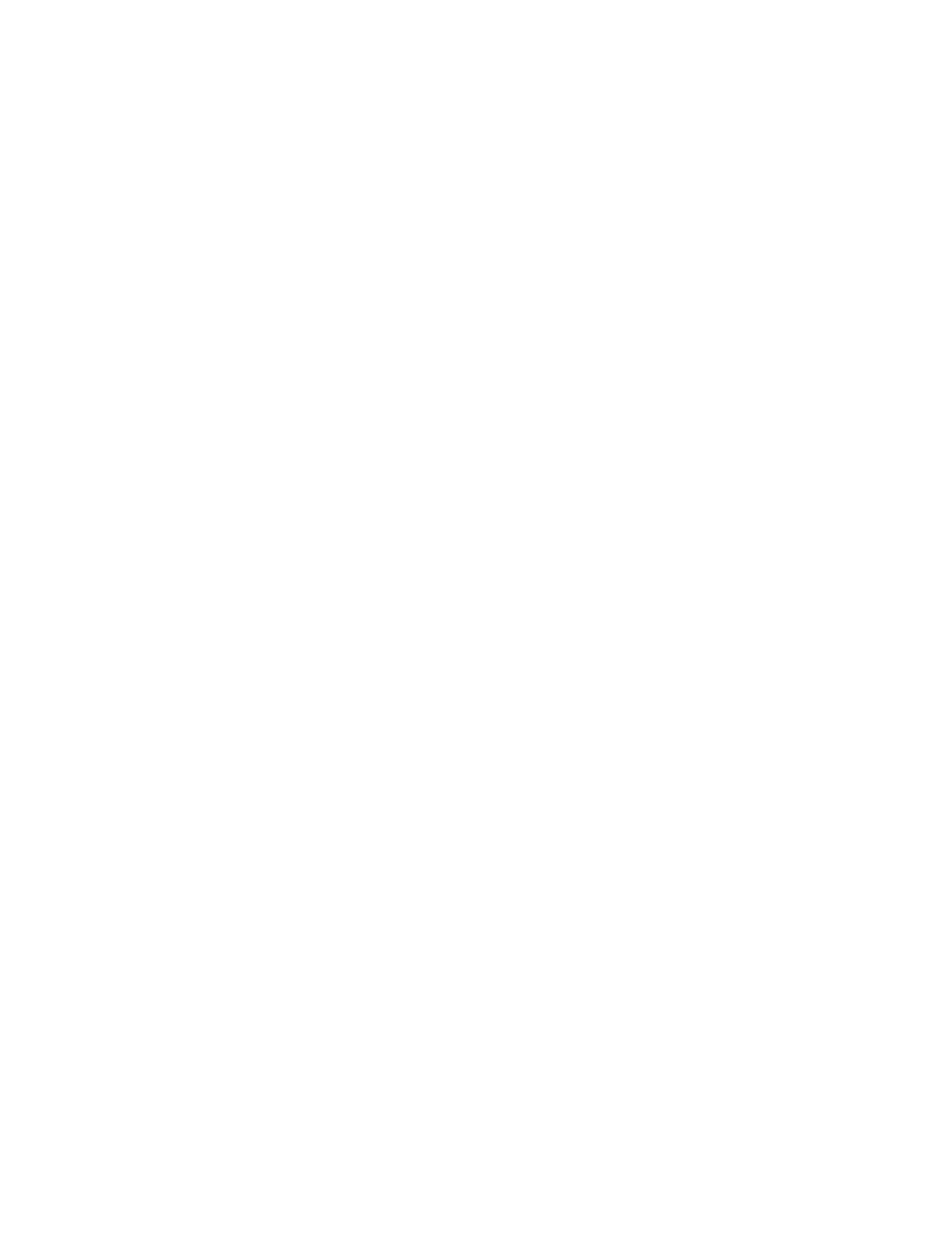
This rate compensates for the rotation of the earth by moving the
telescope at the same rate as the rotation of the earth, but in the opposite
direction. When the telescope is polar aligned, this can be accomplished
by moving the telescope in Right Ascension only. When mounted in Alt-
Az mode, the telescope must make corrections in both R.A. and
declination.
Sidereal
Used for tracking the moon when observing the lunar landscape.
Lunar
Used for tracking the Sun when solar observing using a proper solar filter.
Solar
View Time-Site -
View Time-Site will display the last saved time and longitude/latitude entered in the hand control.
User Defined Objects
- The NexStar can store over 100 different user defined objects in its memory. The objects can be daytime
land objects or an interesting celestial object that you discover that is not included in the regular database.
There are several ways to save an object to memory depending on what type of object it is:
Save Sky Object:
The NexStar stores celestial objects to its database by saving its right ascension and declination in the sky.
This way the same object can be found each time the telescope is aligned. Once a desired object is centered
in the eyepiece, simply scroll to the "Save Sky Obj" command and press ENTER. The display will ask
you to enter a number between 1-99 to identify the object. Press ENTER again to save this object to the
database.
Save Database (Db)
Object:
This feature allows you to create your own custom tour of database objects by allowing you to record the
current position of the telescope and save the name of the object by selecting it from any one of the
database catalogs. These objects then can be accessed by selecting GoTo Sky Object.
Save Land Object:
The NexStar can also be used as a spotting scope on terrestrial objects. Fixed land objects can be stored by
saving their altitude and azimuth relative to the location of the telescope at the time of observing. Since
these objects are relative to the location of the telescope, they are only valid for that exact location. To save
land objects, once again center the desired object in the eyepiece. Scroll down to the "Save Land Obj"
command and press ENTER. The display will ask you to enter a number between 1-9 to identify the object.
Press ENTER again to save this object to the database.
Enter R.A. - Dec:
You can also store a specific set of coordinates for an object just by entering the R.A. and declination for
that object. Scroll to the "Enter RA-DEC " command and press ENTER. The display will then ask you
to enter first the R.A. and then the declination of the desired object.
GoTo Object:
To go to any of the user defined objects stored in the database, scroll down to either GoTo Sky Obj or
Goto Land Obj and enter the number of the object you wish to select and press ENTER. NexStar will
automatically retrieve and display the coordinates before slewing to the object.
To replace the contents of any of the user defined objects, simply save a new object using one of the existing identification numbers;
NexStar will replace the previous user defined object with the current one.
G
G
e
e
t
t
R
R
A
A
/
/
D
D
E
E
C
C
-
-
Displays the right ascension and declination for the current position of the telescope.
G
G
o
o
t
t
o
o
R
R
.
.
A
A
/
/
D
D
e
e
c
c
- Allows you to input a specific R.A. and declination and slew to it.
I
I
d
d
e
e
n
n
t
t
i
i
f
f
y
y
Identify Mode will search any of the NexStar database catalogs or lists and display the name and offset distances to the nearest matching
objects. This feature can serve two purposes. First, it can be used to identify an unknown object in the field of view of your eyepiece.
Additionally, Identify Mode can be used to find other celestial objects that are close to the objects you are currently observing. For
20
