Celestron NEXSTAR 4 User Manual
Page 16
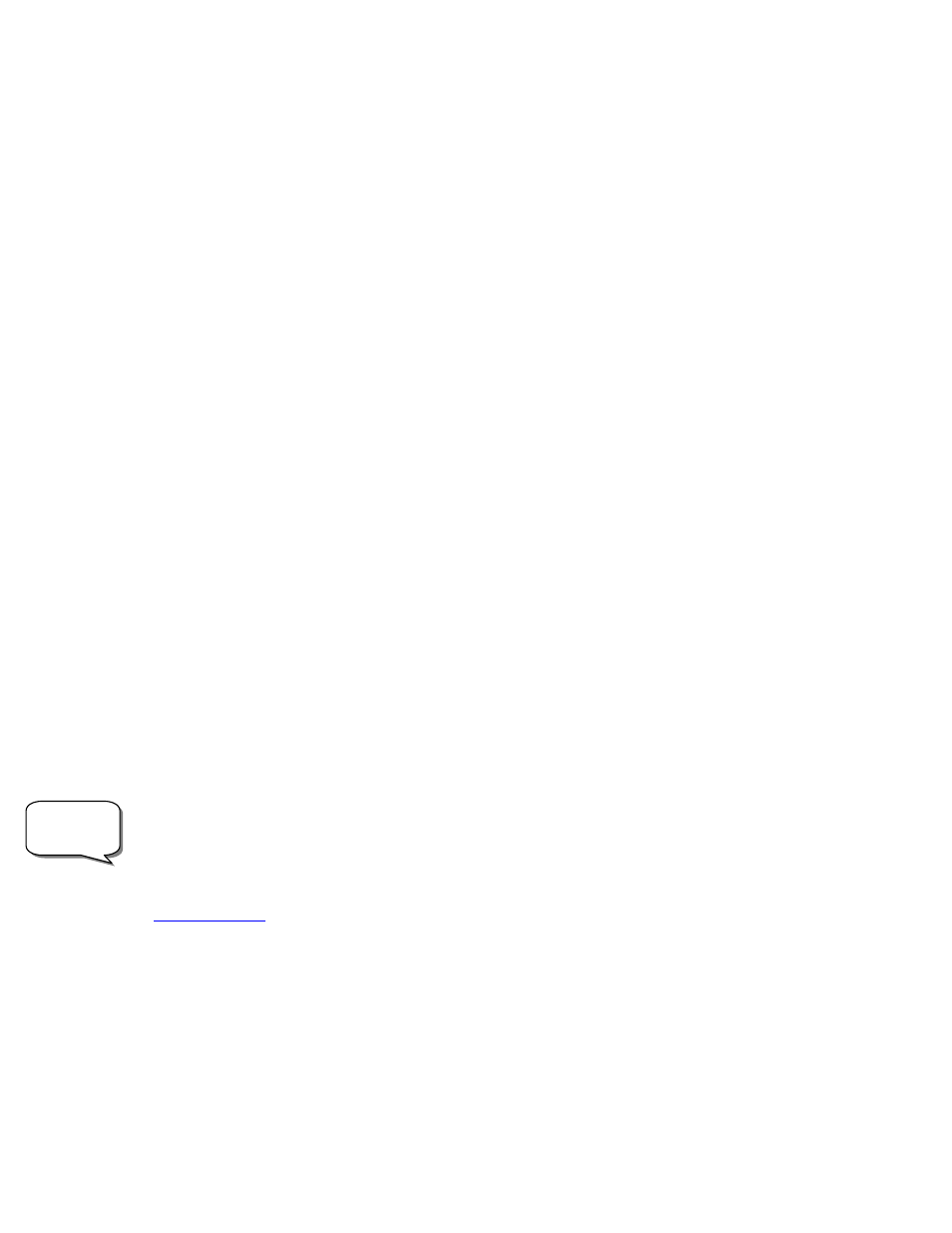
16
NexStar Re-Alignment
The NexStar has a re-alignment feature which allows you to replace either of the two original alignment stars with a new
star or celestial object. This can be useful in several situations:
•
If you are observing over a period of a few hours, you may notice that your original two alignment stars have
drifted towards the west considerably. (Remember that the stars are moving at a rate of 15º every hour).
Aligning on a new star that is in the eastern part of the sky will improve your pointing accuracy, especially on
objects in that part of the sky.
•
If you have aligned your telescope using the Quick-Align method, you can use re-align to align to two actual
objects in the sky. This will improve the pointing accuracy of your telescope without having to re-enter
addition information.
To replace an existing alignment star with a new alignment star:
1.
Select the desired star (or object) from the database and slew to it.
2.
Carefully center the object in the eyepiece.
3.
Once centered, press the UNDO button until you are at the main menu.
4.
With NexStar Ready displayed, press the ALIGN key on the hand control.
5.
The display will then ask you which alignment star you want to replace.
6.
Use the UP and Down scroll keys to select the alignment star to be replaced, and press ENTER. It is usually
best to replace the star closest to the new object. This will space out your alignment stars across the sky.
7.
Press ALIGN to make the change.
O
O
b
b
j
j
e
e
c
c
t
t
C
C
a
a
t
t
a
a
l
l
o
o
g
g
Selecting an Object
Now that the telescope is properly aligned, you can choose an object from any of the catalogs in the NexStar's extensive
database. The hand control has a key designated for each of the catalogs in its database. There are two ways to select objects
from the database: scrolling through the named object lists and entering object numbers.
•
Pressing the LIST key on the hand control will access all objects in the database that have common names or
types. Each list is broken down into the following categories: Named Stars, Named Object, Double Stars,
Variable Stars and Asterisms. Selecting any one of these options will display an alpha-numeric listing of the
objects under that list. Pressing the Up and Down keys allows you to scroll through the catalog to the desired
object.
•
Pressing any of the catalog keys (M, CALD, NGC, or STAR) will display a blinking cursor below the name
of the catalog chosen. Use the numeric key pad to enter the number of any object within these standardized
catalogs. For example, to find the Orion Nebula, press the "M" key and enter "042".
•
Pressing the PLANET button will allow you to use the UP and DOWN arrow keys to scroll through and
select the eight planets as well as the moon.
To download a list of all the stars contained in the STAR Catalog with SAO number cross references, logon to our web site
at
www.celestron.com
.
Slewing to an Object
Once the desired object is displayed on the hand control screen, you have two options:
1.
Press the INFO Key.
This will give you useful information about the selected object such as magnitude,
constellation and fascinating facts about many of the objects.
More
Information
