Adjust video setting – AOC LC32W063 User Manual
Page 28
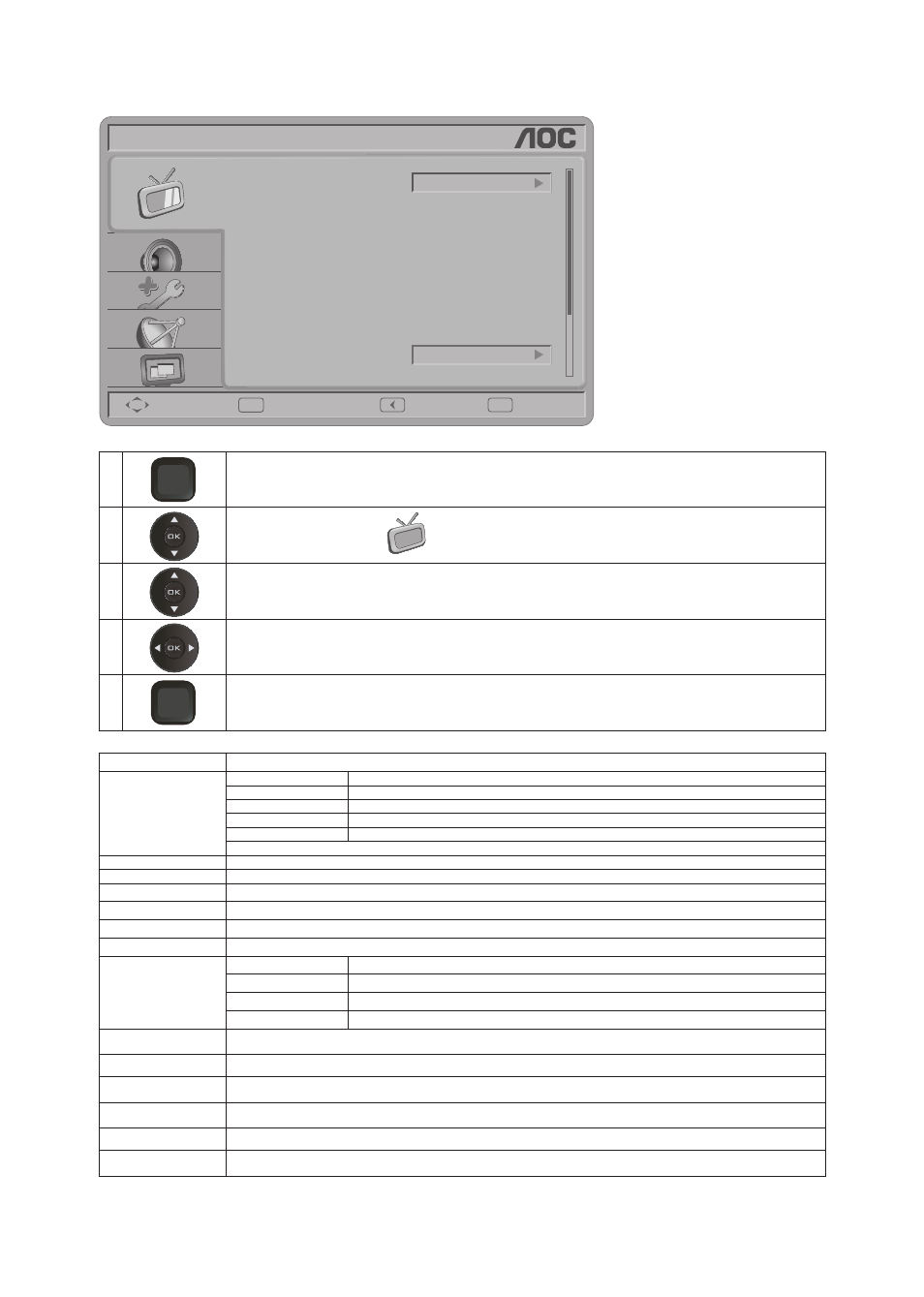
27
adjust Video Setting
OK
MENU
/Exit
VIDEO
Move
Select
Return
Exit
Brightness
Contrast
Color
Sharpness
Tint
Color Temp
Vivid
69
56
53
45
G3
Cool
Picture Mode
1
M U
/
Exit
EN
Press
menU/exIT to call out MENU.
2
Press ▲/▼ to select “VIDEO”
, and press
oK.
3
Press ▲/▼ to select Video Settings: Picture Mode, Brightness, Contrast, Sharpness, Color, Tint, Color temp, Noise
reduction, Adaptive Contrast, DCR, Backlight, Aspect Ratio, Preset, and press
oK to enter.
4
Press ◄/► to adjust.
5
M U
/
Exit
EN
Press
menU/exIT again to exit.
picture Setting Items description
picture mode
Vivid
For Enhances picture contrast and sharpness.
Standard
For standard picture settings. Recommended for home entertainment.
Eco
Decrease backlight level to save the power consumption.
Movie
For viewing film-based content. Most suitable for viewing in a theater-like environment.
Personal
The user can set their favorite setting.
Preset for all inputs can also be accessed by pressing
picture on the remote control to directly toggle the modes.
Brightness
Brightens or darkens the picture.
Contrast
Increases or decreases picture contrast.
Color
Increases or decreases color saturation.
Tint
Increases or decreases the green tones.
Sharpness
Sharpens or softens the picture.
noise reduction
Reduces the noise level of connected equipment, and the VHF/UHF/CABLE input.
Color temp.
Cool
Gives the white colors a bluish tint.
Warm
Gives the white colors a reddish tint.
Standard
Gives the white color a nature tint.
Personal
Gives the white color a personal tint.
noise reduction
Gives four NR effect degrees, such as: Low, Mid, High and Off. The default setting is Mid.
adaptive Contrast
Choose On or Off to adjust the gamma after analyzing the input signal automatically.
dCr
Dynamic Contrast Ratio (DCR) auto adjusts the backlight of the screen.
Backlight
Backlight strength adjustment, the tuning range is 0 ~ 30.
aspect ratio
Choose the display aspect.
preset
Restore the default video settings.
