Installing the export connector, Removing the export connector, Removing the export connector from kofax capture – Kofax Export Connector 8.2.1 User Manual
Page 19: Removing the export connector from a batch class, Chapter 3
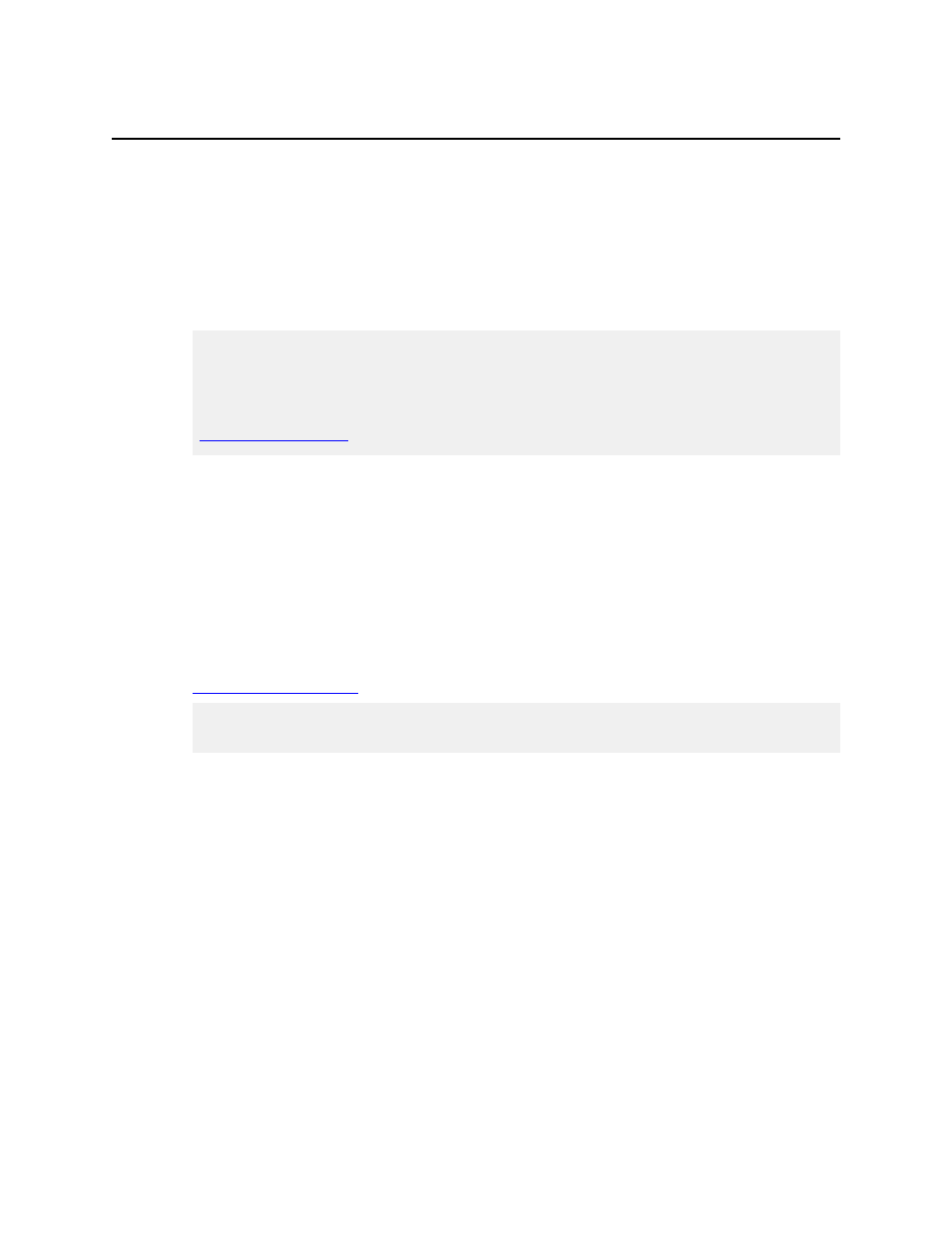
Kofax Export Connector 8.2.1 for IBM FileNet Content Manager Administrator's Guide
19
Chapter 3
Installing the Export Connector
You can install the Kofax Export Connector for IBM FileNet Content Manager on a client or
standalone workstation. If you have an existing version of this export connector, you must
remove it before installing this version.
Important To install the Kofax Export Connector for IBM FileNet Content Manager, you
must have Windows administrator privileges. If you do not have administrator privileges
and install this export connector, error messages may occur.
Before you install the Kofax Export Connector for IBM FileNet Content Manager, refer to
for information about installation requirements.
1 If you have installed an earlier version of the export connector, remove it.
2 On the installation media, locate and run
Setup.msi
.
3 Follow the instructions on the screen to install the export connector.
The installation wizard appears.
4 Click Next and follow the instructions on the screen to install the export connector.
5 Repeat the installation procedure on all Administration or Export workstations where
you plan to use the export connector.
The export connector is automatically registered with Kofax Capture or Kofax Express. See
.
Note If you plan to use Kofax Capture and Kofax Express on the same workstation, see the
Kofax Express Installation Guide for more information.
Removing the Export Connector
Use the following procedures to remove the export connector from Kofax Capture or Kofax
Express and from your computer.
Removing the Export Connector from Kofax Capture
Removing the Export Connector from a Batch Class
1 In the Kofax Capture Administration module, on the Batch tab, expand the batch class to
view associated document classes.
2 Right-click the applicable document class, and select Export Connectors.
3 On the Assigned Export Connectors list, select the export connector and click Remove.
