Audio Damage Phase Two User Manual
Page 15
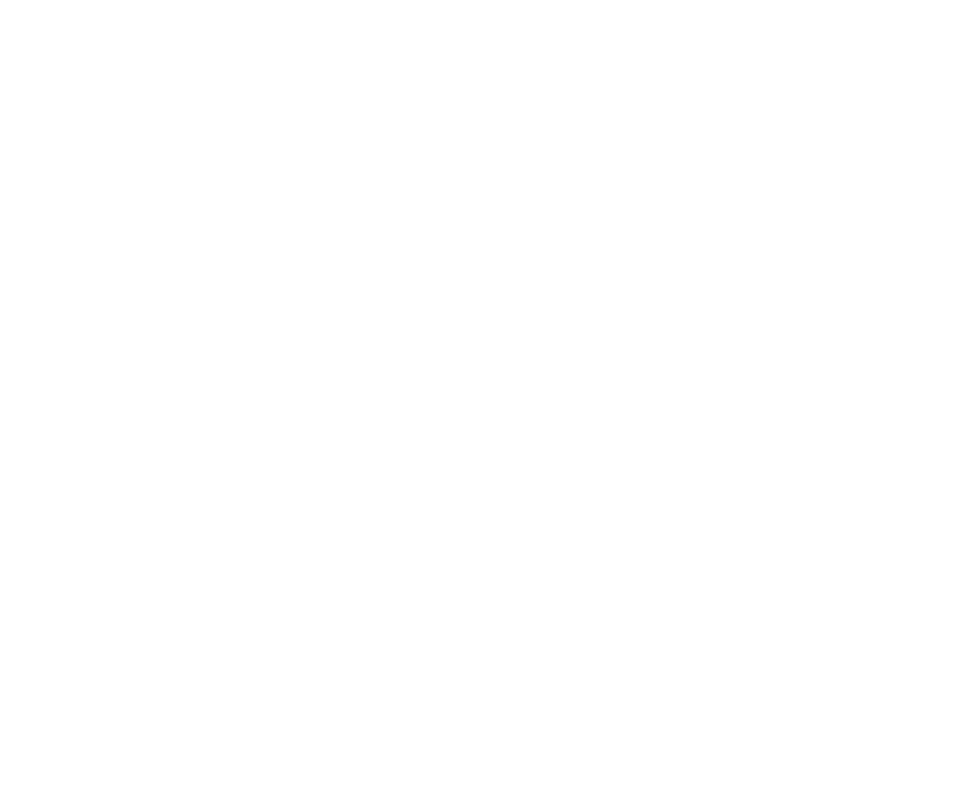
2. Move the MIDI controller to send a continuous controller message—turn the knob, press the button,
move the slider, whatever is appropriate.
3. The white box will disappear. Now PhaseTwo’s control will move when you manipulate the MIDI
controller.
PhaseTwo waits until it has received two consecutive continuous controller messages with the same controller
number before it makes an assignment. This filters out extraneous data sent by some MIDI controllers. If you
are assigning a button or switch on a MIDI controller, you may have to press or move the switch twice before
PhaseTwo recognizes the controller and assigns it to the desired parameter.
To assign a different MIDI controller to a control, repeat the same procedure using a different
controller.
To cancel MIDI Learn mode without assigning a controller, hold down the
SHIFT
and
CTRL
keys (
SHIFT
and
CMD
keys on a Mac) and click in any empty area in PhaseTwo’s window (i.e., don’t click on another
control).
To remove a MIDI controller assignment from a control,
SHIFT
and
CTRL
keys, (
SHIFT
and
CMD
keys on a
Mac) click on the control once so that the white box appears, then click again on the same control.
PhaseTwo’s MIDI controller assignments, including those set with the
ASSIGN CC button, are stored with the
plug-in’s preset data. If you use MIDI controllers frequently, you may find it helpful to store a template preset
that contains the controller assignments that you usually use. Use this template preset as a starting point
when making new presets so that you do not have to reassign the MIDI controllers every time.
Important note for AudioUnit users: because of foibles inherent in Apple’s implementation of AudioUnits
which receive MIDI data directly, the method described above is not implemented in the AudioUnit version
of PhaseTwo. Use the MIDI mapping features of your AU host to assign MIDI controllers to PhaseTwo’s
parameters.
