Midi controllers – Audio Damage Phase Two User Manual
Page 14
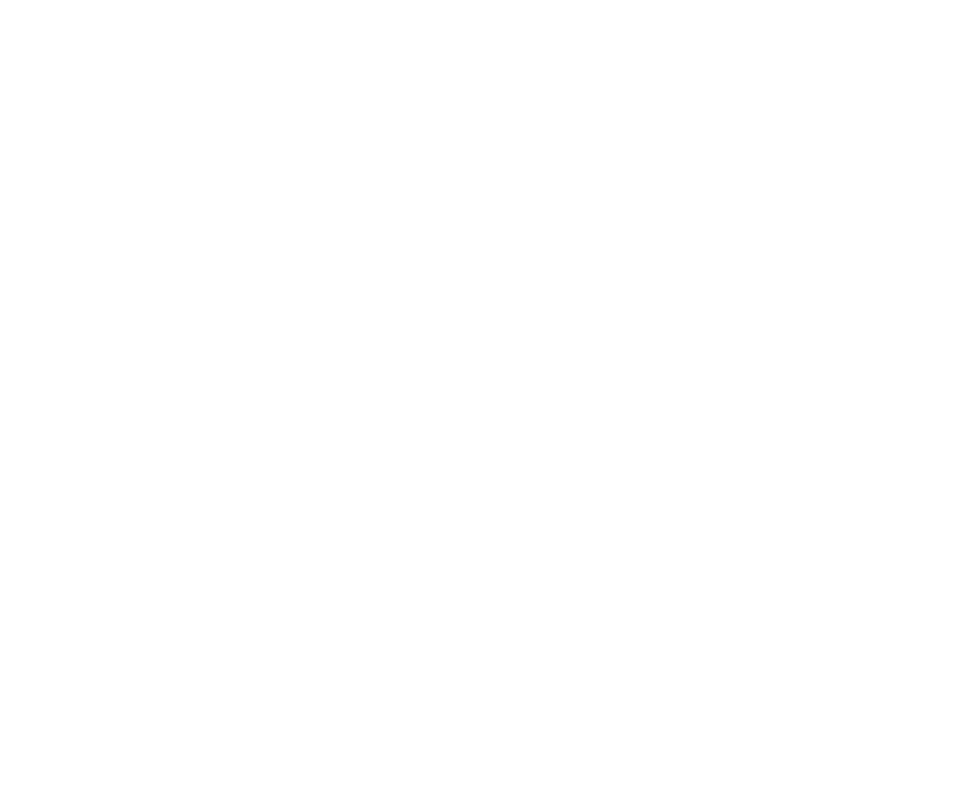
set one or both of the Sweep switches to
CC and then manipulate the Sweep Control, you’ll hear the phase
shifters moving in response. The Sweep Control itself is not visible in PhaseTwo’s user interface. You can use
the alternate, generic plug-in interface provided by your host to manipulate it, but the real fun is had by using
a hardware MIDI controller such as your keyboard’s Mod wheel to twiddle it.
The
ASSIGN CC button works like this: click the button, then wiggle whatever hardware MIDI controller you
wish. PhaseTwo will assign this controller to the Sweep Control. Now, when you move the MIDI controller, you
will hear the phase shifters moving in response.
Of course, all of PhaseTwo’s other controls can be assigned to hardware MIDI controllers; that’s the topic of
the next section. You can also use your host’s controller automation features to move the Sweep Control. For
example, you can create tempo-synchronized sweeps by drawing appropriate curves, using the Sweep Control
as the automation parameter.
Important note for AudioUnit users: the
ASSIGN CC button is not present in the AudioUnit version of
PhaseTwo. Use the MIDI mapping features of your AU host to assign a MIDI controller to this parameter. It’s
usually the last parameter on the list, unless your host alphabetizes AU parameters.
MIDI Controllers
PhaseTwo responds to MIDI continuous controller messages. You can use hardware MIDI controllers, such as
MIDI slider boxes or the knobs found on some MIDI keyboards, to adjust PhaseTwo’s parameters. Every
control in PhaseTwo’s user interface can be manipulated with a MIDI controller.
PhaseTwo has a simple “MIDI Learn” mode for assigning its parameters to MIDI controllers. To assign a
parameter to a MIDI controller:
1. Hold down the
SHIFT
and
CTRL
keys on your PC’s keyboard, or
SHIFT
and
CMD
keys if you’re using a Mac,
and click once on the parameter’s control. A white box will be drawn around the control to indicate
that it is ready to learn which MIDI controller it will be assigned to.
