Usage example, Select your operating system, Logon – Panasonic CF-M34 series User Manual
Page 15: Input your password, Select your application
Attention! The text in this document has been recognized automatically. To view the original document, you can use the "Original mode".
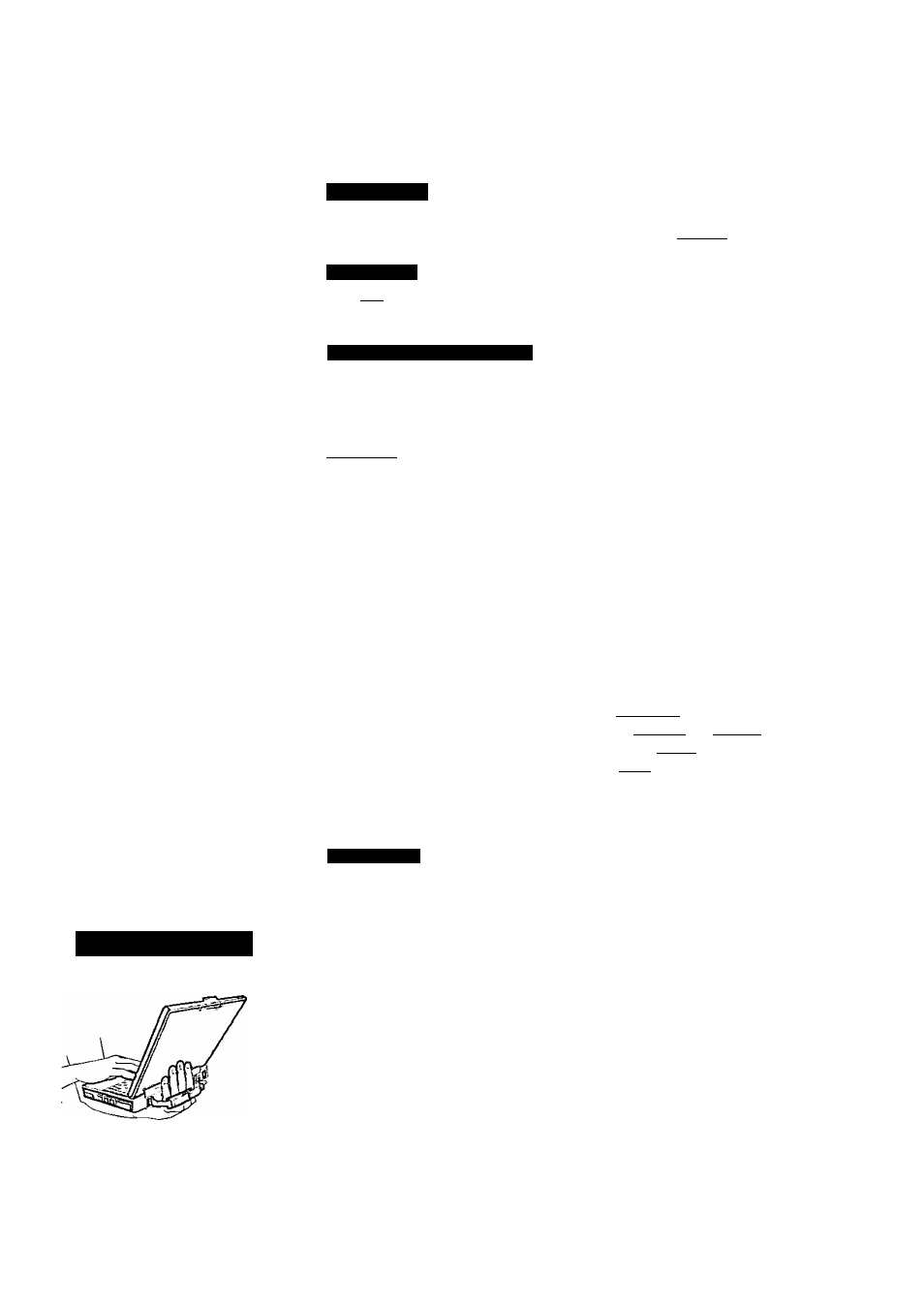
Usage Example
iWinclowslNT#
Select your operating system
_____
Select “Windows NT Workstation Version 4.00” and press C Enter).
iWirTdowslNT#
Logon ______
Press CorD+SiD+
tWi nbo^2000>nwi ndo^NTv
Input your password
Wait for 10 seconds after confirming that the HDD access has been completed, input
the user name and password, then select [OK], Until the correct user name and pass
word arc entered, the computer will not operate.
tTOfiriBiti'l
If [Cancel] is selected, the computer will return to the initial [Begin Logon] display.
6
Select your application
You are able to start working on your computer.
The power saving function is factory set, so if there is no input from a key, the touch
pad, touchscreen or an external mouse (when one is connected) for a certain interval of
time, the power to the LCD and hard disk may be turned off. The LCD will resume
operation when the touch pad, touchscreen or an external mouse (when one is con
nected) is used or a key is pressed.
The power to the LCD may be turned off while Windows is setting up or even when an
application softw'are is being installed. In this case, because it is conceivable that a
selection dialog box will be shown, do not press (Space ] or (Enter )to attempt to
resume from this condition as doing so may trigger a selection, but instead, press a key
unrelated to the direct triggering of a selection, like rctrD.
In addition, when the computer is left alone, it automatically enters the standby* mode
(C? *^'
3
“ “Standby/Hibemation Functions”). The computer will resume by sliding
the power switch.
4Windo^2000>
: standby or hibernation
The hand strap is convenient for computing w'hile standing.
Adjust the length of the belt so that the computer does not fall by mistake, and firmly hold the
computer when using it.
Do not add a lot of weight to the hand strap.
The hand strap may accidentally come loose from the computer.
15
