The parameter mode: editing the effect programs, Editing parameter data, Assigning midi controllers to effect parameters – Yamaha FX500 User Manual
Page 12
Attention! The text in this document has been recognized automatically. To view the original document, you can use the "Original mode".
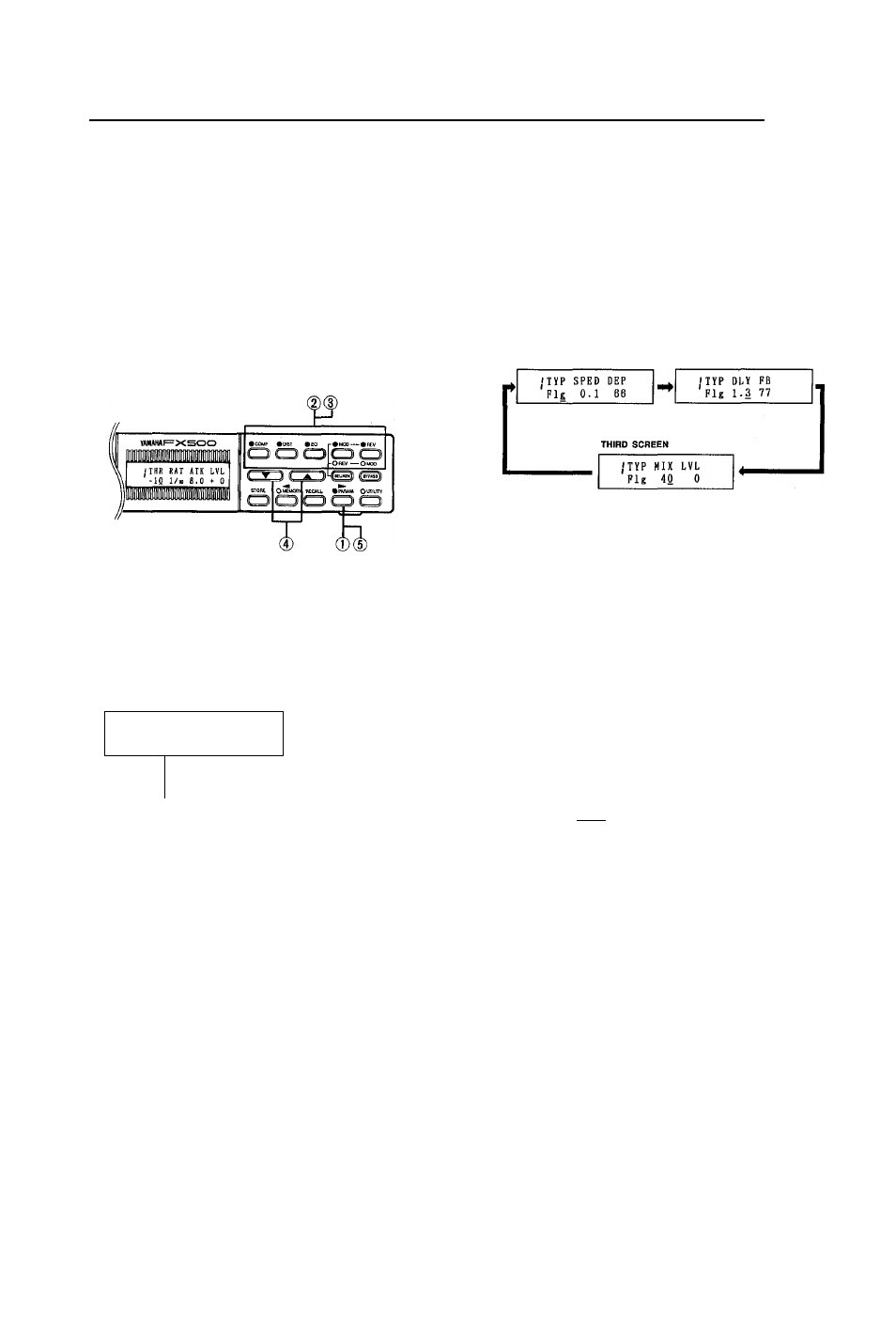
7. The Parameter Mode: Editing the Effect Programs
The parameter mode provides access to several important
parameters for each effect, allowing you to change the
sound of each effect over a broad range to suit your
specific requirements. Once the parameters for each effect
stage have been programmed and fine-tuned to provide
exactly the sound you want, the entire effect program can
be stored into one, of the FXSOO's RAM memory locations
for laterj:ecall and use.
Editing Parameter Data
® The parameter mode is entered by pressing the
PARAM key. The parameter abbreviations are
displayed on the upper line of the LCD, and the
corresponding data values are shown on the bottom
line (the parameters will be described in detail in the
following sections).
• T H l
- 1 <
R A T A T K L V L -
) 1 / » 8 . 0 0 -
-------Underline cursor.
- Lower line shows current
value for each parameter.
The PARAM mode can not be directly selected from the
UTILITY mode by pressing the PARAM key. The
UTILITY mode must first be exited by pressing several
times or holding (akwut one second) the UTILITY key
until the UTILITY key indicator goes out.
(2) Press the COMP, DIST, EQ, MOD or REV key to select
the effect you wish to edit.
) Press the selected effect key (I.e. the key you pressed
in step d), above) to move the cursor to the parameter
to be edited. Each time the effect key is pressed the
cursor moves one parameter to the right. In many
effects, two or three parameter screens are required,
so the next screen will appear when the cursor is
moved past the last parameter on each screen. The
first screen is re-selected after the last parameter on
the last screen. The modulation stage flanger effect, for
example, has the following three parameter screens:
FIRST SCREEN
SECOND SCREEN
0 Use the Aand Tkeys to adjust the value of the
selected parameter. If you hold the Aor Tkey the data
will scroll continuously in the specified direction. The
data wili scroil faster if you press the opposite arrow
key whiie holding either the Aor Tkey.
0 The effect selected for editing can be turned ON or
OFF by pressing the PARAM key, so you can easily
compare the direct and processed sound.
NOTE: To prevent accidental loss of edited data, the
FX500 responds with a confirmation display —
"RECALL OK ?" — if you press the RECALL key
while editing in the PARAM mode. If you actually
intend to recall the original (pre-edit) effect, press
the RECALL key a second time. If you do not
want to carry out the recall operation, simply press
any key other than the RECALL key.
•Assigning MiDi CONTROLLERS to Effect
Parameters
If the SEL/ASN key is pressed In the PARAM mode. It
becomes possible to assign external MIDI CON
TROLLERS to diectly control effect parameters. Refer to
"Assigning CONTROLLER 1 and CONTROLLER 2 to
Specific Effects" on page 21.
11
