Panasonic WV-CB700A User Manual
Page 9
Attention! The text in this document has been recognized automatically. To view the original document, you can use the "Original mode".
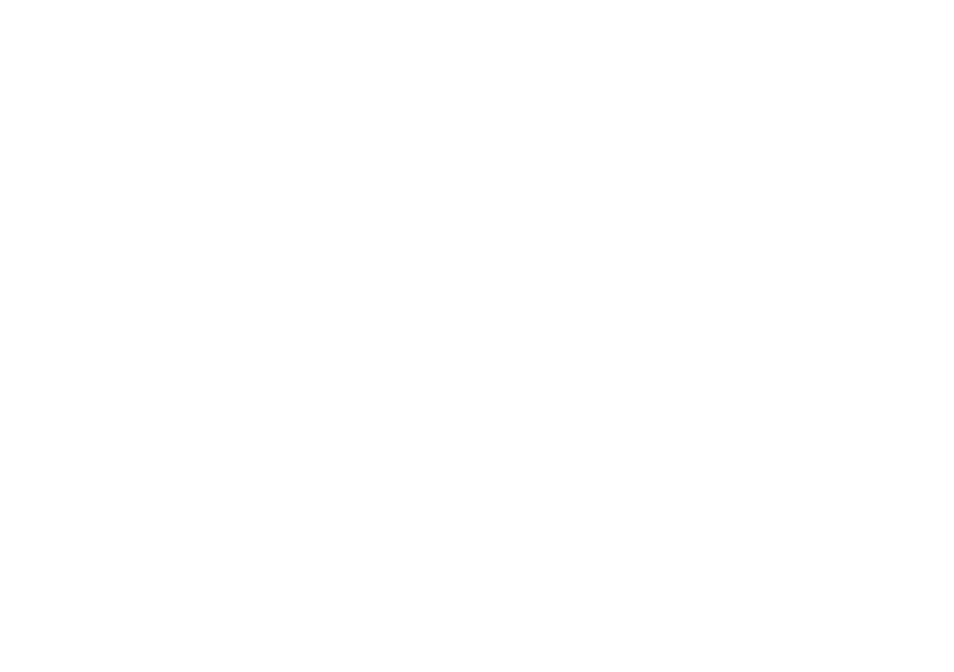
129. Auto Warning Indicator (AUTO)
This indicator blinks while the white balance or
black balance is being automatically set. It goes
out once the white and black balances have been
correctly set.
This indicator lights when the white or black balance
is set improperly. In this case, carry out the
automatic setting procedure for white and/or black
balance.
130. Lens Iris Control (IRIS)
The iris level of the zoom lens can be manually
controlled by turning this control when the Lens Iris
Selection Switch (128) is set to the MAN position.
131. Scene Selection Switch (SCENE)
This switch is used to select the most suitable
camera conditions, depending on scene conditions,
to obtain the best picture possible,
Refer to the Operating Instructions of the Color
Camera WV-F700 or WV-F500 series.
132. Electronic Shutter Speed Selection Switch
(OFF/100/250/500/1000/2000)
This switch is operative only when a camera
featuring the electronic shutter is connected with
this control box.
When fast-moving objects are shot at the slow
shutter speeds typically found in conventional
cameras they will appear blurred. The camera,
however, features an electronic shutter function
from which the following speeds can be selected:
1/100,1/250,1/500.1/1000 or 1/2000 of a second.
As a result, blur-free recording of high-speed action,
such as car racing, golf swings, gymnastics, birds in
flight is possible.
The selection of shutter speed is made by pressing
this switch.
OFF:
Set this switch to this position when recording
normally with standard shutter speeds.
1/100,1/250,1/500,1/1000,1/2000;
Choose the suitable shutter speed from these.
133. Down Switch (DOWN)
This switch is used to decrease the set value in the
item pointed out by the cursor.
134. Up Switch (UP)
This switch is used to increase the set value in the
desired item pointed out by the cursor.
-
7
-
