Canon 320 User Manual
Page 34
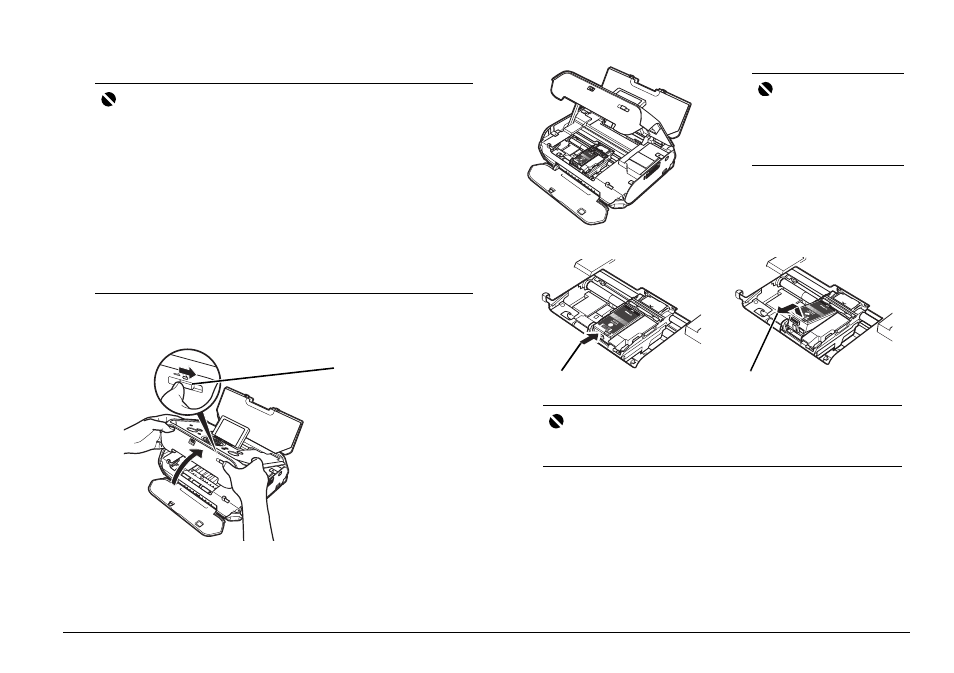
31
Routine Maintenance
Replacing an Ink Tank
1
Make sure that the printer is turned on.
2
Open the Printer Cover.
3
Remove the empty ink tank.
Important
Handling Ink
z
To maintain optimal printing quality, we recommend the use of specified Canon
genuine ink tank.
Refilling ink is not recommended.
z
Once you remove an ink tank, replace it immediately. Do not leave the printer
with an ink tank removed.
z
Replace an empty tank with a new one. Inserting a partially used ink tank may
cause the nozzles to clog. Furthermore, with such a tank, the printer will not be
able to inform you when to replace the tank properly.
z
Once an ink tank has been installed, do not remove it from the printer and
leave it out in the open.
This will cause the ink tank to dry out, and the printer may not operate properly
when it is reinstalled. To maintain optimal printing quality, use an ink tank within
six months of first use.
z
Color ink is consumed in Print Head Cleaning and Print Head Deep Cleaning,
which may be necessary to maintain the printer's performance. When an ink
tank is out of ink, replace it immediately with a new one.
(1) Slide the Lock Switch
toward the right to
open the Printer
Cover.
The Print Head
Holder moves to the
center.
Important
If the Printer Cover is left open
for more than 10 minutes, the
Print Head Holder moves to the
right. Close and reopen the
Printer Cover to return the
holder to the center.
(1) Push the tab.
(2) Remove the ink tank.
Important
z
Handle ink tank carefully to avoid staining clothing or the surrounding area.
z
Discard empty ink tank according to the local laws and regulations
regarding disposal of consumables.
