Learning menu selection – Sony KV-32XBR48 User Manual
Page 24
Attention! The text in this document has been recognized automatically. To view the original document, you can use the "Original mode".
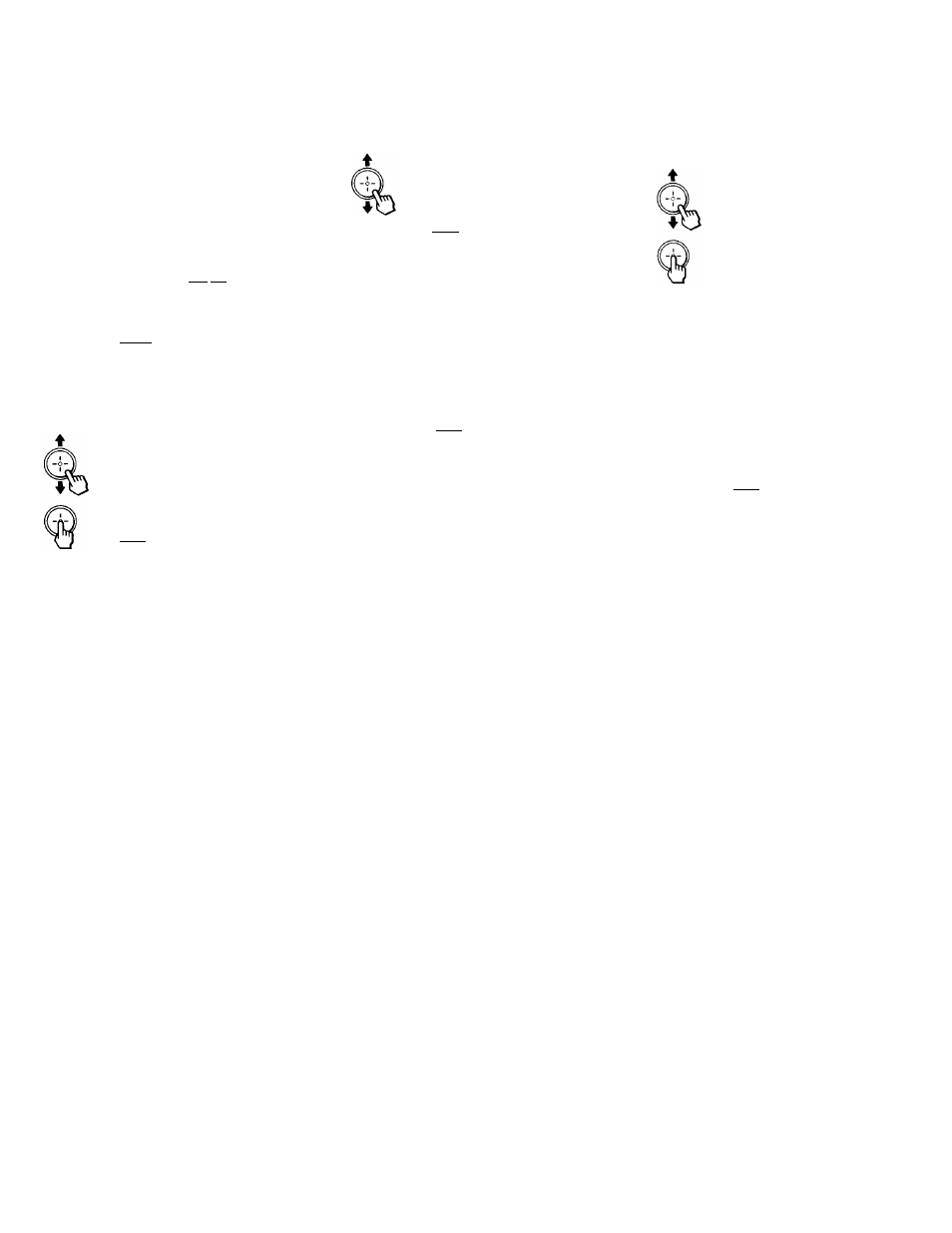
Adjusting your SET UP (menus)
Learning Menu Selection
Use the MENU button to access a menu and
use the joystick to alter settings. Use the
following example to learn how to modify _
settings.
1
Press the MENU button.
The main menu appears.
3
Press up or down on the joystick until the
cursor points to the desired option.
SET UP
► CHANNEL SET UP
FAVORITE CHANNEL
VIDEO LABEL
CUSTOMIZED MENU
LANGUAGE . ENGLISH
TILT CORRECTION • 0
DMENU
Use 01 Q
e
El
VIDEO
MODE ; DYNAMIC
PICTURE
MHMHI
HUE
..........
i
.........
COLOR
BRIGHTNESS W
SHARPNESS
mwm
TRINITONE :
HIGH
COLOR CORRECTION. OFF
DMENU
Use CD» Q
4
Press 0 .
Options for your selection will be
displayed.
Press up or down on the joystick to
highlight the desired menu and press 0
to activate it.
CHANNEL SET UP
► CABLE:
ON
CHANNEL FIX : OFF
AUTO PROGRAM
CHANNEL ERASE
i
ADD
CHANNEL CAPTION
OMENU
Use QI Q
SET UP
CHANNEL SET UP
FAVORITE CHANNEL
VIDEO LABEL
CUSTOMIZED MENU
LANGUAGE ; ENGLISH
TILT CORRECTION : 0
OMENU
Use 01 Q
5
Press up or down on the joystick to make
your selection and and press
0
to
activate it.
The previous screen will reappear.
CHANNEL SET UP
► CABLE. OFF
CHANNEL FIX : OFF
AUTO PROGRAM
CHANNEL ERASE/ADD
CHANNEL CAPTION
OMENU
When you are done with changes to the
selected menu, choose MENU to return to the
main menu. Once you have completed all
menu corrections, press MENU on the remote
control to exit the menu screens.
(HD
©
§
SET UP
► CHANNEL SET UP
FAVORITE CHANNEL
VIDEO LABEL
CUSTOMIZED MENU
LANGUAGE : ENGLISH
TILT CORRECTION :
0
DMENU
Use Q* Q
Note:
• Pressing MENU on the remote control will
allow you to exit from the menus at any
time.
22
