Operator’s manual, Enable down pressure on work screen, Down pressure diagnostics – Great Plains DICKEY-john Down Pressure Control User Manual
Page 9
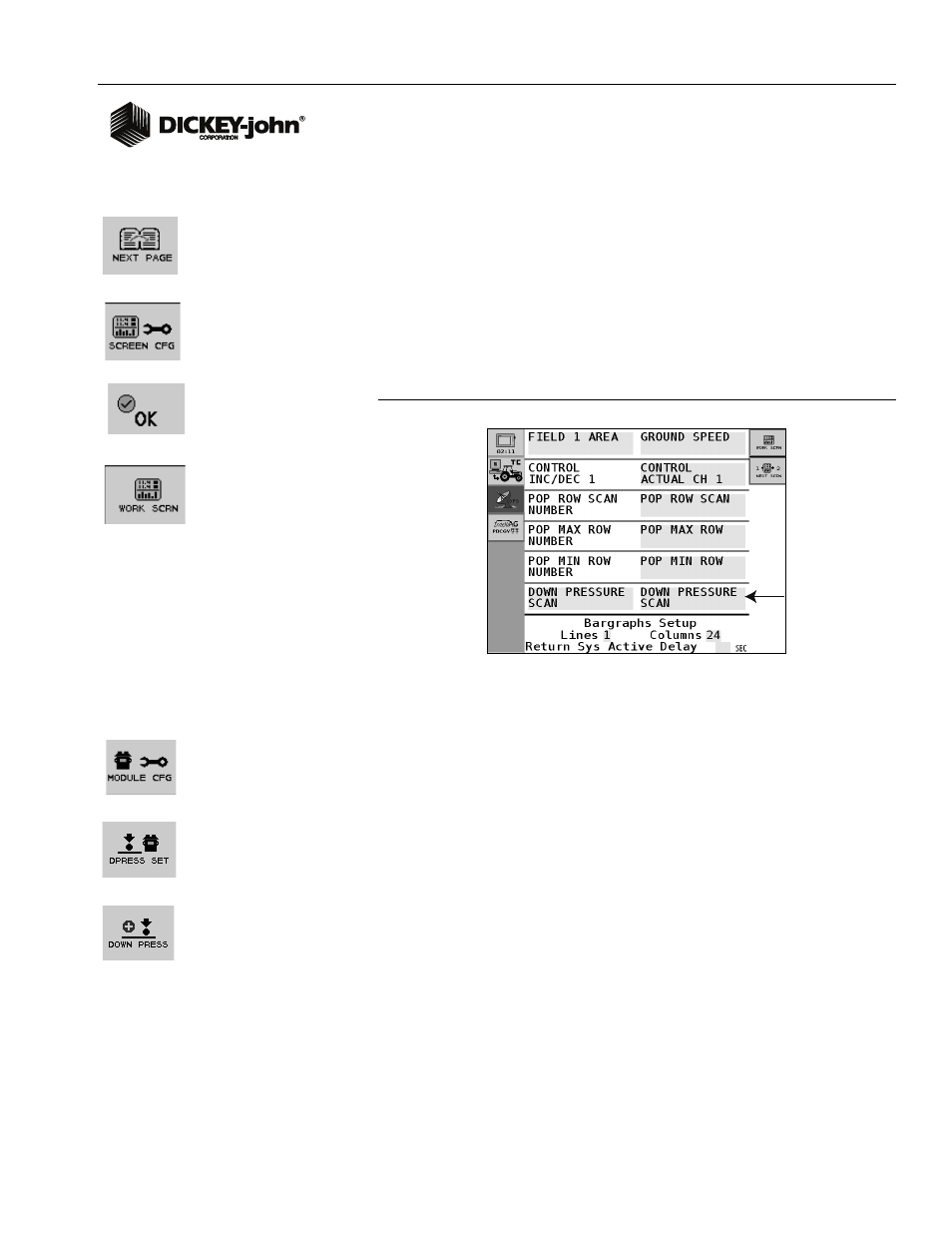
OPERATOR’S MANUAL
Row-Pro Down Pressure Control
11001-1572-201008
ROW-PRO DOWN PRESSURE SETUP / 7
ENABLE DOWN PRESSURE ON WORK SCREEN
To view down pressure functionality on the Main Work screen, the Down
Pressure data item must be selected on the Work Configuration screen.
To select Down Pressure:
1. At the Main Work screen, press the Next Page button and select the
Screen Config button.
2. Press a highlighted box and scroll through Data Items until Down
Pressure Scan appears.
3. Press the Checkmark button to select.
4. Press the Work Screen button to return to the Main Work screen.
Figure 7
Work Screen Configuration
DOWN PRESSURE DIAGNOSTICS
The Down Pressure Diagnostics screen is informational only and used for
troubleshooting purposes.
Screen displays:
• Load cell voltage/weight of 6 inputs
• Rear/front average
• Bar graphs displaying real-time monitoring of 6 inputs
To view Down Pressure Diagnostics:
1. At the Main Work screen, press the Module Cfg button.
2. At the Module Configuration screen, press the DPress Set button.
3. At the Down Pressure Setting screen, press the Down Press button.
Select
Down
Pressure
