Manual duplex, Manual duplex -4 – Pantum P2500W User Manual
Page 49
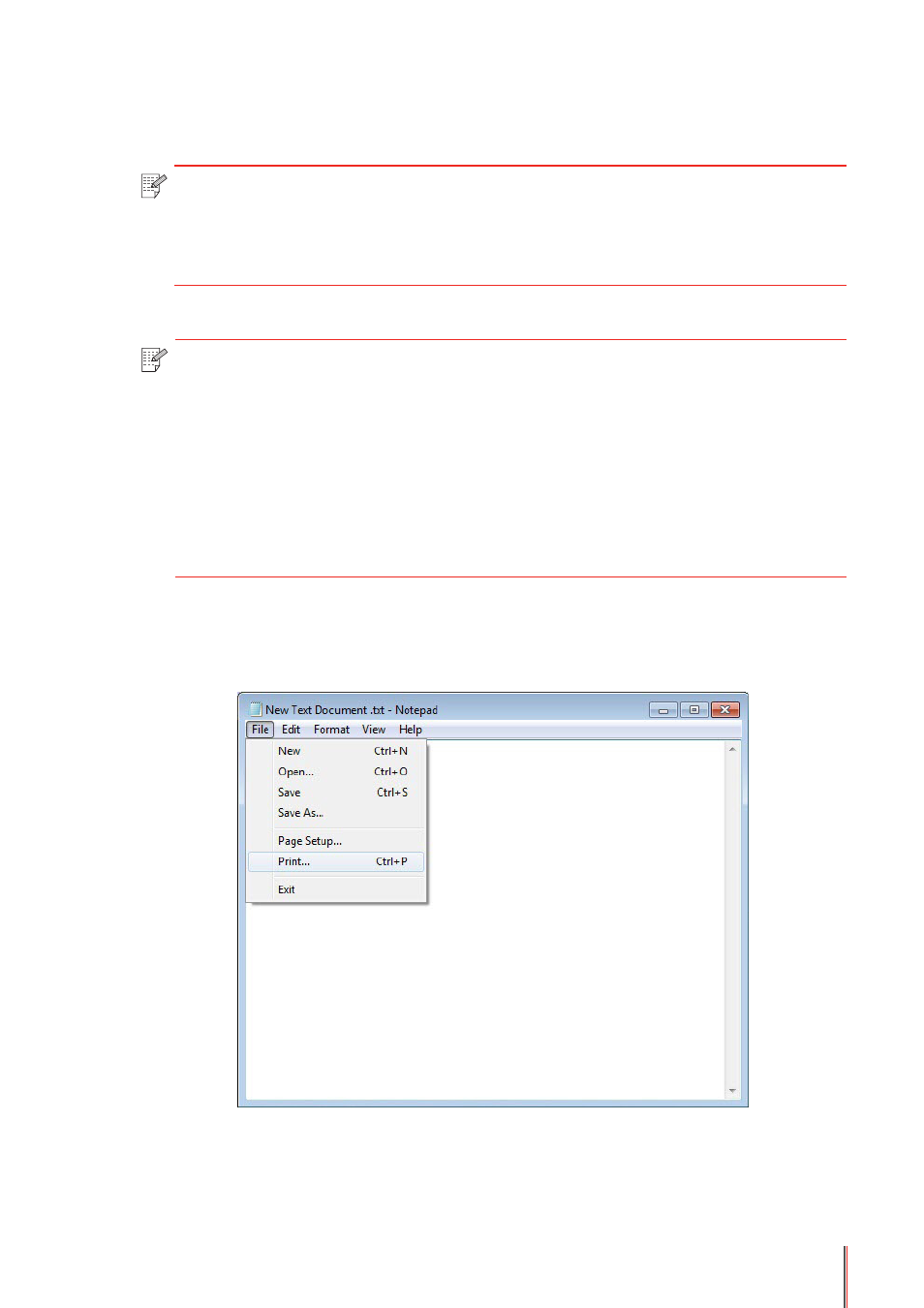
7-4
7.3. Manual Duplex
1. The printer driver supports manual duplex.
2. Ensure that certain amount of paper is loaded into the automatic feeder tray before printing.
3. Printing steps are as follows (for Windows system only) :
a) Open the document to be printed from the application (such as Notepad), and select Print
from the File menu
Note:
•If the paper is thin, it may wrinkle.
• If the paper is curled, make it flat and put it back into the manual feeder tray or
automatic feeder tray.
• If the manual duplex function causes a paper jam, see Section 10.1 for handling it.
Note:
• For loading paper, see Section 2.2.
• For the type of media that can be printed with the automatic feeder tray, see
Chapter 2.1. It is recommended to use the standard paper.
• Some paper media are not suitable for the duplex printing. Trying the duplex
printing with it may damage the printer. When Paper Type is Thick or Transparency,
please do not try Duplex Printing. If 2 x 2 Poster Print is checked in the Printing
Preferences dialog box, Manual Duplex will not be supported.
• Paper will get jammed or cannot be fed in when the automatic feeder tray is
loaded with more than 150 sheets.
