Page 12, A001, Addr – Blizzard Lighting 252 ToughSTORM (Rev A) User Manual
Page 12: Chnd, Flas, Fl00, Fl15, Fade, Fa00, Fa15
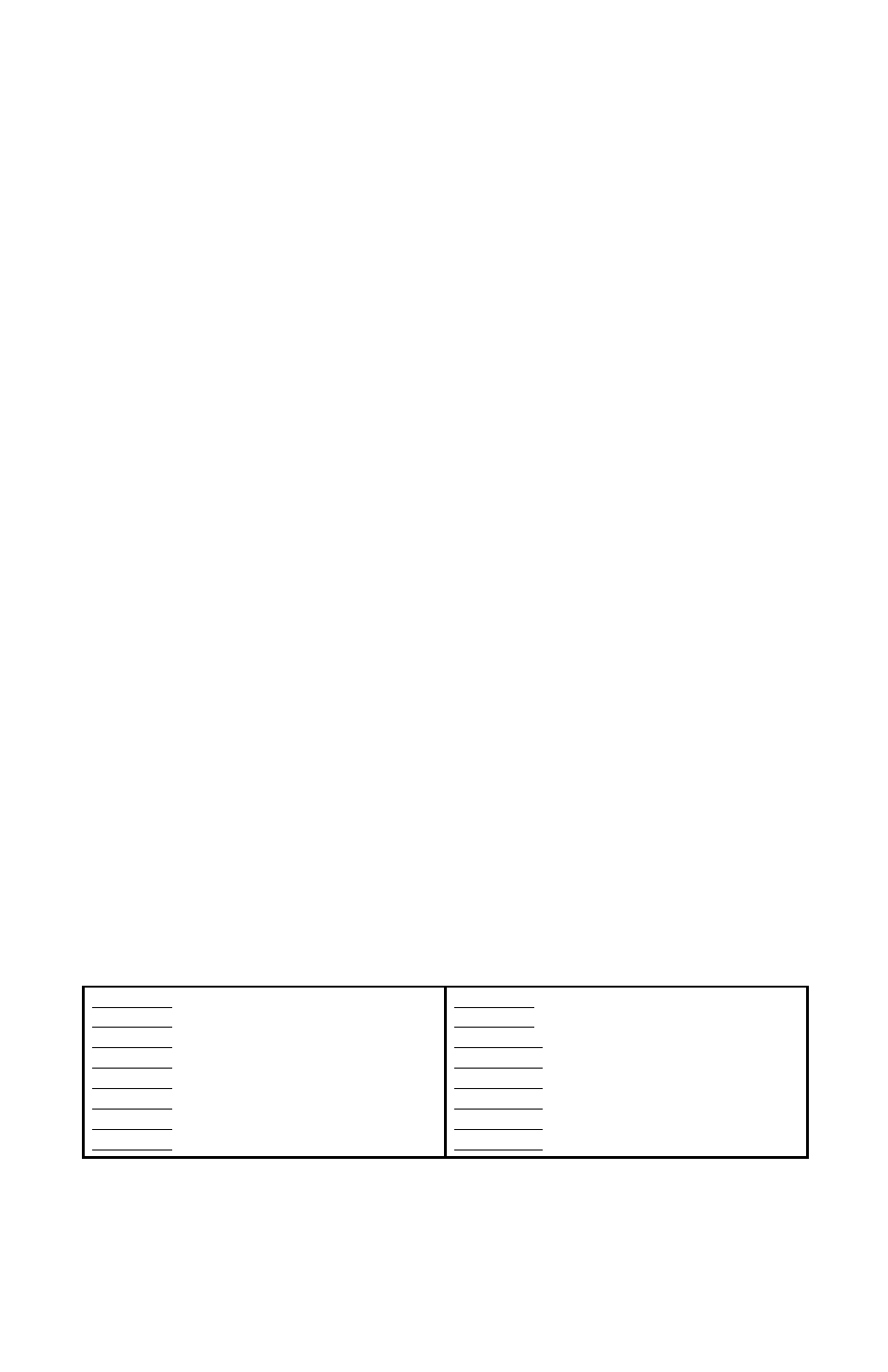
Page 12
ToughSTORM™ 252 Manual - Rev. A
Copyright (c) 2012 Blizzard Lighting, LLC
DMX Mode
Allows the unit to be controlled by any universal DMX controller.
1.) The default starting DMX address for the fixture is
A001
on the LED readout. To select a different
starting DMX address, press the button, and then use the <UP/DOWN> buttons to navigate to
Addr
, and press the
you wish to use, and press the
2.) To select which channel mode you would like to use, press the button, and then use the
<UP/DOWN> buttons to navigate to
CHnd
and press the button, and then use the
DOWN> to select tour choice of either 3/5/9/13 or 14-channel modes. Press the
confirm your choice.
Stand-Alone, Master/Slave Modes:
Allows a single or Master/Slaved units to run factory installed programs at user selectable speeds.
Flash/Strobe
1.) To adjust the flash setting (strobe), navigate to
FLAS
and press the
2.) Then to adjust the flash speed use the <UP/DOWN> buttons to select from
FL00
(fastest) to
FL15
(slowest). Press the
Color Fade
1.) To adjust the fade settings, navigate to
FAdE
and press the
2.) Then to adjust the fade speed use the <UP/DOWN> buttons to select from
FA00
(fastest) to
FA15
(slowest). Press the
Auto Mode
1.) To use the fixture in automatic mode, navigate to
ASC-
and press the
2.) Then to adjust the speed use the <UP/DOWN> buttons to select from
AC00
(fastest) to
AC15
(slowest). Press the
Standalone (Program) Mode:
Allows a single unit to display a variety of colors and programs without a DMX controller.
1.) To use the built-in programs, navigate to
Pr--
and press the
2.) Then to select a program use the UP/DOWN buttons to select from
Pr00
to
Pr15
. Press the
TER> button to confirm your choice.
3.) You can then adjust the speed of the chase by pressing the button, and then use the
DOWN> buttons to navigate to
SP--
and press the
buttons to select from
SP00
(fastest) to
SP15
(slowest). Press the
Program #0: Red, Full Bar
Program #1: Green, Full Bar
Program #2: Blue, Full Bar
Program #3: Yellow, Full Bar
Program #4: Aqua, Full Bar
Program #5: Magenta, Full Bar
Program #6: White, Full Bar
Program #7: Red + Magenta, 3-Pixel Effect
Program #8: Multi-Color Full Bar, Fade Effect
Program #9: Green + Yellow, 3-Pixel Effect
Program #10: Magenta + Green, 3-Pixel Effect
Program #11: Multi-Color 3-Pixel Effect
Program #12: Red, Green, Blue 3-Pixel Effect
Program #13: Red, Green, Magenta 3-Pixel Effect
Program #14: Yellow, Magenta, Aqua 3-Pixel Effect
Program #15: All Program Chase
Slave Mode
1.) To set the fixture as a slave unit, navigate to
SLAU
, and hit
display
SL-U
. Press the
