Color fade or color change, Master auto, Master sound – Blizzard Lighting Quadra ProPar (Rev A) User Manual
Page 6: Slave 1-4, Color
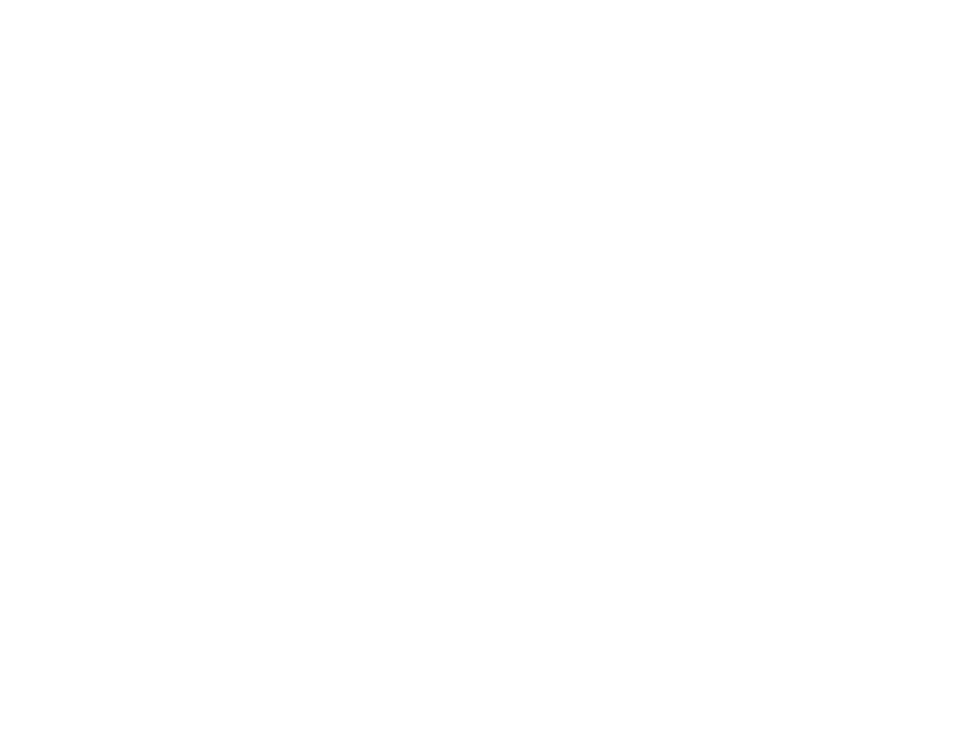
Page 11
ProPar Quadra LED Manual Rev. A
Copyright (c) 2010 Blizzard Lighting, LLC
Control Panel Menu Structure
LED WASH
DMX512 Addr 001
<-- This is the starting menu position at power up.
Select Menu <>
DMX512 Addr 001
<--
Press to reach this setting.
Display_OFF (YES/NO)
<--
Press
Press
then
select
value
using
Press
Color Fade 000-255
<--
Press
(Slowest <--> Fastest)
Press
then
select
value
using
Press
Color Change 000-255
<--
Press
(Slowest <--> Fastest)
Press
then
select
value
using
Press
Color 00-15
<--
Press
Press
then
select
value
using
Press
00 Off
05 Yellow
10 Light Green 15 White (All)
01 Red
06 Cyan
11 White (All)
02 Green
07 Light Blue
12 Light Yellow
03 Blue
08 Magenta
13 Light Magenta
04 White Only
09 Pink
14 Light Cyan
Master Auto
<--
Press
Press
Master Sound
<--
Press
Press
Slave 1-4
<--
Press
Press
Each slave position will
then select value using
allow the slaved fi xture to
Press
repeat a different program.
Page 12
ProPar Quarda LED Manual Rev. A
Copyright (c) 2010 Blizzard Lighting, LLC
DMX Mode
Allows the unit to be controlled by any universal DMX controller. If you are unfamiliar with
DMX, please read the DMX Primer on page #15.
1.) The default mode for the fi xture is DMX, which appears as
DMX512 Addr 001
on the LCD Readout.
Stand-Alone, Master/Slave, Sound Active Modes:
Allows a single or Master/Slaved units to run factory installed programs at user selectable
speeds.
1.) To set the fi xture in Flash/Fade mode, select
Color Fade or Color Change
To confi rm, press the
2.) Now, select the fl ash or fade speed using
while the display reads
000
(slowest) to
255
(fastest), then press the
3.) To use the fi xture in automatic mode, select
Master Auto
, then press
the
Sound Acitve Mode:
1.) To use sound active mode, select
Master Sound
.
2.) Press the
Slave Mode:
1.) To use slave mode, select
Slave 1-4
.
2.) Each slave setting will cause the slaved fi xtures to display another portion
of the auto/sound program. In other words, in a 4-light setup, the master will
display 1 color, while fi xtures 2/3/4 will display other colors depending on the
program.
3.) Press the
Manual Mode (Color Preset Mode):
Allows a single unit to display a variety of colors without a DMX controller.
1.) To set the fi xture in manual mode, select
Color
.
To confi rm, press the
2.) Now, adjust the color by using the
00-15
, using the color chart on page 12.
To confi rm, press the
